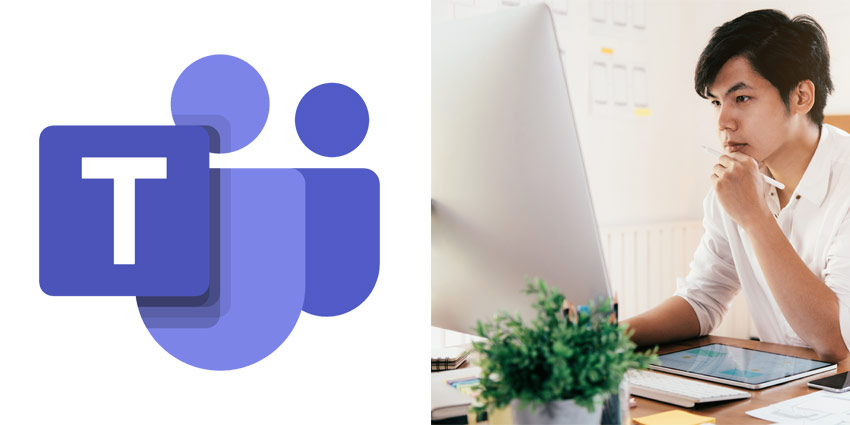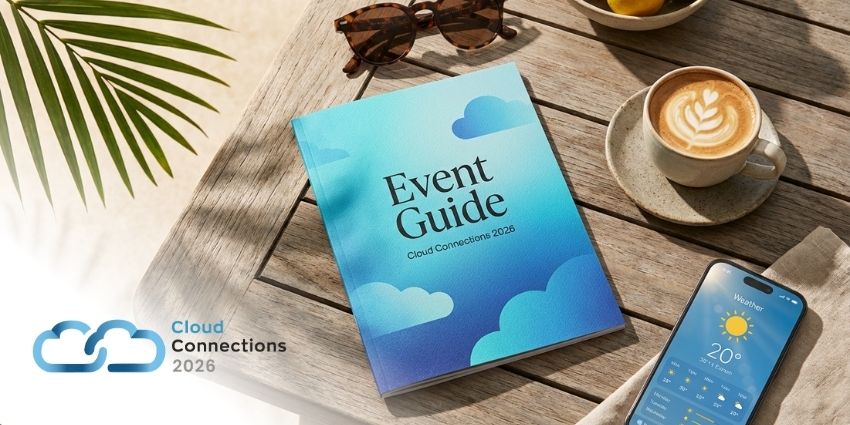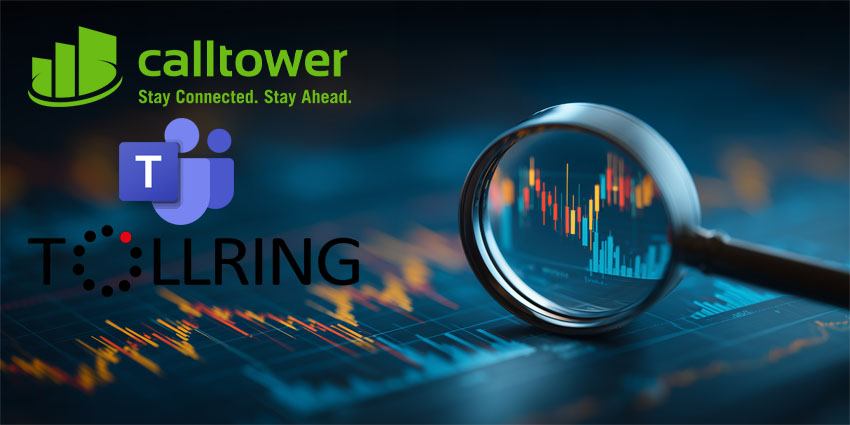Wikis are online publications maintained by a collaborative group.
The best-known “wiki” on the web today is probably Wikipedia – a treasure trove of information supported and supplemented by countless contributors across the globe. Companies often create their own wikis as a way to share information with team members and support a combined knowledge within the business.
Wikis can be excellent for capturing collaborative knowledge in an easily accessible format, and Microsoft Teams includes its own wiki for every channel added to a team. However, a lot of people still don’t really know how Microsoft Teams wikis work.
Here’s what you need to know.
Exploring the Microsoft Teams Wiki
Microsoft Teams gives every channel a Wiki as part of the default selection of tabs for every channel created. Click on the Wiki tab, and you’ll see a page called “Page Name”, with an “Untitled Section” underneath. These are essentially the components of your new Wiki. You can add as many pages as you like, and each of those pages can have unlimited sections, covering specific topics:
Clicking on the “Page Name” section will allow you to rename a page while clicking on “Untitled Section” means that you can start adding information. Sections are basically the subheadings for different blocks of content within a Wiki. If you were writing a wiki page about collaboration, for instance, you might have sections for video, audio, and messaging.
After you’ve added your Section subheading, a new box will pop up underneath that allows you to add the body of your content. As you build your page, you can add new sections by clicking on the + sign in the bottom left of the page. When your page starts to gain a lot of length, the left-hand menu will include a table of contents, showing each of your section titles. When someone clicks on a section title, they’ll jump directly to that spot in the page. You can order reorder the sections in your page by dragging and dropping them in the menu.
Managing your Microsoft Teams Wikis
Microsoft gives you the freedom to choose the contents and structure of the Wiki for each channel. You can delete sections by clicking “delete” in the menu (but you can’t undo this action). You can also add entirely new pages to the Wiki by going to the bottom of the section menu, where you’ll find the “New Page” option.
Deleting pages is as simple as deleting sections (but you can’t recover a page you delete), and you can drag and drop pages according to their importance on the side menu too.
Adding content to each section of a Wiki page feels a lot like using a standard word processing tool, like Microsoft Word. You can change your font, adjust the size of text, set paragraph types, and create bulleted lists. Users can also “comment” on sections by clicking on the little chat window icon next o the section heading. This opens a chat window connected to the section, where you can @mention people and make requests.
If you want to share a link to a specific section of a page, click on the three-dot menu and click “copy link”. You can also send a link to a complete page by opening the menu on the left and clicking the three-dot icon to access the “copy link” tab.
There’s even the option to have multiple Wikis for one channel. Just click on the “Add a tab” option on Microsoft Teams, and choose the Wiki graphic. You can give your Wiki a new name, then save it to your tabs. You’ll see the second Wiki’s name in your tab next to your other Wiki. You can also rename the first wiki by clicking on the little arrow next to that Wiki tab and clicking “rename”.
Now, go and enjoy your Wikis!