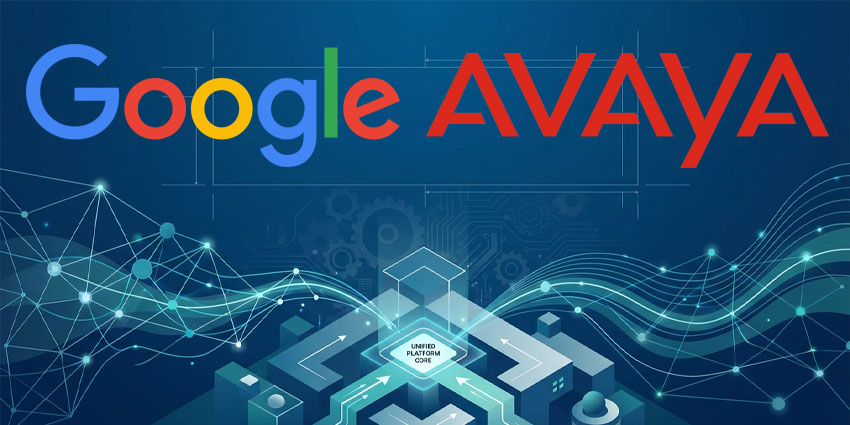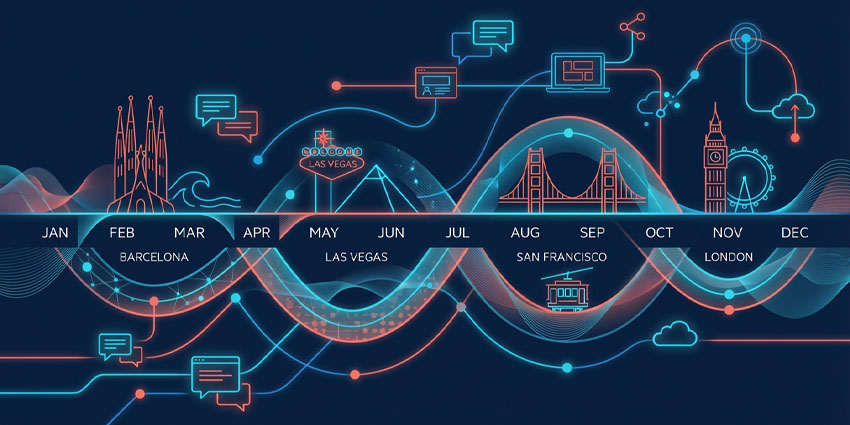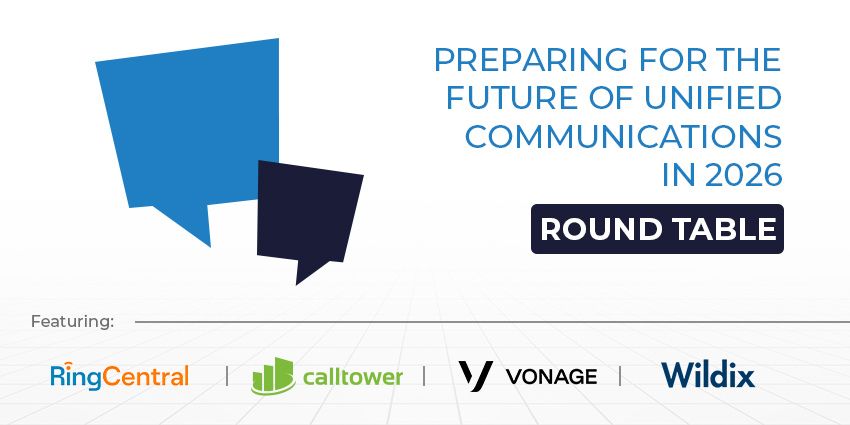If you’re wondering how to enable Microsoft Loop for your team, you’re in the right place. First introduced during Microsoft Ignite in 2021, Loop represents the next big co-creation breakthrough in the Microsoft 365 portfolio.
For a while, the tech giant has offered users access to Loop elements in apps like Outlook and Microsoft Teams. Now, however, the Loop experience, including the Microsoft Loop app, is generally available to all customers with Microsoft 365 Business Standard, Premium, E3, and E5 subscriptions for both the web and mobile.
The question is, how do you get started with Loop and ensure your team can take full advantage of the features it offers? Here’s everything you need to know.
What is Microsoft Loop? The Microsoft Loop App
Before we look at the basics of how to enable Microsoft Loop, it’s worth establishing what the “Loop” app is.
Microsoft Loop is a solution designed to help teams plan, think, and create together, regardless of location. Loop elements, such as components, can be added to different parts of the Microsoft ecosystem, such as Microsoft Word for the web, Microsoft Teams, and Outlook.
However, the Microsoft Loop app combines the three central elements of Loop (Components, Workspaces, and Pages) into one space:
- Loop components: Components are portable pieces of content that remain in sync when shared across various environments. You can share lists, tablets, notes, and more across Teams, Microsoft Word, Outlook, Whiteboard, and the Loop app.
- Loop pages: Pages are flexible canvases within the Loop app where business leaders can align people, content, and components. You can create pages brimming with links, tasks, and data and share them throughout Microsoft 365 apps.
- Loop workspaces: Workspaces are shared spaces that allow teams to see and group all of the essential elements of their projects. This ensures everyone can stay aligned in the workflow and track up-to-date information.
The Microsoft Loop app also includes access to Copilot, a Microsoft generative AI assistant. Copilot in Loop gives users AI-powered suggestions and guidance to transform how people create and collaborate. It was built explicitly for co-creation and is currently available in preview for users with a Microsoft 365 Copilot subscription.
How to Enable Microsoft Loop: Governance Considerations
Now the Microsoft Loop app is generally available, learning how to enable the service for business users is relatively simple. However, business leaders must take initial steps to preserve compliance and data security strategies.
The Loop app integrates with a company’s Purview account, Microsoft management tools, and the SharePoint platform. Loop experiences create files in SharePoint, similar to Word, Excel, or PowerPoint. Additionally, the Loop app leverages features from the Microsoft Syntex repository, making it easy to manage and control assets.
Notably, where you create your Loop content determines where it’s stored. Content created in the Loop app will be stored in SharePoint embedded. Content created outside the Loop app in places like Teams channels will be held in SharePoint. Alternatively, content created outside the Loop app in places without collaborative storage, such as Outlook email, will be stored in OneDrive.
Microsoft will introduce new governance solutions for Loop in the months ahead, including data loss prevention policy tips, sensitivity labeling, and admin management for Loop workspaces.
How to Access and Enable Microsoft Loop: Prerequisites
If you were learning how to enable Microsoft Loop during the app’s initial “public preview” stage, you wouldn’t have had to pay anything for the demo. However, Loop apps for Android, iOS, and the web require a specific subscription.
Most features of the Loop app are available to anyone with a Microsoft Entra (previously Azure Active Directory) account. Anyone with access to a Loop app can view pages and components and share components across Teams and Outlook.
However, to access all Loop features, users need a Microsoft 365 Business Standard, Premium, E3, or E5 account. These subscriptions enable additional capabilities in the Loop app. For instance, users can add and remove members from workspaces and create new Loop workspaces.
To access Microsoft Copilot in Loop, business users will also need a Microsoft 365 Copilot subscription, starting at $30 per month per user.
How to Enable Microsoft Loop: Step-by-Step
As mentioned above, any user on a work or private Microsoft account can now access some aspects of the Loop app and experience. However, administrators still need to assign licenses for specific Microsoft subscriptions to Loop users to unlock the app’s full functionality.
Additionally, IT administrators can enable and disable certain features, like creating new workspaces, pages, or components, with the correct configuration settings.
Before you dive in, make sure connections to Cloud Policy and Loop services with Microsoft are enabled within any firewalls used by team members. There’s advice on Loop service requirements here for any business seeking extra support.
Once you’ve purchased the correct licenses for your team members and checked your security and firewall settings, follow these steps:
Step 1: Create a Microsoft 365 Group
Technically, when learning how to enable Microsoft Loop, creating Microsoft 365 groups is optional. However, Groups within the Microsoft 365 ecosystem allow companies to manage products, shared resources, and features for specific groups of people within an organization. Different types of groups are available, including “Dynamic Security groups” and “Static Security groups.”
Dynamic Security groups automatically update group memberships based on pre-defined rules. This strategy requires an Azure AD Premium P2 or P2 license subscription. With static security groups, administrators need to manage memberships manually.
To create a Microsoft 365 group:
- Log into the Microsoft 365 admin center and expand the Groups
- Click Groups, then select Add a group.
- Select Microsoft 365 on the “Choose a Group type” page.
- On the Owners page, choose the names of the people responsible for managing the group. Group owners can delete emails from the group inbox.
- On the Members page, list the members of the group.
- On the Settings page, create a unique email address for the group, select a privacy option, and choose whether to connect to Microsoft Teams.
- Click Create Group.
After a group is created, users can add themselves or request approval from the team admin to join a group. Administrators can also add new members within the Members tab at any time.
Step 2: Create a Cloud Policy
Creating a cloud policy ensures you can preserve security settings and governance for users accessing the Microsoft Loop app. All Loop experiences, except those in Microsoft Teams, leverage cloud policy settings. These settings are also essential for managing Loop workspaces.
To create a cloud policy setting, log into https://config.office.com/ with your Microsoft admin account and select the “Customization” option on the left-hand side, followed by “Policy management.” You can either create a new policy configuration or edit an existing one.
- In the “Choose the scope” dropdown list, select “all users” or a specific group to which you want to apply the policy.
- In “Configure settings,” choose between “Create and view Loop files” or “Create and view files in Outlook”. You can enable or disable these settings based on your needs. There’s also the option to leave settings “unconfigured,” so all users can access them.
- Save the policy configuration.n
Users will need the latest SharePoint PowerShell module to manage settings for Loop functionality in Teams. By default, Loop components are switched “on” for all organizations. However, you can adjust default file permissions within the Microsoft 365 admin center by selecting “SharePoint,” then “Policies,” followed by “Sharing.”
Step 3: Managing Loop Experiences
Once the proper licenses and configurations are in place, admins and users can manage Loop experiences in various ways. For instance, from OneDrive, SharePoint users can manage Loop components in Teams, Outlook, and ther Microsoft 365 apps.
Individual users and business leaders can change component sharing settings via the “Sharing settings” panel in Teams and Outlook. By default, Loop components are editable and accessible to all users in an organization. However, you can change this in Teams by clicking “People in your organization with your link can edit” and opening the Sharing Settings panel.
In Outlook, click the Loop component name and open the same “People in…” link to access the sharing settings. As mentioned above, admins can also manage Loop workspace experiences in SharePoint embedded containers using their cloud policies.
Business leaders can also turn content creation off or on in Loop workspaces through the Microsoft 365 admin center. To do this, navigate to “Home,” followed by “Org Settings,” then “Services,” followed by “Loop.”
Step 4: Start Using Loop
Now you know how to enable Microsoft Loop for your user, the next step is to encourage your team members to use the solution. Employees can download Microsoft Loop on their preferred device from the Loop home page, and start using the service.
Notably, it takes up to 24 hours for policy changes to be implemented in Microsoft 365, so the app may not be instantly available. Once users download the Loop app, they can log into the Loop service using an account assigned to the group chosen for the app. Loop will only be accessible to user accounts pre-defined group members.
Aside from being able to access the Loop app, users can also leverage Loop solutions in existing Microsoft 365 apps and tools:
- Microsoft Teams: Users can insert Loop components in a Teams chat session when collaborating with colleagues by clicking the Loop icon. They can also access Loop pages and share Loop workspaces throughout Teams.
- Outlook: Users can insert Loop components in Outlook email messages. If the recipient has a Microsoft user account, they can interact with that component when opening an email. Click the Loop icon to access a list of Loop components.
- Word: In Microsoft Word for the web, users can create Loop components and post links in an email or Teams chat. The edits made by other users will immediately show in a Word document, and everyone will see changes instantly.
- Whiteboard: Users can copy/paste existing Loop components from other Microsoft 365 applications into a whiteboard. This functionality is available to all users with a work or school account for Whiteboard web, Windows, Teams, and Surface devices.
Step 5: Expand with New Loop Experiences
As mentioned above, Microsoft Copilot, the generative AI assistant, is also available to access within Loop. Copilot in Loop helps users co-create new pieces of content, stay updated with changing information, and work seamlessly across channels.
However, Copilot in Loop isn’t available as standard for all Microsoft users. You will need a Microsoft Copilot subscription for each user accessing the service. Additionally, admins must assign licenses for Microsoft Copilot 365 to the right employees.
Additionally, it’s worth remembering certain Loop features, such as Loop components in Whiteboard, will require admins to enable access to specific Microsoft apps for each team member.
Getting Started with Microsoft Loop
Now, you should have all the information you need to enable Microsoft Loop for your team members and pave the way for a new era of co-creation. As Microsoft continues to build on its already impressive range of tools and services for business leaders, the value of Loop will grow. Loop has already gone through several positive upgrades in the last year. Microsoft has introduced everything from “code blocks” for Loop pages to branded templates for Teams. Make sure you closely monitor the new features that emerge in the years ahead.
Remember, you can also share feedback with the Microsoft team and requests for new features, fixes, and functionality.