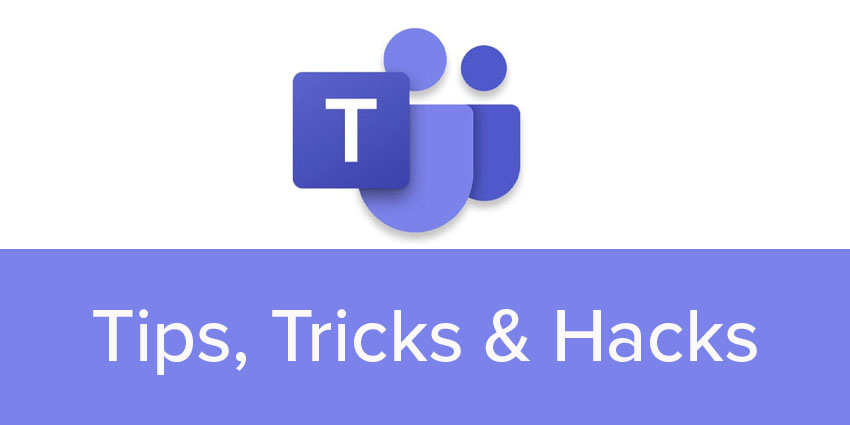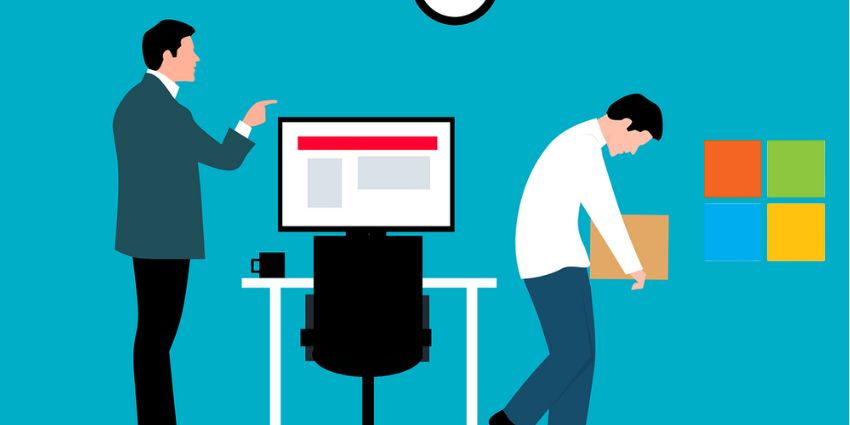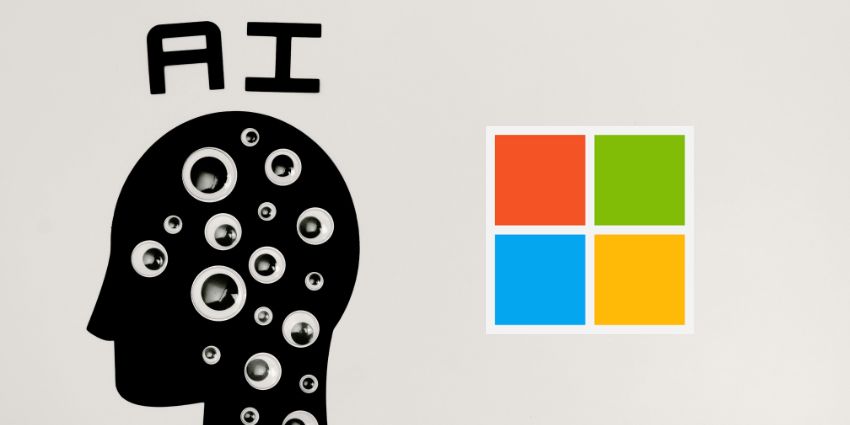Teams launch so many updates and features every month, that it can be hard to keep up. For most of us, we stay restricted to those basic functionalities that are relevant to our daily workflow. But, like with any leading collaboration app, there is a lot hiding underneath the surface with Microsoft Teams.
The company has put in place handy UX tricks and application features to make your life easier. And, with digital now being the default mode of communication, it is a good time to brush up on your Microsoft Teams skills!
We looked at the latest updates and add-ons to surface these must-know titbits:
- Meet Now from the calendar – Why limit yourself to highly formal meetings? Microsoft Teams makes it easy to connect with a group of colleagues at short notice, perfect for a quick brainstorming session. From the calendar, choose the Meet Now option (next to the New Meeting button) to get started; look-out for this option on your channel header as well, scheduled for June/July
- Discover new emojis with “:word” – It can be difficult to find the best emoji to express an emotion, even if we know that it is on the list somewhere. Type “:word” – for example, “:airplane” or “:ambulance” – to insert the emoji you need. #ProTip: make your query more specific with an underscore (_) sign like “:airplane_arriving” or “:airplane_departure.”
- Turn on subtitles for meetings – Subtitles or captions can be extremely useful when you are in a noisy environment. It lets you stay on mute and follow the conversation closely – not to mention important use cases for those with hearing disabilities. Go to Meeting Controls, and from the More Options button turn on Life Captions
- Pop-out a conversation while you work – Let’s say you are typing out a detailed message on a channel, chockfull of information, references, links, etc. You don’t need to stop your conversations with a colleague on the side. Look for the popout button on your chat header, and move the conversation to a new window to maintain your simultaneous workflows
- Control who joins-in your meetings – Microsoft has recently configured its Meeting Lobby so that you can manually control join-in and call initiation. Let’s say that you are waiting for a specific person to arrive before the meeting can start. Instead of staring ideally at the screen, you can now set “bypass the lobby” for your meeting details to “only me” for advanced controls
- Send emails to a channel – You might need to record specific conversations and exchanges via email, even as you access it through a channel’s group chat. For this, Microsoft Teams assigns an email ID to every channel – simply click on the ellipsis next to your channel name to extract it. You can copy-paste this email ID into any client and forward messages, documents, links, and just about anything else
Microsoft is keen to work on the Teams experience by bringing in the best of features, tips, and tricks. Now it’s our job to make the most of it! For more such useful hacks, do read Rebekah Carter’s top 10 tips for Teams.