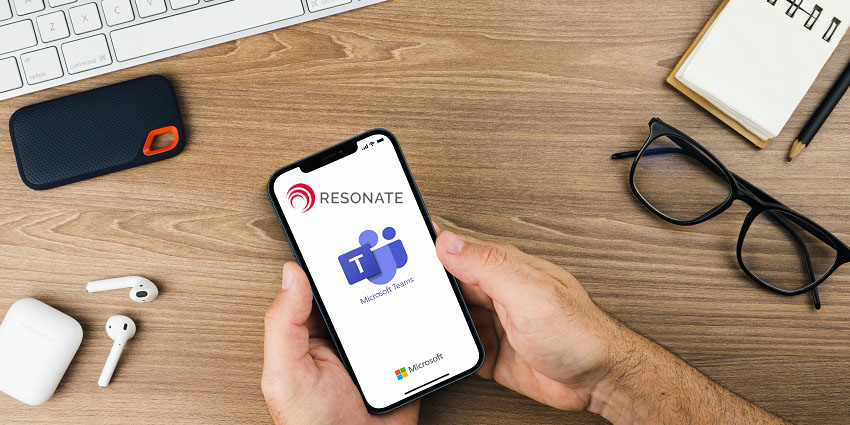In only four years of existence, Microsoft Teams has amassed a staggering 115 million DAUs – a record high for the UC industry. It owes this success, at least in part, to the widespread shift to WFH last year. Tom Arbuthnot, MVP, and UC Solutions Architect, traced how Teams usage has grown over the years. Between July 2019 and March 2020, the number of Teams users increased by a modest 19 million. But between May and October of 2020 (a period of five months), Teams usage spiked by 40 million.
To bolster this growth and carry on its incredible growth momentum, Microsoft has constantly invested in WFH features for Teams. Granted that as a chat and calling platform, Teams was always built for remote work and WFH at some level. Even for on-premise implementations, Teams served to connect distributed workers from around the world working together on a single project or catering to a shared group of customers. Now, in the last few months, Microsoft has taken this a step further by introducing value-added features specifically for WFH users.
Indeed, on the occasion of last year’s Ignite Conference, we reported how Microsoft has announced a slew of new offerings meant for this very use case. Since then, nearly every feature and update Microsoft announced has been mindful of the requirements of the WFH employee – given that it is poised to be the new normal for the foreseeable future, and several of us might even switch to remote permanently. Here are ten features that are sure to come in handy for WFH scenarios in 2021 and beyond.
Together Mode for video calls
Introduced in the latter half of last year, Together Mode enables a naturalised setting for video calls. A fallout of protracted WFH is the continued absence of in-person connections, which is exactly what this feature seeks to address.
Instead of a typical 7×7 grid, you see a gallery, a theatre, a coffee shop, or a bunch of other backgrounds as the setting for your video call. Teams uses artificial intelligence (AI) to render participants’ video streams on this background and recreate our facial expressions with remarkable accuracy. The intention is to make it feel like participants are sharing the same physical space.
PowerPoint Live for smarter remote presentations
Introduced in March of this year, PowerPoint Live is mint-fresh and takes on the challenge of conducting presentations without a live audience. While you could share your screen, a typical remote presentation doesn’t allow you to react to audience expressions, anticipate their needs, and alter your pace accordingly. PowerPoint Live corrects this by arranging your slides side-by-side with meeting participants. Co-presenters can seamlessly exchange control, and attendees can interact with the content via emoji reactions, hyperlinks, and videos (entirely self-paced).
Wellbeing insights for employees and managers
In September of 2020, Microsoft brought the power of its existing workplace analytics tools into Teams through wellbeing and productivity insights. When working from home, you don’t have the usual checks and balances of a 9-to-5 office, and peer wellbeing habits, making it easy to disrupt your work-life balance. This feature gives you personal insights as well as the ability to set “protected time” – for a much-needed scheduled break. The manager-facing feature is even more game-changing, as it provides concrete data on collaboration, overtime, and burnout risk, which gets significantly harder when you cannot see your team in person.
Configurable presence states to control availability
Like most collaboration platforms, Teams reflects user presence in real-time, letting co-workers know if you are available, busy, or away. But did you know that Teams goes one step further to give you optimal control over availability, scheduled presence, and collaboration hours? You can manually set your present state as “Appear Offline” and configure a pre-specified duration, during which time you might want to engage in solo work, research, individual brainstorming, or simply take a breather. With the incredible flexibility of WFH, comes the expectation of always-on availability – configurable and scheduled states can address this.
Whiteboard in Microsoft Teams
This is one of Microsoft’s pre-pandemic Teams updates that makes a massive difference to how you collaborate with your remote colleagues. Microsoft Whiteboard is a separate app that’s available as part of Microsoft 365, and the company introduced a Teams integration in 2019. You can simply visit your Microsoft 365 Admin Centre to turn the whiteboard app on, and everyone in your organisation will be able to create freehand sketches during meetings, make annotations, write notes, etc.
You can save your whiteboard data on Azure, just like you would have a persistent, physical whiteboard in a typical office space.
Virtual commute for better work-life balance
In an article for UC Summit, we mentioned how 1 in 3 Londoners actually miss commuting to work every day, because that’s when they would listen to music or podcasts. This interim period between our personal obligations and professional life has a profound impact on our mental health, something that’s definitely at risk due to prolonged WFH.
That’s why as part of its wellbeing and productivity updates, Teams introduced a virtual commute feature in partnership with Headspace. During this time, Teams’ automation capabilities close open tasks and allocate work for the next day, recording sentiment logs, and initiating a guided meditation process.
Connect from two devices or switch between them
WFH has blurred the lines between our personal and work devices, and sometimes it’s useful to be able to access both during a meeting. It might seem like a minor use case, but it could significantly improve your Teams collaboration experience when working remotely. This is particularly true for those wearing multiple hats – for example, if you use one laptop for design collaboration, another for project management, and a mobile device for calls. This Teams feature will automatically display ongoing meetings on every device, letting you join from both simultaneously (and potentially stream locally stored content) or switch from one to the other.
Dark theme that may be easier on the eyes
In a small but important update this March, Microsoft announced that the Teams app on iOS and Android would now come with a dark mode feature, similar to what we are used to with consumer apps like Facebook. As our screen time increases dramatically during WFH, a dark theme can significantly reduce our blue light exposure. If you’re in the habit of checking on messages and catching up on channel news right before going to bed, the feature provides a better visual experience in extremely low-light conditions.
Planner tab for easy project management
Teams lets you add a variety of tabs to a channel, one of which is Planner. If you’re new to this feature, think of Planner as almost like Trello for Teams where you can create boards, charts, and schedules along with different task items and attachments. Any sort of project management app is sure to make your life easier when you’re leading a team on a remote basis, and having that functionality inside of Teams makes a world of difference.
You can even assign team members to specific tasks, view tasks in a calendar format, add files, photos, and links, and set task progress milestones – just like a full-featured project management application.
Offline auto-send to combat connectivity issues
One of the biggest operational hurdles we face as remote collaborators is consistent connectivity. Home networks rarely match up to the speed and performance we are used to in a corporate connectivity setting, and pandemic-related network outages have only compounded the problem. This handy feature from Microsoft lets you continue being productive even without a network connection. You could potentially compose elaborate messages with attachments, mentions, and allocations during network downtimes and Teams would automatically send the messages once your device is back online.
These ten features (apart from Teams’ core cross-device chat, voice, video, and app-based collaboration capabilities), are among the most useful ways you can use the platform to boost your productivity and ensure your wellbeing when working from home. The next frontier is possibly the Microsoft Teams Consumer App and interoperability between the two – if that’s on the cards. Microsoft Teams is undeniably one of the most popular tools out there for productivity enablement during the WFH era. Beyond core functionality, we’d say that its success comes down to how effectively Teams manages to address both your work and personal life requirements.