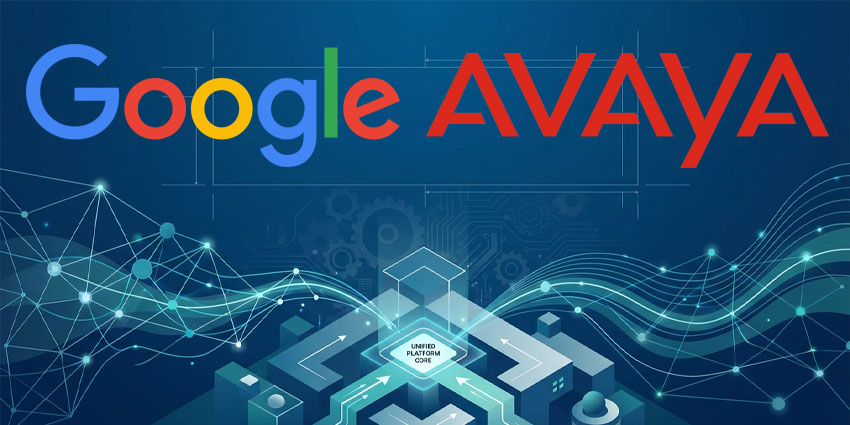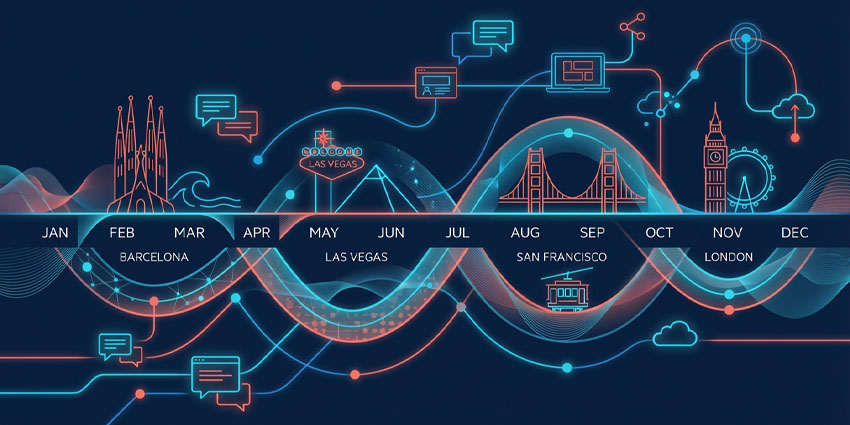Welcome to the ultimate Microsoft Teams guide – designed to give you all the expert insights you need to decide whether Microsoft’s world-leading communication, collaboration, and productivity tool is the right solution for your business.
Back in 2017, Microsoft set its sights on building the ultimate unified communication and collaboration hub for the corporate landscape, with the launch of Microsoft Teams. With well over 320 million monthly active users and an endlessly evolving roster of features, MS Teams is certainly making strides toward this lofty goal.
Today, Teams is more than just a central hub for file sharing, chat, and video conferencing. It’s an all-in-one toolkit for team productivity, deeply integrated with the wider Microsoft ecosystem and emerging solutions like Microsoft Copilot. Here’s absolutely everything you need to know about Microsoft Teams and what it can do for your business.
Microsoft Teams Guide: What is Microsoft Teams?
Microsoft Teams is a leading cloud-based collaboration and communication tool designed to compete with Slack, Cisco Webex, Zoom, and countless other popular platforms. Initially, Microsoft created Teams to address the growing demand for fast-paced, convenient, and digital-first business communication strategies.
However, Teams is so much more than just a place to chat with colleagues. It’s a flexible, highly customizable ecosystem that works seamlessly with countless Microsoft products (from Office 365 to Dynamics and Copilot), as well as third-party solutions.
Originally, Microsoft Teams was bundled with the Office 365 portfolio – accessible alongside popular tools like OneDrive, SharePoint, and Microsoft Word. However, to mitigate emerging antitrust concerns, Microsoft unbundled Office and Teams in the EU and Switzerland in 2023 before making the change global in April 2024.
Despite this change, Microsoft’s UC offering still works perfectly with Microsoft business applications and offers solutions to support every type of business, from freelance operations to large-scale enterprise companies.
The Key Features of Microsoft Teams
As mentioned earlier in this Microsoft Teams guide, the platform’s features are constantly evolving. In fact, we’re always reporting on the arrival of new capabilities, from Microsoft Copilot for Teams Chat and Phone to new design layouts. In fact, Microsoft updated the entire Teams ecosystem in 2023, boosting the app’s performance and efficiency and user experience.
On a broad scale, the core features of MS Teams include:
Messaging:
Teams is still a heavily chat-based collaboration tool, with group and individual messaging, threaded and persistent conversations. Teams messages can incorporate links, emojis (and custom emojis), GIFs, sound clips, Loop components, files, and more. Plus, they allow for “reactions” so users can instantly respond to messages.
Calling:
Teams supports cloud-based telephony for voice calling. Users can make VoIP calls between Teams clients, and leverage Phone System and Calling plans to receive and transfer calls from mobile phones and landlines via the PSTN. Microsoft also supports Direct Routing and Operator Connect services, enabling users to bring their own carrier to the platform.
Meetings:
In addition to audio-based calls and text-based meetings, users can leverage Microsoft Teams for virtual meetings, using audio, video, whiteboarding tools, virtual backgrounds, meeting recording capabilities, and transcription. Users can add Copilots into meetings for real-time transcription and translation, host presentations during meetings, and create custom breakout rooms.
SMS:
Microsoft Teams now has built-in SMS messaging functionality, making it easier for users to connect with people outside the platform. Users can now send and receive text messages without needing third-party apps. However, there are a few significant limitations to be aware of. Currently, the service is only available for customers in the US and Canada, and doesn’t support MMS, has a 160 character limit, and carrier charges may apply. See our handy guide to SMS on Teams for a full breakdown.
Calendar and Scheduling Tools
Teams feature extensive calendaring tools that allow users to keep track of their work tasks, meetings, daily appointments, and more. It even integrates with Microsoft Planner for task assignment and project tracking. Plus, it supports Microsoft Places for AI-powered meeting room and desk booking, workflow management, and scheduling.
File and Screen Sharing
Beyond allowing users to share links, emojis, GIFs, and messages, Microsoft Teams supports screen sharing (with support for multiple types of screens). Users can also store, share, and edit files within Teams, and collaborate on documents in real-time within the platform.
Employee Engagement Tools
To boost employee engagement, Microsoft Teams includes solutions for booking meetings, tracking employee usage, and collecting insights (with polls for feedback). You can also host events and webinars within Teams, with support for up to 1,000 attendees. Features of webinars include live reactions, host moderation controls, and recording capabilities.
Integrations
Microsoft has also implemented third-party app integration into the mix to make their team chat solution as productive as possible. As part of the Office 365 portfolio, you’ll automatically have access to Office Services like SharePoint, PowerPoint, OneNote, and Power BI. However, you can also build the ideal workforce app for you through hundreds of third-party integrations like:
- Google Analytics for performance reports
- Pingdom to track uptime and downtime on your sites
- MailChimp for email
- Twitter for social media management
- SignEasy for document signatures
Teams channels also communicate with outside services via Connectors for access to CRM systems like Salesforce and productivity tools like Evernote and Zendesk.
Microsoft Teams Guide: Advanced Features in Teams
Part of what makes Microsoft Teams so valuable to business users is that it offers access to a wide range of advanced features, such as:
- Microsoft Copilot: Copilot, Microsoft’s generative AI assistant, is available to Teams users with a Microsoft 365 Copilot subscription. See the Copilot Ultimate Guide for more information. It can summarize meetings, highlight action items, translate and transcribe conversations, and generate content. Microsoft even introduced Copilot agents that can work within Teams to complete a range of tasks autonomously.
- Microsoft Mesh: For those in search of an immersive collaborative experience, Microsoft Mesh gives meeting participants an opportunity to create virtual avatars, step into unique digital environments, and connect with colleagues using XR.
- Teams Rooms: Microsoft Teams Rooms is the ultimate hardware kit that allows companies to create unique meeting spaces and collaborative environments for teams. It supports HD video, audio, content sharing, and even bring-your-own-device initiatives.
For a comprehensive guide to AI agents for Microsoft Teams see our guide.
Microsoft Teams Guide: How Much Does Teams Cost?
As we mentioned earlier in this Microsoft Teams guide, the pricing structure for Teams has changed in the last couple of years, following the de-bundling of Microsoft Teams and Office. There’s still a “free” version of Microsoft Teams, intended for “personal” users. However, now there’s also a range of other plans intended for businesses, enterprises, educational customers, and even frontline workers.
The free plan (available on Microsoft’s “Home” plans page) supports group calling for up to 60 minutes for 100 participants, unlimited chat, collaborative planning with tasks and polling, and 5GB of cloud storage. You also get basic data encryption for files, chats, calls and meetings.
The premium plans are divided into options for individual users (Microsoft 365 Personal and Microsoft 365 Family), Business plans, and specific plans for users in certain industries.
The most popular “Business plans” include:
- Microsoft Teams Essentials: $4 per month, per user (when paid annually): 10GB of storage per user, group meetings of up to 30 hours with 300 participants, integrations, live meeting captions, recordings and transcriptions, Microsoft whiteboard, and basic security settings.
- Microsoft 365 Business Basic: $6 per month per user (with Teams): All the Essentials plan features, plus mobile and web versions of Microsoft apps, Microsoft Planner, Bookings, and Forms. You also get 1TB of cloud storage for each employee, access management for up to 300 employees, custom email addresses, phone and web support, and automatic spam and malware filtering services.
- Microsoft 365 Business Standard: $12.50 per month, per user (with Teams): All the features of Business Basic, desktop versions of specific Microsoft apps, Microsoft Loop, webinars, video editing with Clipchamp, and the optional Copilot add-on.
Other Microsoft Teams Pricing Considerations
Beyond all the core pricing options for Microsoft Teams mentioned above, there are some extra fees and costs you might need to consider too. You’ll need to purchase your Microsoft Office subscriptions separately (as mentioned above), as well as any extra services you want to use alongside Microsoft Teams, like Microsoft Places.
You can find our complete guide to Microsoft Teams pricing here, but some of the key things to keep in mind when budgeting include:
- Microsoft Teams Premium: Available for $10 per month, per user, this add-on delivers access to more personalization options for meetings, AI tools, and advanced data protections.
- Microsoft 365 Copilot: To access Copilot within Microsoft Teams, you’ll need a Microsoft 365 Copilot plan, which costs $30 per month, per user. Additional tools, such as Copilot Studio and Microsoft Dynamics Copilot services, can cost extra.
- Microsoft Places: For $10 per month, per user, Microsoft Places can help you manage your hybrid workforce and allocate resources in Microsoft Teams.
Microsoft Teams Guide: Calling Costs
While Teams does offer collaborative tools like instant messaging and file sharing, it’s also intended to be an essential element of any company’s central communication stack. With Teams, you can access business calling at a global scale, through a range of phone plans designed to suit your plan for digital transformation. The three options are:
The Microsoft Teams phone system offering, combined with Microsoft Teams calling plans, is the easiest way to access calls within Teams. Numerous domestic and international calling plans are available, which offer access to auto attendants, call forwarding and other key features.
Notably, Microsoft Teams’ Calling plans are a little limited. They do support business-ready telephony features but lack access to advanced calling and routing tools. Plus, it’s worth noting these plans do lack the geographic reach offered by some other communication vendors.
Outside of calling plans and Microsoft Teams Phone subscriptions, companies can choose from Direct Routing or Operator Connect to connect an external phone provider to their Microsoft Teams instance. You can learn more about the differences between Microsoft Operator Connect and Direct Routing here. The key thing to remember is that Direct Routing is the more flexible option, ideal for those with advanced telephony needs.
However, it’s also the more complicated (and sometimes more expensive) solution to implement. Operator Connect is somewhat more straightforward, allowing you to manage your entire calling ecosystem within the Microsoft Teams admin interface, but it lacks extensive customization options.
Microsoft Teams Guide: Device Options
No communication and collaboration stack is complete without the right endpoints.
Though “software” seems to be the primary focus for many companies facing digital transformation, it’s important to remember that devices can play a crucial role in delivering consistent, high-quality experiences with voice and video.
Microsoft Teams offers exceptional end-point options and devices for businesses of all shapes and sizes. The full spectrum of Teams-ready solutions on the market today extends all the way from headsets to meeting room systems complete with digital whiteboards and immersive technologies.
The primary options to consider include:
- Webcams for video conferencing: Choose cameras that offer consistently clear quality, and integrate well with Microsoft Teams
- Headsets or desk phones: Audio peripherals are a standard component of any UC strategy. Find out whether your employees prefer earphones or traditional desk phones.
- Speakers and speakerphones: Speakerphones are essential for group conferences. They must deliver high-quality audio in huddles or conference rooms.
- Microphones: Microphones must be able to pick up voices clearly while blocking out external noise.
As you scale your investment in Microsoft Teams, you can begin to consider alternative solutions, such as extended reality devices compatible with Microsoft Mesh and interactive displays.
Microsoft Teams Security, Privacy, and Compliance
Security is, and always will be, a critical concern with any enterprise application.
No matter how you plan on using Microsoft Teams, you need to know that the data you’re creating, storing, and accessing is safe.
Fortunately, as one of the world’s technology leaders, Microsoft takes security and compliance very seriously. Microsoft Teams is built on the hyper-scale enterprise-grade cloud produced in Office 365. From launch, Teams is Tier C compliant, which means that it follows the regulations of:
- EUMC
- ISO 27001 and 27018
- SSAE15 SOC 1 and SOC 2
- HIPAA
Microsoft Teams also enforces enterprise-wide two-factor authentication strategies, offers the option for Single sign-on via Active Directory, and encrypts data both at rest and in transit. Beyond that, it offers access to integrations with various tools that can support advanced threat protection, archiving and governance strategies, and unique security controls.
Working with the right vendor to set up and implement your Microsoft Teams strategy can ensure you configure your technology to match your unique security and compliance requirements. Just remember that it’s up to you to make sure you’re managing the basics, too – such as implementing strong password policies and training team members on emerging threats.
MTR vs. BYOD: Choosing the Right Setup for Your Organization
For organizations trying to determine whether to stick with BYOD setups or transition to native Teams Rooms, understanding the key differences is essential. Here’s a breakdown of how they compare:
| Feature | BYOD Rooms | Native Teams Rooms (MTR) |
| Ease of Use | Requires setup per meeting; multiple connections needed | One-touch join with pre-configured devices |
| User Experience | Varies based on user device and connections | Consistent across all rooms |
| Integration | Works with various conferencing platforms | Optimized for Microsoft Teams and Microsoft 365 |
| Hardware Management | Users bring their own laptops and peripherals | Dedicated hardware that IT can manage remotely |
| Security | Varies based on user device security | Enterprise-grade security and compliance |
| Cost | Lower upfront costs, but potential long-term inefficiencies | Higher initial investment, but better long-term value |
| Scalability | Harder to standardize across multiple rooms | Easily scalable with centralized management |
Check out our latest feature for a deeper dive into MTR vs BYOD rooms and when to migrate.
Managing your Microsoft Teams Implementation: Top Tips
As businesses continue to discover new services, tools, and solutions for productivity, adoption will always be the most crucial factor for success.
Whether you’re adding the latest collaboration software to your UC&C stack or introducing your team to a brand-new set of headphones, true results can only happen when everyone embraces the change.
While there’s nothing wrong with comfort zones, refusing to change could negatively impact your Microsoft Teams transition and prevent you from competing with the competition.
The question is, how do you simplify and improve adoption in a modern business environment?
1. Focus on Value
The first thing any successful adoption needs is the right ratio of risk to reward. Your employees know that learning how to use a new piece of software like Microsoft Teams may require them to work harder, at least temporarily. When we use something new, we risk confusion, overwhelm, and a loss of productivity, so we need to know that we’re going to get something in return.
Assess the use cases in your business and look for places where Microsoft Teams may help you to make life easier for your staff. Share the benefits with your team members, such as MS Teams’ ability to:
- Improve communication with remote workers through video conferencing
- Allow for better real-time connections than your current email strategy
- Reduce the risk of lost files and misunderstandings in projects
You can also reduce some of the risk factors by providing your Teams with training resources. Seminars, lessons, and productivity sessions help to eliminate some of the obstacles preventing adoption.
2. Introduce New Features Slowly
Switching to Microsoft Teams doesn’t just mean giving your employees new ways to communicate and collaborate. The transition to Teams represents a complete shift in work processes – particularly as new features and capabilities emerge.
Taking a gradual approach to introducing new features to your Teams can help to minimize disruption. For instance, you might ask a few team members to test out Microsoft Copilot for Teams, or experiment with Microsoft Places before enabling organization-wide access.
An early-adopter program can help you discover any issues your employees might have in advance and even give you an opportunity to develop better training resources for staff members.
3. Work with Microsoft Teams Experts
While you can purchase Microsoft Teams licenses and software directly from Microsoft, getting support from a partner vendor can be an excellent way to achieve better results. A technology provider can help you with setting up your Microsoft Teams tools, enabling integrations, training and onboarding team members, and more.
There are also countless Microsoft Teams partners who can build on the ecosystem offered by Microsoft with new features. For instance, a Microsoft Teams certified contact center vendor can enable you to use your Teams platform as a combined solution for UCaaS and CCaaS.
Other companies can help you create specialist meeting room environments for Microsoft Teams, access innovative hardware, or make the most of Microsoft’s leading AI tools.
4. Guide and Support your Employees
Finally, while it’s tempting to think that a “my way or the highway” approach is the best way to boost staff adoption, this strategy is more likely to spark rejection.
Host meetings where your people can ask questions and gather feedback regularly during the change so that you can adapt your strategy accordingly.
Remember that a significant transition can take its toll on any business. Your employees still need to feel supported throughout your journey into digital transformation, and this means leaving the lines of communication open.
Is Microsoft Teams Right for You?
Microsoft Teams is an incredible tool for companies looking to improve communication, collaboration, and productivity in the modern workplace. It integrates all of the tools teams need to connect and share knowledge into a single place and offers access to a wide range of advanced tools, from Copilot assistants to immersive video conferencing and even workspace management apps.
But Microsoft Teams also has challenges. You’ll still need to invest in effectively training and onboarding your team members, learning how to use new Teams features as they emerge, and working with partner vendors to access calling capabilities, contact center tools, and advanced assistance.
If you do decide that Microsoft Teams is right for your company, the best thing you can do is invest in the right roll-out strategy, and the best support. Check out our comprehensive guide to the top features of Microsoft Teams here for insights into the top capabilities to adopt as you introduce Teams to your staff. Visit our guide to the top tips for Microsoft Teams rollout strategies here, and find the partner you need to support your implementation with our provider comparison guide here.