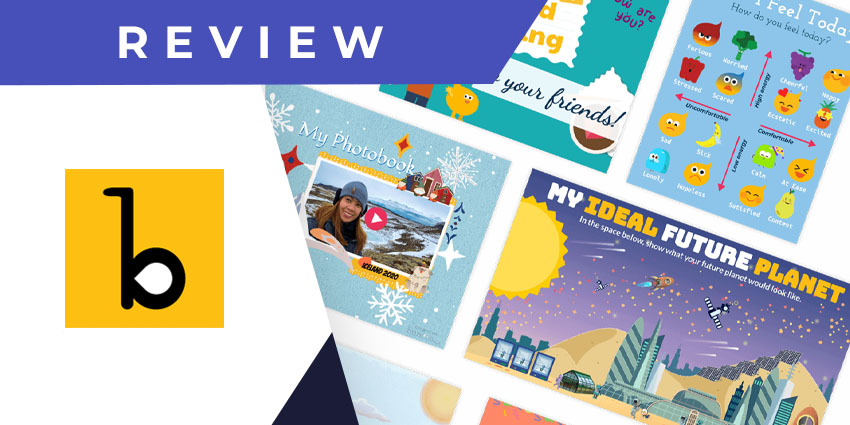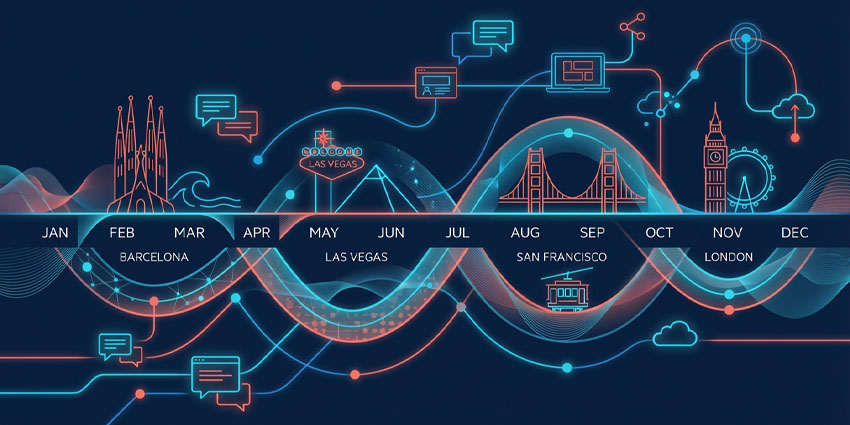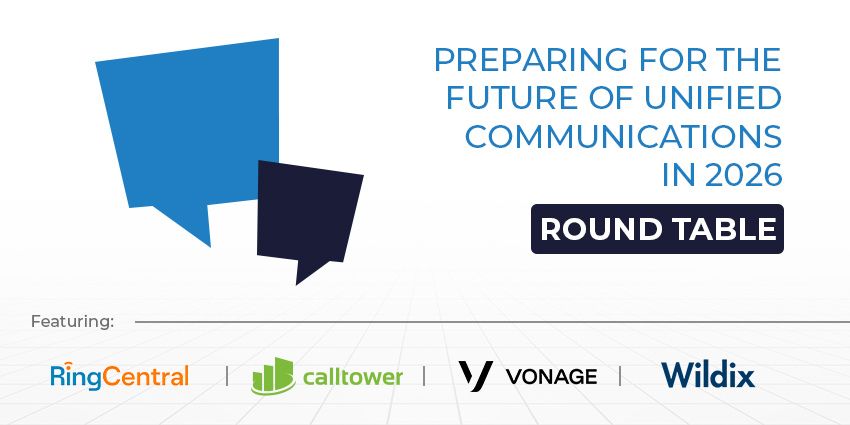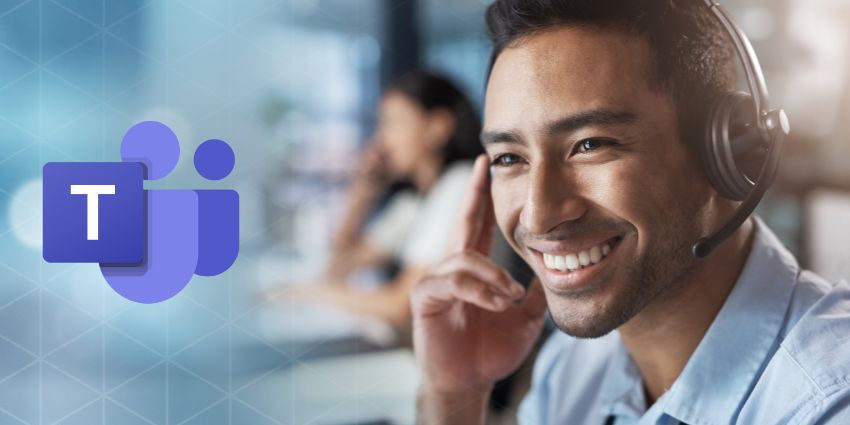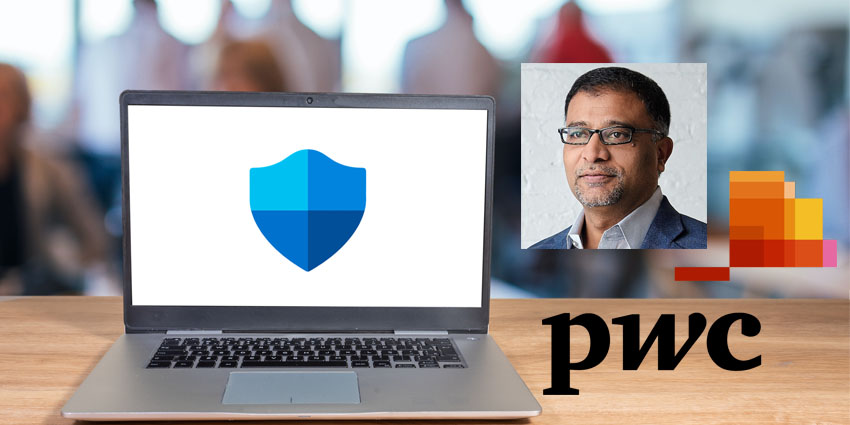Buncee is a content creation and sharing tool designed for educators. The company was founded in 2010 and is based out of New York. Teachers – primarily at the K-12 level – can leverage the platform for creatively visualising and presenting school-level content engagingly. Apart from education, Buncee can be used by individuals and teams for a wide range of communication use cases and for creating creative collaterals, much like you would use Canva.
Buncee is well integrated across key technology ecosystems as a Google classroom partner and a Microsoft partner (education specialist). Buncee introduced its integration with Microsoft Teams in 2019 and has been adding to its capabilities over the years. In November 2020, it added a new feature that would allow you to pin an entire Bunce learning experience as a channel tab on Teams. The Buncee app for Microsoft Teams is currently in version 2.0.2 and can be accessed using work and school accounts.
- Miro for Microsoft Teams Review: Asynchronous and Real-Time Whiteboarding
- HeyTaco for Microsoft Teams Review: Reward Employees with Tacos – Need We Say More?
The integration enables key features like content sharing from Buncee to Teams, speaking with co-learners/co-workers on the content, ready-to-use templates, and more.
Let us review the Buncee integration for Teams in detail.
Inside Buncee for Microsoft Teams
To install Buncee, go to Microsoft AppSource and look for Buncee for Teams. Remember that you will need an existing Buncee account starting at $7 per month for personal and business use. It has a free trial, so you can quickly get started without any payment hassles.
The Buncee app for Teams offers the following key features:
- A massive repository of templates and graphics – The app ships with a massive repository of templates, graphics, and content ideas. It has over 20,000 graphic elements including animations, stickers, 180-degree images, 3D images, and backgrounds. There are also 1400+ content templates (and growing) and 300+ ideas.
- Audio and video recording for content creation – When you create content assets (called Buncees) from the primary app, you will have the option to record your own audio and video that will be added to the asset. When you share the Buncee via Teams, users can access your recorded audio and video, along with all the text and graphical elements. Make sure that you set your Buncees as “publicly available” to seamlessly share them on Teams.
- Buncee badges for recognition – The Buncee badges feature encourages learning participation by rewarding learners with badges. All users – both content creators and learners – can earn badges and progress across multiple levels, from Buncee Explorer to Buncee Grandmaster. These badges are shareable via social media.
- Buncee boards for content consumption – A Buncee board is a centralised space where you can collate related content, invite engagement, and show key metrics. A Buncee board is almost like an Instagram profile page where different Buncees appear as thumbnail snapshots, and clicking on each thumbnail reveals comments, likes, etc.
- Interacting with Buncees – Teams users can not only view Buncees but also react to them, send emojis or respond by commenting on Teams. This enables a collaborative discussion, driving greater engagement among learners.
- The Buncee messaging extension for Teams – The messaging extension allows you to quickly search for and share Buncees that are associated with your primary Buncee account. As mentioned, you can only share publicly available Buncees – click on the Buncee icon below the message compose area, type in the name of a content asset, and select the asset you want to share.
- The Buncee channel tab for teams – In addition to sharing Buncees during Teams conversations, you can also make a Buncee persistently available as a tab on a Teams channel. When you add a content asset as a channel tab, Teams users can manually flip through the pages, auto-play the content, get a high-level view, and more.
Why the Buncee App Makes a Difference
Buncee’s biggest USP is the sheer variety of templates that it can provide. No matter your use case or content idea, you will find the right template and graphics to visualise it. This significantly reduces your content creation time for simple lessons, tutorials, and explainers.
What We Think
Buncee has an excellent range of functionalities for education and non-education users, with a convenient integration for Teams. However, for the whole experience, you’d have to rely on the primary platform – get started with the Teams app here.