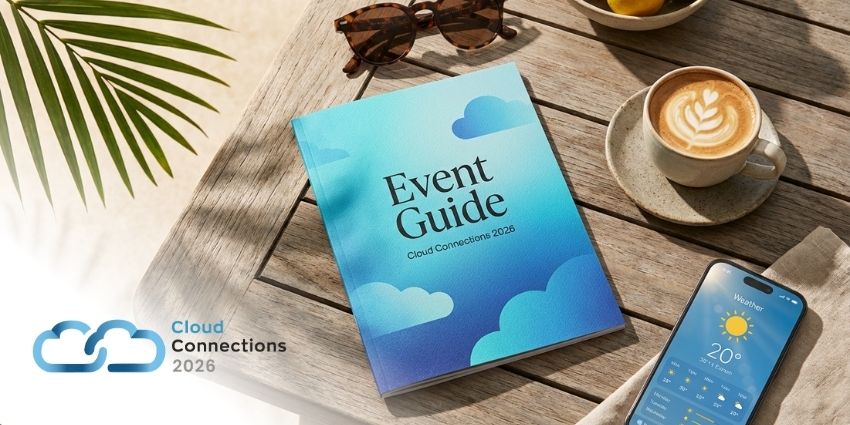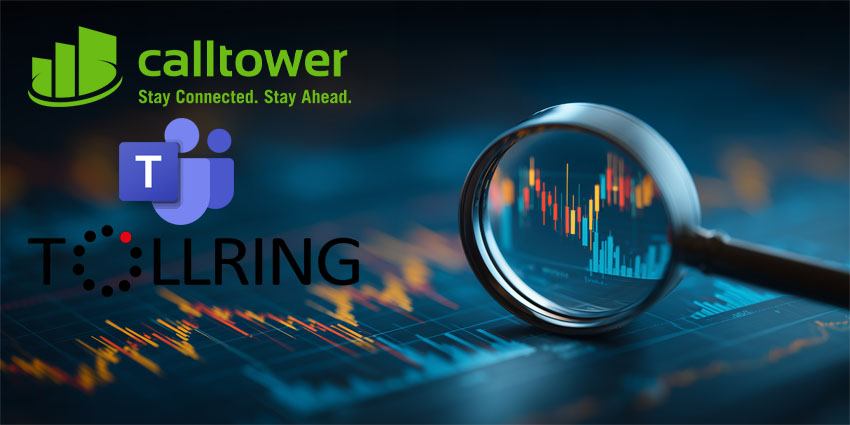Zoom came into its own last year, as social distancing and WFH increased the demand for video calling tools. Interestingly, Zoom was founded by Cisco and Webex alums and has rapidly gained market share between 2016 and 2021. Last year, the company also joined the NASDAQ-100 stock index, positioning it firmly among the industry leaders.
In 2021, Zoom acquired an AI-based translation company called Kites to grow its product value proposition further.
- Enhanced Cloud Calling for Microsoft Teams Review: Enterprise Telephony App from UCaaS Leader, BluIP
- RingCentral for Microsoft Teams Review: A Convenient Dialler with Lots Going on Under the Hood
Therefore, it makes perfect sense to bring Zoom within the Microsoft Teams landscape instead of having the two exist as pure-play competitors. While you can choose between Microsoft or Zoom, the integration allows you to initiate Zoom calls and manage Zoom meetings from inside the Teams interface. The integration was announced as a Zoom bot in 2018 and expanded into a full-fledged app for Teams in 2019. Let us review how Zoom for Microsoft Teams works in more detail.
Inside the Zoom App for Microsoft Teams
Let’s briefly review the basics before we delve into the features. The prerequisites for running the integration include having a Teams account, a Zoom account with a Zoom Phone plan, and a Zoom email account, SSO, or Google login mechanism. You need to pre-approve the Microsoft Teams integration in the Zoom marketplace (or have it done by an admin) and configure phone numbers through Azure AD or the Zoom phone system.
Once this is in place, you can install the Microsoft Teams integration from the Zoom marketplace, connecting your Zoom account to Teams. Next, you can open the Teams app as an administrator and toggle permissions for Zoom to Allowed. You are now ready to start using Zoom inside the Microsoft Teams interface.
Here is a quick review of the key features of the Zoom app:
- Personal Zoom Meetings tab – The primary means you’ll probably be using the Zoom app the most is via your personal Zoom app. This includes two tabs for chatting with the bot and listing My Meetings, in addition to the one about general information. We will touch upon the bot commands a little later, but the My Meetings tab displays the most commonly used functionalities on the Zoom app. It has options to start or join meetings, it shows all the scheduled meetings, it has toggles to define your availability, and you can screen share.
- Meeting scheduling – Scheduling Zoom meetings via Microsoft Teams is a highly intuitive experience. You can ask the bot to schedule a meeting through the My Meetings tab, during a chat conversation, or in a channel. This will automatically update your meeting schedule in the Zoom account and also synchronise with your Microsoft Exchange calendar.
- Screen sharing via Teams – This is a crucial function when conducting impromptu video calls and meetings. Thanks to the Zoom app for Teams, you no longer need to leave your primary productivity platform to start a call. Instead, you can launch the Zoom app from Teams and use the screen-sharing feature to bring your team members up to date.
- Zoom Meetings bot – You can interact with the Zoom bot from the chat tab, right next to My Meetings on the Zoom app. The bot supports several commands, including:
- @Zoom logout
- @Zoom > Zoom Meetings > type “start” for instant meetings
- @Zoom > Zoom Meetings > type “start” followed by the topic name
- @Zoom > Zoom Meetings bot > type “join” followed by the Meeting ID to join a scheduled meeting
- @Zoom to list all commands
- Zoom messaging extension – This feature lets you embed all Zoom functionalities in a Teams private chat, group, or channel. You will find a Zoom icon that appears right below the message compose area. From here, you start an instant meeting, schedule a future session, or make a call using the Zoom Phone System. Remember, a Zoom account with Phone System integration is a prerequisite for using the integration.
Why the Zoom App Makes a Difference
The Zoom app is a crucial addition for pro-users and the UC landscape. It breaks down interoperability barriers, and lets users conserve their investment in both platforms while ensuring recurring revenues for both companies.
What We Think
The Zoom app for Teams has been thoughtfully created and brings you the best of both worlds. We particularly liked the easy screen share option, where you can quickly show desktop elements to a colleague without getting into a full-fledged video conversation. This and other features make the app a must-have – download it here.