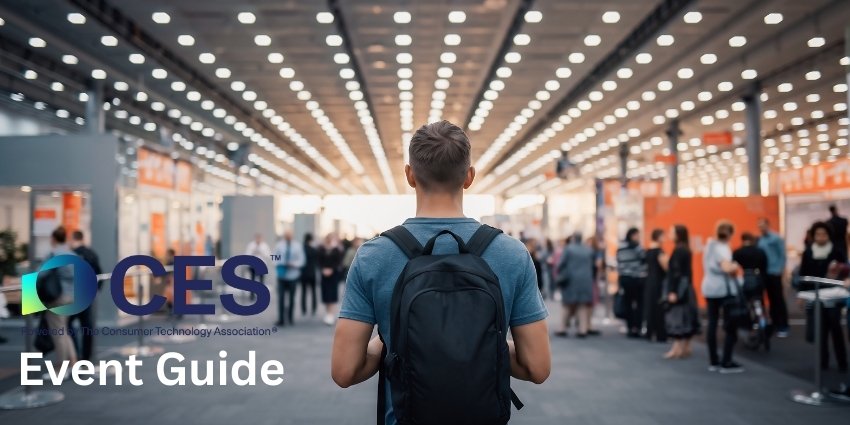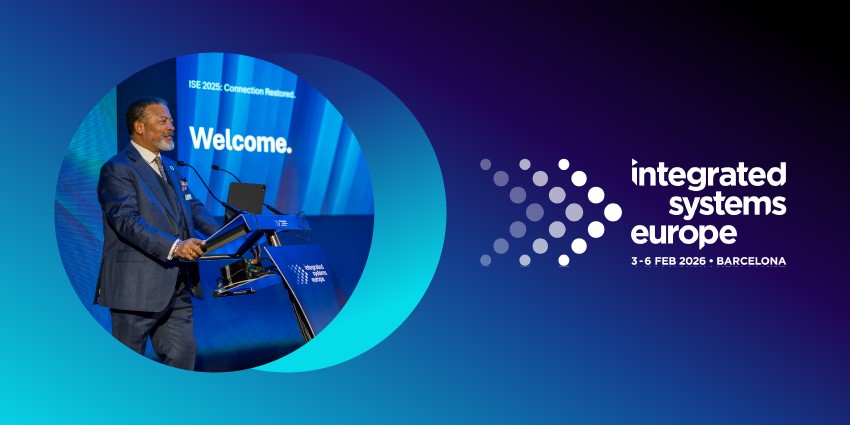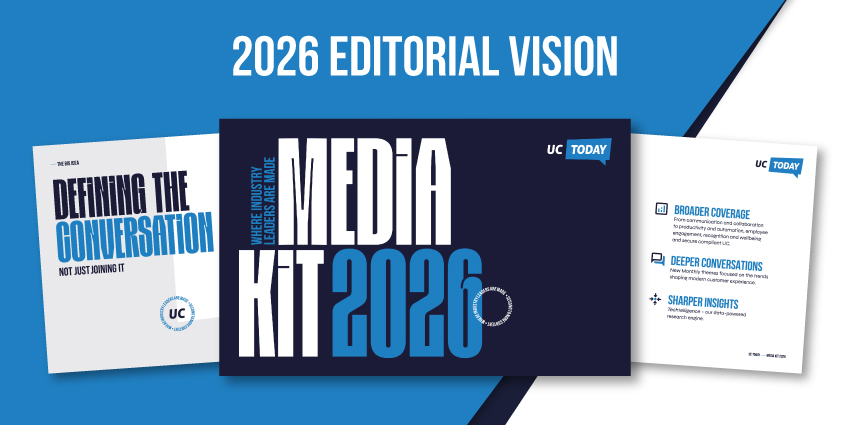In the age of hybrid and flexible work, choosing the correct display for your meeting rooms and collaborative offices is more crucial than ever. The Microsoft Surface Hub 3, introduced by the tech giant at the end of 2023, is one of the most powerful collaboration-focused displays available.
Designed specifically to support today’s flexible teams, Microsoft’s Surface Hub 3 builds on the company’s previous “Surface” solutions, with intelligent rotation options, 20-point multi-touch interactivity, and so much more.
So, is this the ideal display for your hybrid workforce? I took a behind-the-scenes look at Microsoft’s tech to bring you this comprehensive review.
The Quick Verdict: Pros and Cons
Microsoft has successfully combined everything I love about modern meeting room displays into a sleek solution for today’s teams. The Microsoft Surface Hub 3 gives you phenomenal interactivity, access to convenient AI-powered camera systems, and a handy one-touch join feature.
Sure, the Surface Hub is a little more expensive than your standard meeting room display, but it’s wonderfully customizable and “future-proof” enough that I don’t think you’ll need to replace your screen anytime soon.
Pros:
- Excellent interactivity, with active dual-pen inking and touchscreen capabilities.
- Improved mobility and versatility compared to the Surface 2
- Premium design with a 4K PixelSense display and intelligent audio
- AI-powered camera capabilities
- Smart rotation (on the 50-inch option)
- Excellent mobile battery for portability
- Great integration with Microsoft tools
Cons:
- Expensive pricing (particularly for the larger display)
- Certain accessories will cost extra
- Large reliance on Microsoft tech
Overview and Specs
The Microsoft Surface Hub 3 looks like a slightly sleeker version of the Surface Hub 2. That’s not a bad thing; the Surface Hub 2 was also a popular display for hybrid meetings. However, the Hub 3 also comes with many upgrades and new features.
First, you can choose between two options (a 50-inch, with portrait and landscape modes, and an 85-inch). Both come equipped with the Microsoft Teams Rooms on Windows software and can be managed directly from your Teams admin center.
These screens are pretty expensive, at $9,499.99 for the 50-inch display and $22,999.99 for the 85-inch option. Still, they come bundled with just about everything you need for a great meeting, including audio, video, and Microsoft software.
Here’s a quick run-down of the tech specs
| Processor | Intel i5 |
| Resolution | 3840 x 2560 (50-inch)
3840 x 2160 (85-inch) |
| Display | · iGPU graphics
· PixelSense display · 3:2 / 16:9 aspect ratio · Anti-glare IPS LCD · In-cell touch with 10-20 simultaneous touchpoints and two pens |
| Memory and storage | Memory: 32GB
Storage: 512GB |
| Cameras and audio | · Surface Hub Smart Camera 4K with 136-degree HFOV
· 100-12KHz range 34-way stereo speakers · Full-band 8-element MEMs microphone array |
| Ports | · USB-C
· USB-A · RJ45 Gigabit ethernet · Mini-DisplayPort video output · USB-C with alt-mode display port input · HDMI video input |
| Connectivity | · Wi-Fi
· Bluetooth · Microsoft Teams Cast · Gigabit Ethernet |
| Software | · Windows 11 IoT Enterprise
· Microsoft Teams Rooms |
Both Microsoft Surface Hub 3 versions also come with tracking sensors, at least 1 Surface Hub pen, and a 1-year limited warranty.
Microsoft Surface Hub 3: The Screen
As you might expect, considering the hefty price tag, the Microsoft Surface Hub 3 is a premium-quality screen that is more than capable of delivering crisp, clean images in 4K.
The device is even packed with new technology, giving it 60% higher CPU and 160% higher GPU performance than its predecessor. One of the biggest selling points of this Surface Hub is its flexibility. The 50-inch version supports smart rotation, allowing you to instantly switch to portrait or landscape mode based on your specific needs.
That’s handy if you want to create a traditional “whiteboarding” experience for your team members during a brainstorming session. You can also access mobile stands, which make it easy to lower, raise, and move the Hub 3 around your office environment.
Beyond providing a fantastic image (and plenty of flexibility), the Surface Hub 3 also delivers a brilliant level of interactivity. Like many of the top meeting room displays, this is a full touch-screen device, supporting a “natural inking” experience with the Surface Hub pen that makes it feel like you’re drawing directly on paper.
The palm rejection technology ensures the screen can easily distinguish between intentional and unintentional inputs. Plus, with up to 20-point touch recognition, you’ll have no problem creating all kinds of sketches and drawings with this display.
The Collaboration and Meeting Experience
Microsoft designed the Surface Hub 3 to support collaborative teams, so it’s probably no surprise that this display empowers your workforce.
First, you’ll get a “one touch” join feature, so you can instantly load meetings with Microsoft Teams and Microsoft Teams Rooms in an instant. The device gives you full access to all of Microsoft’s intelligent whiteboarding capabilities and tools for video conferencing.
The included Surface Hub Smart camera is great at improving alignment between hybrid workers. It has a “Front Row” mode, which ensures that teams can see people, content, and even chat threads on Teams simultaneously. Plus, the camera’s AI features allow it to track speakers as they move around a room with exceptional clarity.
The camera also includes a fantastic 136-degree field of view and can automatically adjust the video feed when people leave or enter your meeting. It even features “IntelliFrame” for Microsoft Teams Rooms, automatically framing people in its direct field of view. Plus, there are plenty of image optimization features built-in for automatic exposure and white balance customization.
Notably, while this device is “optimized” for Microsoft Teams Rooms, you can still access one-touch-join meetings on Zoom and Cisco Webex. However, you will rely on Microsoft’s software to manage your devices.
Device Management and Security
Like many of Microsoft’s meeting solutions, the Surface Hub 3 comes with a few extra layers of protection, such as built-in encryption, to protect your conversations. You can also configure security settings for all of the software you might use on the device.
The device’s Windows operating system helps to keep your organization’s data secure, with advanced data protection options such as BitLocker and Microsoft Defender.
One thing I love about this display is how easy it is to manage your device from anywhere through the cloud. You can deploy, configure, and update your Microsoft Surface Hub 3 from anywhere using the Microsoft Endpoint Manager. Plus, you’ll be able to access insights into the health and status of each device through the Microsoft Teams Room Pro Management Portal and Teams Admin Center.
It would have been nice to see the option to implement biometric authentication with the intelligent camera system, but you can always use external apps to enable this.
Microsoft Surface Hub 3: Upgrades and Add-Ons
As I mentioned above, the Surface Hub 3 comes bundled with the core accessories you’ll need, such as a Surface Hub pen for precision inking and the Surface Hub smart camera. However, Microsoft designed this display to be “modular” and customizable, so you can access various add-ons, too.
For instance, you can purchase additional pens and cameras to connect to the system and experiment with various mounting options. The mobile stand is my favorite option for flexible workspaces, allowing you to easily wheel your display into any room.
If you want a simpler time adjusting the height of your display, you can check out the Salamander Designs Electric lift mobile stand (for an extra cost). Plus, are options for floor-supported wall mounts and standard wall mounts too.
In my opinion, the best add-on is the optional mobile battery, which allows you to unplug your display from the wall and continue to access all of its cutting-edge features. This battery is a little pricey, but it gives you up to 100 minutes of free-roam access for your display.
The biggest downside is the battery is only available for the 50-inch version of the screen. Still, that makes sense, as you probably won’t want to move the larger screen around as much.
Microsoft Surface Hub 3: The Verdict
The Microsoft Surface Hub 3 might be expensive, but it’s one of the most intuitive and practical solutions for hybrid work. This highly customizable and flexible display has everything you need to engage and empower teams.
The combination of AI, cutting-edge software, and phenomenal graphics makes this a brilliant display.
If you’re looking for feature-rich, power-packed accessories for the modern meeting room, the Surface Hub 3 is a great option.