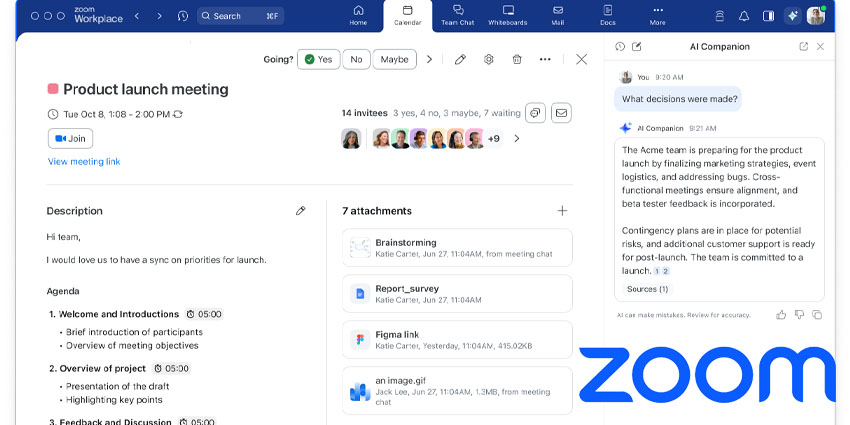Zoom AI Companion 2.0, the next generation of Zoom’s generative AI work assistant, is now available to all Zoom users. Originally announced at Zoomtopia in October, 2024, this upgraded intelligent assistant promises teams more ways to enhance productivity, creativity, and efficiency within Zoom Workplace.
Building on the success of the original AI companion, already active on more than 4 million Zoom accounts, the upgraded tool doesn’t just unlock new features – it highlights Zoom’s growing focus on AI as a transformational workplace resource.
Over the last year, Zoom has proven to be just as passionate about AI as competitors like Microsoft, with the AI-powered Zoom Docs, new AI-generated avatars, and more. It even introduced a new “custom add-on” alongside AI Companion 2.09 at Zoomtopia, allowing organizations to tailor their assistant to their specific workflows and needs.
So, what can Zoom AI Companion 2.0 do, and how do you activate it for your Zoom workplace account? Here’s everything you need to know.
What is Zoom AI Companion 2.0?
Zoom AI Companion 2.0 is the “next generation” of Zoom’s Copilot assistant for Zoom Workplace users, similar in functionality to Microsoft Copilot, or Google Gemini for Workspace. The upgraded tool builds on the existing functionality of the original AI Companion.
Initially, Zoom’s assistant could generate email drafts, create chat messages, suggest topics in Zoom Events, and even summarize conversations in Zoom Phone. However, at Zoomtopia, the software company explained they wanted to go beyond the basics of a standard AI assistant.
Zoom wants to turn AI companion into a genuine “team member” for employees – a tool that can sort through the noise, save you time, and even facilitate the rise of the four-day work week. The company says the enhanced assistant, which is available to all Zoom subscription users for free, allows team members to focus on connecting, engaging, and producing creative work.
It’s powered by Zoom’s federated approach to AI, which allows the technology stack to dynamically choose from various AI models, including options from Meta, Anthropic, OpenAI, and even Perplexity AI, to deliver the best outcomes for any task.
Zoom AI Companion 2.0 is also one crucial step in Zoom’s evolving AI journey. The company says it plans to add new upgrades, enhancements, and features in the months ahead. For instance, in 2025, users with specific Zoom add-on plans can even use AI Companion to create avatars for Zoom Clips that can appear in videos on their behalf.
What Can Zoom AI Companion 2.0 Do?
Zoom AI Companion 2.0 still features all of the cutting-edge abilities of the original AI assistant, from automatic language detection, to content summarization. It’s also still fully integrated into the Zoom Workplace experience, working across Zoom’s email app, Docs, Zoom Meetings, and Chat.
However, this upgraded solution features a lot of extra capabilities and power too. For instance, it now has an expanded “context window”, which means it can understand more of what users are seeing in the Workplace app, remember previous interactions, and deliver more relevant responses.
Zoom AI Companion 2.0, like Microsoft Copilot for Teams, can also draw on information throughout your workspace apps. It can collect data from Zoom Meetings, Chat, Docs, and Mail, as well as connected tools like Google Calendar and Microsoft Outlook and uploaded documents. Plus, it can find and access information from the web, using Perplexity AI, to provide specific, up-to-date answers to questions, summaries, and guidance.
Perhaps most important, AI Companion 2.0 can help users identify and complete the next steps and action items through “Zoom Tasks”- a feature that’s still rolling out for Zoom users. This means it can surface, track, and complete actions across your workplace.
For example, if you need to send a message, summarizing a previous meeting to a client or colleague, you can ask AI Companion to do that for you, drawing on the context of the conversation.
Here’s a closer look at what you can do with Zoom AI Companion 2.0.
Upgrading Meeting Productivity with AI Companion
First, while the existing Zoom Companion could already help streamline and improve meetings by generating content and summaries, the new version can do a lot more in collaborative sessions. During a meeting, for instance, users can instantly access AI Companion and ask questions.
They can find out what acronyms and words mean, search the internet (through the connection with Perplexity AI), and even learn more about attendees. For example, you can ask the assistant what the job title of an attendee is and who they typically report to.
If you were late to join a meeting or need to step away for a moment, you can ask AI Companion to let them know anything they’ve missed or whether their name was mentioned in a discussion. You can even find out if a team member assigned any action items to you.
After a meeting, you’ll also be able to tap into the Zoom AI side panel to ask more questions about the discussion itself. For instance, you can ask for a list of the topics covered or what the results of an argument or conflict were.
Summarizing More Information for Teams
AI Summary tools have become an incredibly useful tool in the modern workplace lately – we use them frequently to recap meetings and discussions. Before Zoom’s most recent update, AI Companion could already summarize meetings, so you didn’t have to waste time and effort taking notes.
Now, however, the Companion can combine and curate more data from different locations. It can summarize your chat threads and highlight action items, and collect data from emails. It can also answer extra questions about your workflow based on summaries. For instance, it can tell you what you need to do next in a project, or when you need to schedule another meeting.
Unlike some alternative tools, like Microsoft Copilot in Teams, you also don’t need to have “meeting recording” enabled on Zoom to access summaries. That means even if you forget to record a conversation, you can still surface valuable information from every discussion.
The assistant even works with Zoom SMS messages, calls, and voicemails on Zoom Phone, giving you more freedom to connect multiple forms of communication.
Enabling Next Actions and Powering Content Creation
As mentioned above, one of the biggest upgrades to Zoom AI Companion 2.0, is that the assistant will soon be able to complete actions on your behalf. In other words, it can act like a genuine virtual assistant or team member, taking more work off your shoulders.
You’ll be able to surface action points from a range of conversations, then ask Zoom to do various things for you, like writing a thank you note to participants after a meeting or sharing documents with specific team members. You’ll also be able to use AI Companion to create more types of content.
You could already draft messages, emails, and other simple types of content with the original AI Companion. Now, however, you can compose more in-depth emails with specific tone elements and contextual details and generate marketing content (like blog posts or outlines) and event itineraries.
Zoom Companion can even help you edit existing content and pages, create new headings, subheadings, introductions, and change tones or length. Plus, you’ll be able to upload documents, spreadsheets, and presentations into the Zoom side panel and ask AI Companion for ideas on what to create next based on the information you share.
In Zoom’s AI-powered “Zoom Docs” tool, AI Companion 2.0 could be particularly useful. You can use it to create, revise, and summarize all kinds of content in a single place. Want to rapidly sift through huge volumes of data in multiple files? AI Companion can do that for you.
It can also answer questions about the content in a Zoom Doc, Google Doc, or Word Doc, create and transform slides for a presentation, and highlight the most important parts of a document.
How to Activate Zoom AI Companion 2.0
Unlike most generative AI assistants, such as Microsoft Copilot, Zoom doesn’t charge its existing subscribers anything “extra” to access Zoom AI Companion 2.0. As long as you’re already using a paid subscription, anyone can activate the feature.
However, administrators on Zoom Workplace can still choose to enable or disable features for users through group and account-level settings. So, it’s worth double-checking with your administrators that they’re not limiting access to the features before you try to dive in.
For most users, getting started with AI Companion 2.0 is easy. You simply need to sign into your Zoom Workplace account, check for any updates, then open your account settings.
Within the Settings menu, you should see AI Companion listed at the top. You can click on this to adjust the features and settings for your account. Once you have AI Companion 2.0 enabled, you should see a little “diamond” icon wherever you can interact with the assistant.
In your Zoom Meetings, the icon will appear in your control toolbar, or chat window, for instance. Click the diamond, and you’ll be able to start interacting with AI Companion, just like any other smart assistant, through natural prompts.
Getting the Most out of Your Assistant
To help beginners unlock the most value from AI Companion 2.0, Zoom has shared some handy documents and tips on its website. The company recommends spending some time experimenting with the features to begin with. That basically just means clicking on the diamond icon whenever you see it, for more insights into what you can do.
When you click the diamond, AI Companion will suggest prompts and actions you might want to take, saving you a little time during the initial experimentation phase. Beyond that, we recommend:
- Enabling automation: If you don’t want to waste time turning features “on and off” in Zoom Workplace, you can basically just set-and-forget certain capabilities. For instance, you can set AI Companion to always create meeting summaries. If you don’t want to summarize any specific meeting, you can just turn that feature off within a specific conversation.
- Master your prompting: It’s a good idea to familiarize yourself with the art of prompting regardless of which AI assistant you want to use. Remember, the more specific you are with your request and the more background information you can provide, the more likely you are to get excellent results. Here are some prompting tips straight from Zoom.
- Stay up-to-date: Zoom is investing a lot of time and effort into enhancing the AI capabilities in workplace. Make sure you’re aware of the latest features you can take advantage of, like using AI Companion to generate backgrounds for a video meeting, or create AI avatars for Zoom Clips.
Is Zoom’s Assistant Safe?
We discussed the security, safety, and ethics of Zoom’s AI Companion when we first reviewed the product earlier in 2024. Like Microsoft, Zoom says it’s committed to following ethical AI practices, and protecting user data. You won’t have to worry about the solution using any of your audio, video, screen sharing, chat, or other data for training purposes.
Additionally, AI Companion 2.0 will give account owners and administrators more control over what team members can use the tool for. As an example, you can manage access to the sidebar feature to limit what kind of content users can upload to AI Companion. You can also restrict the kinds of third-party data used to inform the assistant, like which mail or calendar apps teams can use.
There’s even the option to switch off the ability for Zoom AI Companion to search the web, using Perplexity AI. Zoom gives companies a handful of helpful onboarding documents they can use for the initial set-up process. Plus, there’s a guide here on how to use AI Companion safely.
The addition of the new custom add-on capability for Zoom AI Companion, and “Zoom AI Studio” will also give businesses more control over the functionality of their assistant. However, there will still be risks to consider, such as the dangers of using an AI generated assistant in meetings and Zoom Clips, and the potential challenge of AI hallucinations.
Elevating Productivity with Zoom AI Companion 2.0
Clearly, Zoom believes that AI is the future of work, and many competitors, from Microsoft to Google, seem to agree. The new features and capabilities of Zoom AI Companion 2.0 are just the beginning of an ongoing journey to embed intelligence deeper into the modern workplace.
If you’re not taking advantage of Zoom’s AI features today, all you need to do is upgrade to a paid plan. There are no extra fees to worry about for now. However, that doesn’t mean Zoom won’t introduce certain fees in the future. For instance, if you want to customize Zoom AI Companion with the upcoming Zoom AI Studio, similar to Microsoft Copilot Studio, there may be fees here.
In the meantime, however, if you’re already using a paid Zoom Workplace plan, you can take advantage of all the most recent features immediately. Zoom AI Companion 2.0 could help you save time, improve creativity, and get more done throughout your workday.
Who knows, it might even inspire more companies to embrace the benefit of the four-day workweek and give teams a better sense of work-life balance.