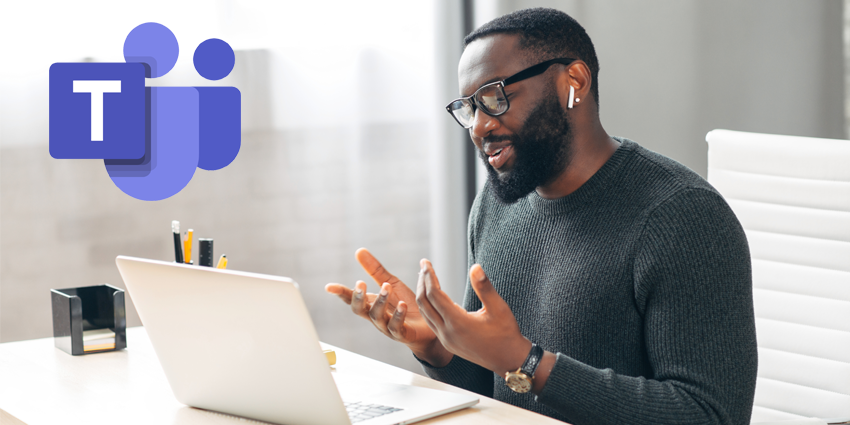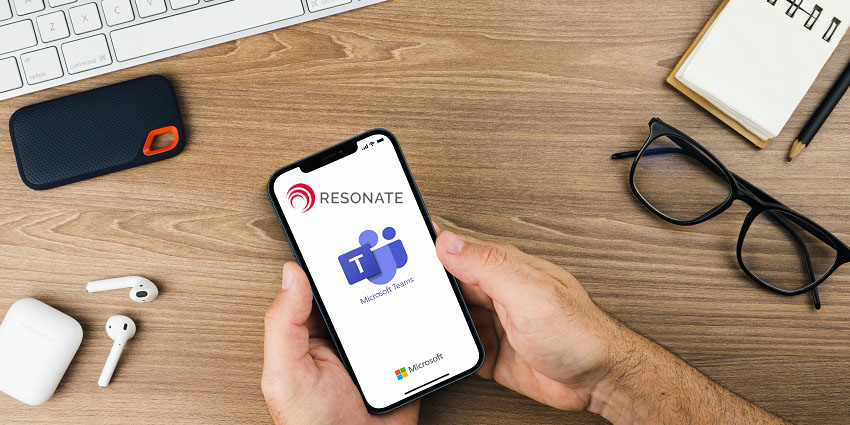Microsoft Teams is quickly emerging as the new central hub for work for many businesses. Offering a convenient place to work with colleagues on shared projects, Teams is a polestar of productivity in the digital world. Thanks to Microsoft’s consistent investments in UCaaS technology, it’s even possible for companies to transform Teams into the heart of their communication stack.
With Microsoft Teams Phone System, you can move your entire UCaaS strategy into Teams. This opens the door to the highly coveted single-pane-of-glass environment companies crave for their modern teams. After all, as hybrid work becomes the new norm, and staff grow more distributed, having a central post where all team members can come together is crucial.
Using Microsoft Teams as your UCaaS landscape means that you only need to manage a single environment for everything from business calling to collaboration.
So, what do you need to make the transition?
The Ingredients of a Microsoft Communication Strategy
Microsoft Teams is flexible enough to suit the needs of a variety of companies, whether you’re just looking for video conferencing, or you need an entire business phone strategy. If you’re going to use Teams as a complete PBX replacement, you’ll need two things:
- Phone System: The Microsoft Phone system is Microsoft’s technology for enabling PBX and call control functionality within the Microsoft 365 cloud (via Teams)
- PSTN connectivity: You can either use Microsoft as your telephony carrier, and build your entire environment through Teams, or you can connect your own carrier to Teams through Direct Routing. With Phone System access, the combined offering allows for calling all around the world
Before you start building your Microsoft UCaaS solution, the first step is checking your options. Check the regional and country availability options for calling plans from Microsoft (just in case).
Now it’s time to start the migration.
Choosing Phone System and PSTN Connections
The Microsoft Phone System solution for PBX access works with Skype for Business clients, Microsoft Teams, and certified devices, allowing you to replace your existing PBX entirely. Phone System allows users to use Teams to transfer calls, receive them, mute conversations, and more.
To complete your transition into Microsoft Teams UCaaS, however, you’ll also need a PSTN solution to connect to your phone System PBX. The options available are:
- Calling Plans: Microsoft Teams offers its own calling plan licenses for companies that want to access all of their functionality through Microsoft. In this case, Microsoft will be your PSTN carrier. You’ll need to check that calling plans are available in your country (and for your budget) before choosing this option
- Direct routing: If you want to stick with the current phone system provider you have, you can do that via direct routing. Direct routing allows you to link your on-premises telephony infrastructure to your phone system, maintaining all the PSTN benefits you already have with your current carrier
Both options have their benefits. Microsoft Calling Plans allow you to access a full Microsoft Phone System with International and Domestic plans to suit you. There’s no need for any deployment or on-premises maintenance because the Calling Plans operate out of Microsoft 365.
On the other hand, Direct Routing might appeal to you if you already have agreements with a PSTN provider that you want to continue taking advantage of. With direct routing, you don’t have to replace your existing phone system. You can simply use supported Session Border Controller technology to connect with Microsoft Teams.
If you’re migrating from an existing Skype voice solution into Teams, Microsoft also has a range of tools available to help you make the transition. For instance, you can:
- Migrate from Skype for Business Online with a Calling Plan
- Migrate from Skype for Business Online with Direct Routing
- Migrate from Skype on Premises with Enterprise voice into a Direct Routing plan
- Migrating from Skype on-Premises with Enterprise Voice into a Calling Plan
Customising Your Calling Strategy
Once you choose between Microsoft Calling Plans and Direct Routing for your Microsoft Teams phone system, the next step is to customise your PBX replacement to suit you. This often starts with adding phone numbers for your users. You can get phone numbers for your system in one of three ways. The first option is to get new numbers through the Teams admin centre, the second is to get new numbers outside of the admin centre, and the third is to port existing numbers.
Microsoft Teams can offer a wide range of number options within the admin centre if you want to set up new numbers from scratch. However, there is a risk that you won’t be able to get all the numbers you want depending on your country or region. If you have special requests, you can send a form to Microsoft directly.
The easiest option is usually to port or transfer numbers from your existing phone provider or carrier if you’re switching to Microsoft Calling Plans. If you’re using direct routing via Microsoft Teams, you should be able to keep your numbers anyway.
Remember, as well as getting phone numbers for users within Microsoft 365, you’ll also need to consider toll-free numbers for services like audio conferencing, call queues, and auto-attendants. Once again, you can choose to access these numbers in the admin centre with Teams or get help from your Direct Routing provider to set them up.
Microsoft Teams allows you to access a host of features for your UCaaS operations, including cloud auto attendants, call queues, and audio conferencing for internal users. Once you’ve got your service numbers, you can assign them within your Teams admin centre, just by clicking into the service you want to set up. For instance, for an auto attendant, you go into “Admin Centre > Voice > Auto Attendant”.
Making the Move to Microsoft Teams
Once you’ve got your Phone System and PSTN strategy set up, the final step is migrating your team into Microsoft Teams. If possible, it’s best to start introducing your teams to the features of Microsoft Teams in advance. Get everyone used to using things like Teams Meetings, and make sure your employees know how to share files or make calls through Teams.
When you’re ready to make the full migration, ensure that your team members have all the training they need to access things like voicemail, caller ID, call parking, and more within the Teams ecosystem.