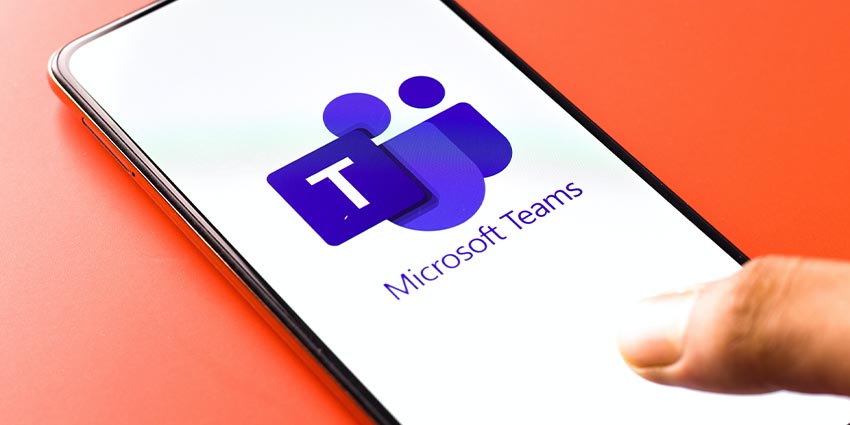With more than 270 million monthly active users and a leadership position in the Gartner Magic Quadrant for UCaaS, there’s no denying Microsoft Teams has taken the world by storm. Over the last couple of years, Microsoft Teams has evolved from a simple tool for team collaboration into the new central “hub” of work for countless professional teams.
With Microsoft Teams, employees can join meetings and work together with their colleagues regardless of where they are in the world. Teams is paving the way for a new future of hybrid work while ensuring staff members in the modern world can enjoy a better level of productivity and wellbeing. Yet, somehow, there are still companies out there who haven’t tried the Teams experience.
Fortunately, if you’ve been considering making the switch into a Microsoft Teams environment, but you’re not ready to pay for a license yet, there is a solution. Rather than relying on the Microsoft Teams free version, users of Microsoft Azure AD can “explore” Microsoft Teams using the Teams Exploratory license.
What is the Microsoft Teams Exploratory License?
Microsoft Teams Exploratory is a solution built by Microsoft to help companies discover the benefits of Microsoft Teams. If you already have an Azure Active Directory account and you’re not yet licensed to use Microsoft Teams, you can initiate an “Exploratory” experience for no cost.
For 12 months, companies on the Microsoft Teams Exploratory license can discover all the unique benefits that Teams offers, as though they were using a paid license. However, to continue accessing Teams after those 12 months are up, you will need to transition into a Microsoft 365 package which includes Teams.
When Microsoft Teams Exploratory is enabled, you’ll have access to:
- Microsoft Teams
- Microsoft Stream
- Microsoft StaffHub
- Microsoft Planner
- Microsoft Forms
- Microsoft Search
- Exchange Online (Plan 1)
- Insights by My Analytics
- Flow for Microsoft 365
- Office mobile apps for Microsoft 365
- Mobile Device Management for Microsoft 365
- ToDo
- Yammer Enterprise
- Sway
- Office Online
- SharePoint Online (Plan 1)
- Whiteboard (Plan 1)
Unlike the simple free version of Teams, Microsoft Teams Exploratory provides a full premium access trial to Microsoft Azure AD users for free. If an administrator in a Microsoft instance enables the “Exploratory” license for their users, all users in the organisation can then self-assign Teams licenses if they don’t have one already.
Who Can Use Microsoft Teams Exploratory?
Microsoft Teams Exploratory is a free-to-use experience for those interested in the Teams ecosystem – but it’s unavailable for everyone. To be eligible for this trial experience, you’ll need to have an Azure Active Directory account. To fit the criteria for a Teams Exploratory account, you should:
- Not have an active Teams license
- Not be part of a tenant where a license assignment policy is in place
- Belong to a tenant with a paid subscription
- Have a managed Azure AD email address
Eligible users can visit the Teams Microsoft website to sign up for the Exploratory experience. You can access the Exploratory license by signing into Microsoft Teams using your Azure Active Directory domain email address.
This will automatically assign your address to the Teams Exploratory experience. Members of a team signing into the Exploratory experience should know that organisation administrators will be automatically notified by email when someone logs in for the first time. Administrators of a team will be able to finalise their license by clicking on “Finish setting up Microsoft Teams Exploratory” within the Microsoft 365 admin centre.
How Can Admins Manage Teams Exploratory Mode?
One attractive feature of the Microsoft Teams Exploratory license is that it was designed to be initiated by end-users without having an administrator enable the service on their behalf. This should mean any user in an applicable organisation can access the Exploratory experience.
However, administrators can enable and disable the Exploratory license option within the Microsoft 365 admin centre. To do this, go into the Settings and Org Settings of your Microsoft 365 admin centre and click on “Services”. From there, go to “User owned apps and services”.
You should see two options within the “user-owned apps and services” section. Check the box which allows users to install trial apps and services if you want your users to access the Exploratory license. If you want to remove access to Microsoft Teams Exploratory, leave this box unchecked.
While the Exchange Online license is included in the Exploratory experience, administrators must assign this feature to users.
How Long Can You Use Teams Exploratory?
The Teams Exploratory license will last for up to 12 months in total from the moment your initial user signs up. The Exploratory subscription will start when the first user in a company signs up for Teams Exploratory, and the expiry date will apply to all users in the same tenant.
At the end of the 12-month subscription, administrators will have to decide whether to convert their Teams Exploratory user to a paid license. If you convert to a paid license before the subscription expires, then you can continue using Microsoft Teams with no disruption to your service.
You can check how long you have left on your Exploratory Trial License within the Microsoft 365 admin centre by visiting the “Billing” section and clicking on “Your Products”. You can also choose to upgrade from the Exploratory License in this section if you’re an administrator.
Will You Lose Your Data?
Notably, users will have to actively upgrade to a licensed version of Microsoft Teams within the Exploratory license period to continue using the service. The license doesn’t automatically upgrade after the trial period is over.
While Microsoft does offer a 30 day grace period, your team will automatically lose access to Teams after this, and Teams data will be deleted following another 30 days. Since your data should still be stored in Azure Active Directory, you can still recover the information if you upgrade within the correct time frame.