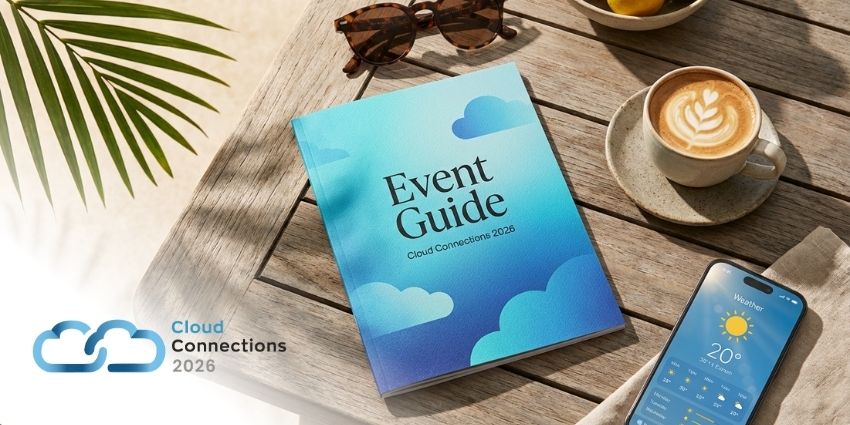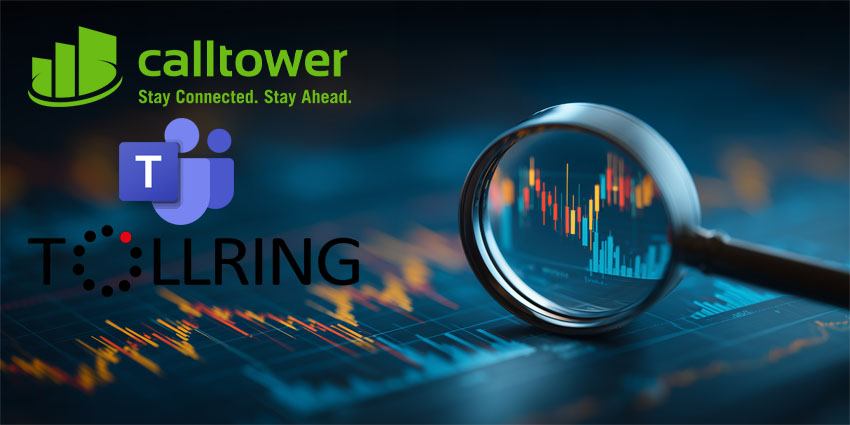Originally announced in 2021, the Microsoft Teams avatar feature offers meeting attendees an alternative way to engage in meetings without sharing video. This functionality gradually began rolling out in 2023, alongside updates to Microsoft’s Mesh platform and the Teams client.
Ultimately, avatars ensure you can still be “present” in a video meeting when you feel a little camera shy. After all, while video meetings are a staple of the modern workplace, we don’t all feel comfortable on camera. In fact, staring at your own face on a screen for too long can be exhausting.
Plus, avatars give you a handy alternative if your camera isn’t available or working properly. They animate based on vocal cues (and emoji reactions), so you don’t need a webcam at all.
Here’s everything you need to know about creating and using a Microsoft Teams avatar.
How to Enable the Microsoft Teams Avatar Feature
The first step in using a Microsoft Teams avatar is making sure they’re enabled. The avatar app, powered by Microsoft Mesh, is available to anyone with the following licenses: Teams Essentials, Microsoft 365 Business Basic/Standard/Premium, Office 365 E1/E3/E5, and Microsoft 365 E3/E5.
However, administrators do need to enable the feature. Admins can control who can use avatars in their company with policies. By default, Microsoft applies the “Global” policy to everyone in your organisation, but you can adjust settings using the following steps.
Enabling the Microsoft Teams Avatar App
If you want to make avatars available for a specific group of users, you’ll need to create an “app setup policy.” To do this, log into the Teams admin centre, then click on Teams Apps > Manage Apps. Search for Avatars, then click the “Allowed” option.
Next, head to Teams Apps > Setup Policies and choose the policy you want to edit or click Add to create a new one. Under the Installed apps section, click Add apps, then search for Avatars and click Add. Finally, save the policy.
At this point, you can also choose to “pin” the app for users by toggling User Pinning. This will just make it easier for users to find the app when they’re using Teams.
Microsoft also recommends ensuring the following endpoints allow traffic on the 443 and 80 ports within your firewall or proxy server:
- *.office.net
- *.office.com
*.microsoft.com
If you want to block certain users from accessing the Microsoft Teams avatar feature, go back into your Permissions Policies in the Teams app section and select Block specific apps under the Microsoft Apps section. You can then add users to a policy to prevent them from creating avatars.
How to Create a Microsoft Teams Avatar
Once your admin has enabled the Microsoft Teams Avatar app for you or your organisation, you’ll need to install it from the Apps section on the left side of Teams. Then, you’ll be ready to create your own avatar.
You’ll need a device with at least a two-core processor and 6GB of RAM. However, Microsoft recommends a four-core processor and 8GB of RAM for the best results.
Each Microsoft Teams account allows you to create up to 3 different avatars, which is handy if you want to create different versions of yourself for different types of immersive meetings.
The good news is you don’t have to be a professional designer. Microsoft gives you a bunch of “base avatars” you can customise to suit your needs. To begin:
- Click the Apps button on Teams.
- Search for Avatars and select Create New
- Choose a base avatar, and select Use avatar to customise it
If you’ve already created a Microsoft Teams avatar, you can also duplicate it by selecting the avatar and clicking Duplicate.
How to Customise Your Microsoft Teams Avatar
Once you have your base avatar, you can start customising with a range of body shapes, facial features, hairstyles, and other features. After clicking Use Avatar on the base model you’ve chosen:
- Customise your body shape: Click on the body shape button on the left-hand side and use the slider button to experiment with different shapes. You can discard your choices and start again if you’re not happy with how it looks.
- Adjust skin tone: Select the Skin tone button in the Body tab and select an existing tone, then adjust with the slider at the bottom of the window.
- Change your facial features: In the Face section, select a base face shape, then use the slider tools to fine-tune everything. The arrows allow you to flip through different facial features, such as cheekbone width and fullness. You can also customise your eye shape and colour, nose, mouth, and ears.
- Style your avatar’s hair: The Hair tab allows you to adjust your avatar’s hairstyle, facial hair, eyebrows, and hair colour.
- Apply makeup: In the Appearance tab, you can choose to add lipstick, blush, eyeliner, and eye shadow to your avatar. You can also add a Bindi or face lines.
- Dress your avatar: The Wardrobe tab allows you to browse a selection of underlayer clothing, outerwear, hats, and glasses.
While you’re customising everything, remember you can use “filters” on the Microsoft Teams avatar creator to search for specific options. Plus, the scroll wheel on your mouse will allow you to zoom in and out on your avatar’s preview. Alternatively, you can use your mouse to get a 360-degree view.
The Alternative Option: Creating an Avatar from a Photo
Using a base model and customising your Microsoft Teams avatar that way is pretty simple (and fun). However, there is another option. You can upload a photo, and Microsoft’s AI system will recommend an avatar based on the features it recognises.
The app will analyse your submitted photo, looking at key parts of your face (like your mouth, nose, and eyes) and match it to the options in the avatar builder. It even uses machine learning to determine the styles you’re most likely to pick.
If you use this option, you can still customise your avatar using the steps above, and it’s worth noting that Microsoft won’t retain your photo after you upload it.
Using Your Microsoft Teams Avatar in a Meeting
Now you have your unique avatar, you can start using it in meetings. Again, the process is pretty straightforward. All you need to do is:
- Join a meeting by clicking on a meeting link in your Teams calendar.
- Turn your camera off and select the Effects and Avatars
- Choose the avatar you want to use or click Create More to design another one.
Notably, you can also switch from your camera to your avatar during a meeting by selecting the dropdown arrow next to the Camera button and choosing Avatars.
You’ll also be able to access some handy features when using your Microsoft Teams avatar. For instance, you can join an Immersive Space with your avatar if the feature is enabled. You’ll also be able to activate “in-app text to speech,” and then you’ll create your avatar if you have any visual impairments. You’ll be prompted to do that automatically if you’re using Windows Screen Reader.
Troubleshooting Microsoft Teams Avatar Issues
Creating and using a Microsoft Teams avatar is pretty simple, but Teams does suffer from the occasional technical issue. Here’s how to overcome some common avatar problems:
- Poor avatar quality: If you use a photo to create your avatar, make sure it’s high resolution. Low-quality images will make it harder for the app to detect your facial features, so you’re less likely to get a good result.
- Avatars not updating: If your avatar doesn’t update as expected after you customise it, try clearing your cache and relaunching Microsoft Teams. It’s also worth double-checking that your admin has enabled the right permissions for your Teams license.
- Low bandwidth issues: If your bandwidth is low, your Microsoft Teams avatar may suffer a few issues. It can take a while to load, and your wardrobe changes might not save. You might also struggle to apply backgrounds, and the video stream may flicker green.
Quick Tips and Avatar Best Practices
Avatars are a great way to fully “engage” in virtual meetings without using your camera. They basically act as a virtual version of you, but they do have some limitations. Here are some quick tips to help you make the most of your avatar:
- Keep it professional: While you can have a little fun with your avatar (particularly when using it for informal meetings), don’t go crazy. Your avatar should still be representative of you and should look reasonably professional.
- Be consistent: I’d recommend duplicating your primary avatar every time you want to create a new version. That way, you can spend less time tweaking each avatar to ensure it has the same basic facial features and body shape.
- Update regularly: Play around with your avatar from time to time. Experiment with different clothing options and hairstyles. People don’t wear the same clothes daily (mostly), so your avatar doesn’t have to either.
Enjoy your Microsoft Teams Avatar
The Microsoft Teams avatar app is more than just a novelty in today’s world. It’s a great way to immerse yourself in a meeting experience and fight back against video call fatigue. You don’t have to use your avatar for every meeting, but allowing it to step in occasionally to represent you can be a good way to avoid spending too much time on camera.
Take advantage of Microsoft’s other immersive solutions for Teams meetings, like Immersive Spaces, and look out for new platform updates.
FAQs
Can Microsoft Teams guests use avatars?
Any user who has the Avatars app enabled can use an avatar in a meeting. Administrators can choose who should be allowed to create and use an avatar in their admin settings. However, if you have avatars enabled in your tenant and join a meeting as a guest in a different tenant, you should still be able to use avatars.
How do I use avatar reactions in Teams?
Microsoft Teams will show you a list of “emotes” you can use when your avatar is present in a meeting. Clicking one will animate your avatar with common gestures. You can also find more avatar reactions by clicking “More Actions” followed by “Video Effects and Settings > Avatars > Avatar Reactions” in the meeting menu.
Why do Microsoft Teams avatars have no legs?
Microsoft is currently working on creating more realistic avatars with full-body designs. However, representing legs in the “metaverse” is still pretty complicated. Make sure you stay updated with Microsoft’s changes to the Mesh ecosystem, just in case legs are introduced in the future.