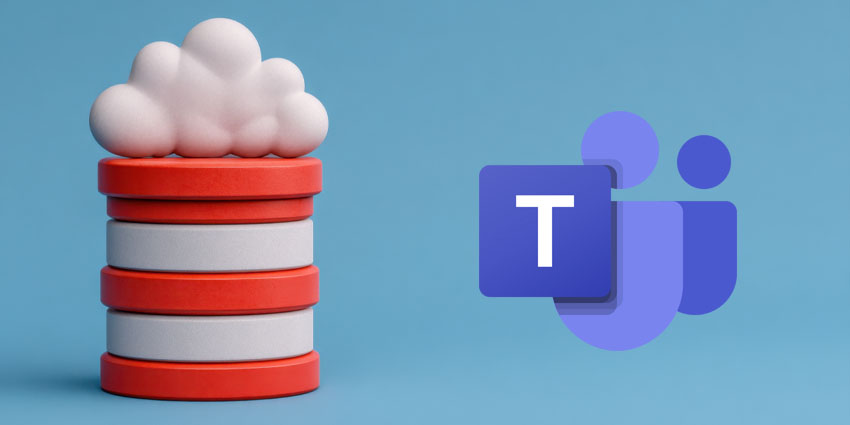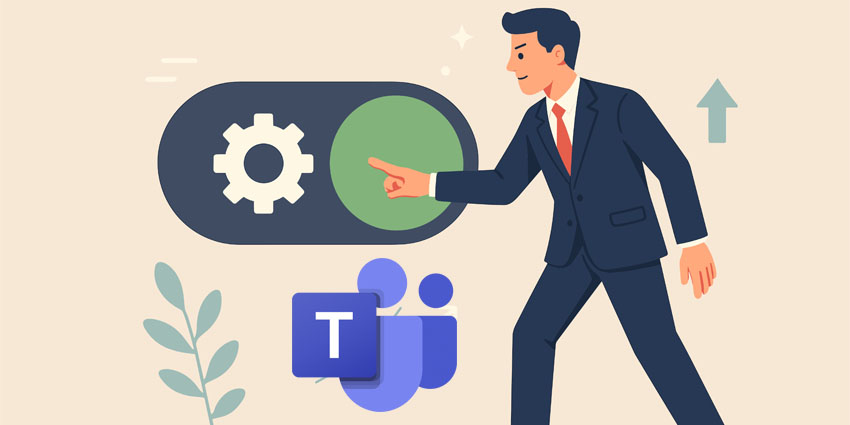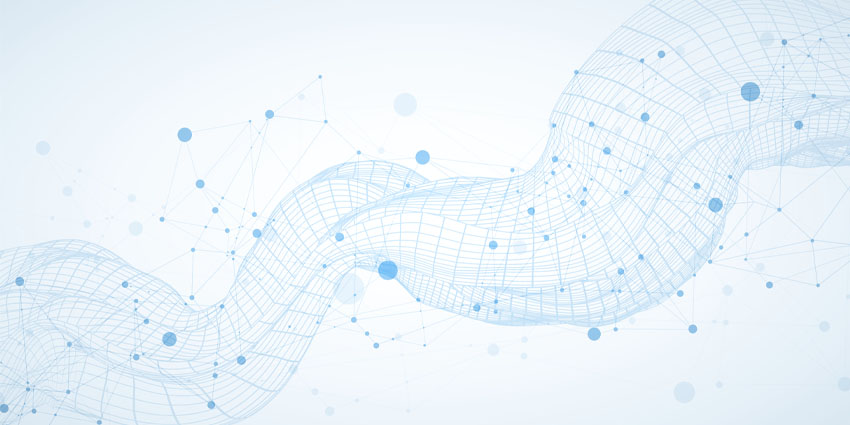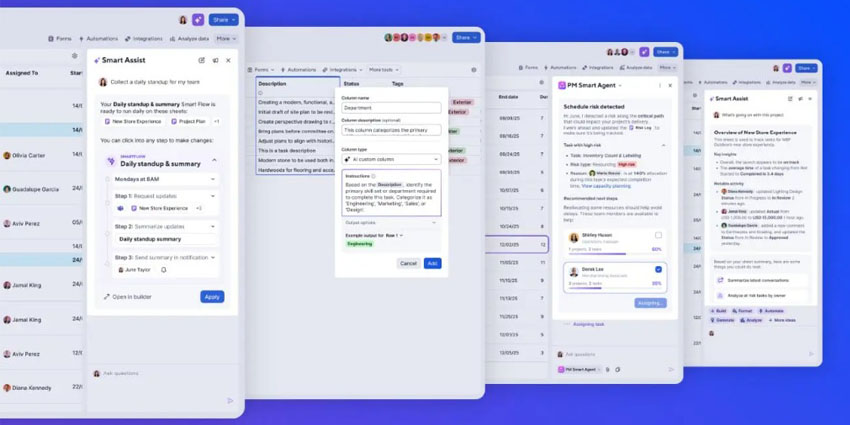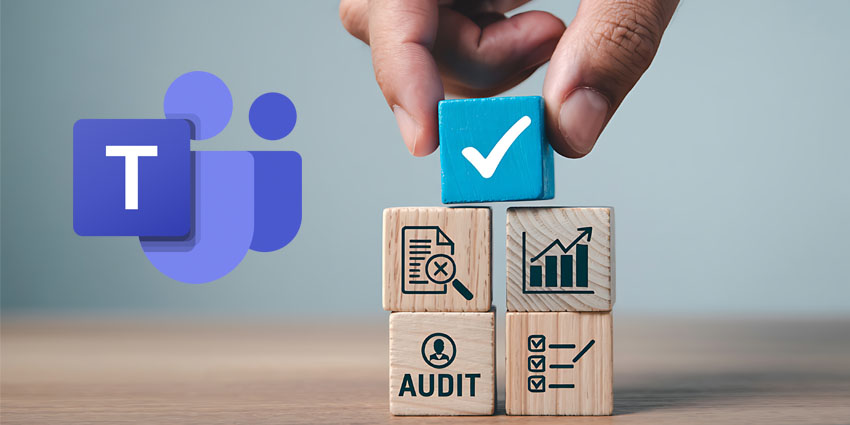Microsoft Teams has become an integral part of working life. More than 320 million people now use it every month to chat, meet, swap files, and keep projects moving. For many companies, it’s the digital office. Yet most still treat it as a meeting tool with a chat window. Licences go unused. Features built for real collaboration sit idle, and when no one is watching, risk creeps in.
That risk is huge. When people can create new Teams or invite outside guests without oversight, confidential files begin to drift into spaces nobody’s watching. Phishing links and ransomware now move through Teams chats just like they do in email. Compliance groups are under pressure from regulations such as GDPR, HIPAA, FINRA, and SOX, while finance leaders continue to ask whether the platform is delivering enough value to justify its costs.
The hard part is balance. Lock things down too tightly, and staff turn to email or other apps. Leave it wide open, and you invite governance risks in Microsoft Teams, such as shadow IT, oversharing, security gaps, and failed audits.
- Measuring and Maximizing Microsoft Teams ROI: The Enterprise Framework
- How CIOs Can Balance Microsoft Teams Governance with Productivity
Microsoft Security Best Practices That Work
Good security doesn’t have to get in the way of work. The best controls run quietly in the background, protecting data and satisfying regulators while people share and collaborate without added friction.
1. Align with Regulatory Requirements
Regulators haven’t forgotten about communication and collaboration tools. Financial firms must still comply with FINRA and SOX requirements. Healthcare organisations must maintain the security and confidentiality of patient records in accordance with HIPAA. Universities deal with FERPA and GDPR when handling student data. Even outside these highly regulated fields, strict privacy and data-retention rules can result in severe penalties if they’re breached.
The problem is scale. A busy Teams tenant might hold thousands of spaces, each with chats, meeting recordings, and shared files. Without a plan, proving who can see what, or showing an auditor how records are stored, becomes almost impossible.
The fix is to translate compliance rules into policy from day one:
- Enable eDiscovery and legal hold to capture regulated content as needed.
- Apply communication compliance or recording solutions where conversations must be archived and preserved for future reference.
- Use information barriers to stop sensitive groups from crossing data lines.
- Set automated retention policies rather than leaving expiry decisions to end users.
For instance, ASC built a policy-driven recording solution for Microsoft Teams that lets banks and insurers capture only the conversations required by law, keep them for the correct period, and control who can review them. Without that level of governance, those companies couldn’t legally use Teams for client communications.
2. Enforce Strong Identity & Access Controls
Every security strategy starts with knowing who’s coming through the door. In Teams, that means locking down identity before anything else. Stolen passwords are still the most common method by which attackers gain access. Once they do, chat histories, files, and meeting recordings can all be exposed.
A smart baseline combines three moves:
- Multi-factor authentication to stop simple credential theft.
- Conditional access that checks the user’s device, location, and risk level before letting them in.
- Role-based access control so only the right people have admin or owner privileges.
Microsoft’s Secure Score can help track how well these protections are applied and where gaps remain. One example comes from Mike Morse Law Firm, which needed to keep sensitive legal data secure without slowing lawyers down.
The IT team tied conditional access directly to company-issued Surface laptops. If a password is stolen, it’s useless on an untrusted device. They also automated the setup of laptops, cutting deployment time from hours to minutes. Lawyers stay productive, but the firm’s data is protected.
3. Govern Guest & External Access Without Blocking Collaboration
Teams is built for collaboration beyond company walls, with contractors, suppliers, customers, and partners. However, unmanaged external access poses a significant risk in Microsoft Teams. Without expiration rules or approvals, guest accounts linger long after projects end, leaving doors open to sensitive information.
A balanced strategy includes:
- Approval workflows for adding external guests.
- Automatic expiration or periodic recertification for guest accounts.
- Sensitivity labels that limit what external users can do or see.
- Clear ownership rules so someone is accountable for each Team’s external members.
Professional services giant EY shows how this can scale. The firm had to collaborate with thousands of clients while protecting confidential data. By combining Azure AD External Identities with Microsoft Purview sensitivity labels, EY established strict boundaries around what guests could see and share, while making onboarding easy.
At peak, the company was safely adding up to 3,300 external users per day and grew from 100,000 to 450,000 Teams in just four months – all without losing control of data access. The key was a commitment to Microsoft Teams security best practices that enabled growth instead of blocking it.
4. Encrypt Data End-to-End & Keep Control of the Keys
Locking down identity isn’t enough if the data itself isn’t protected. Teams encrypts chats, calls, and files both in transit and at rest, but some industries need more than the default. Hospitals handling patient records or banks dealing with regulated communications often need to demonstrate that they control their own encryption keys.
That’s where Microsoft Purview Customer Key helps. It allows an organization to hold the master keys, so even if a cloud provider is compromised or serves a legal request, the business retains control. Pairing that with information barriers and clear retention rules means sensitive work can stay secure without forcing staff to jump through hoops.
This is one of the simplest Microsoft Teams security best practices to consider, yet it remains essential. It may be invisible to users, but it becomes critical when regulators or auditors come knocking.
5 Monitor and Control Data Sharing
Most data leaks in Teams don’t occur due to hacking. They happen because someone shares the wrong thing in the wrong place. A private forecast ends up in a public Team. A guest keeps access to folders long after a project is over. One careless click can expose sensitive information.
Locking everything down isn’t practical. People need to work with partners, contractors, and customers. If it’s too difficult, they’ll revert to using email or shadow IT. The better approach is to shape how sharing works, rather than stopping it.
That’s where sensitivity labels and Data Loss Prevention (DLP) come in. Labels quietly tag files and chats as public, internal, or confidential. Teams then applies the right rules; maybe it encrypts a file, stops external sharing, or adds a visible watermark. DLP policies monitor risky moves in real-time and warn users, or block the action outright if necessary. Retention settings and information barriers add another layer, keeping regulated content where it belongs.
Public-sector IT teams have seen the impact first-hand. In California, Kern County faced heavy audit demands and strict privacy obligations. Before expanding into AI tools, it classified more than 13 million files, identified over 3,000 risky shares in a single month, and conducted 8,500 eDiscovery searches to demonstrate compliance. That effort is estimated to have saved around $1 million in potential penalties, all without making day-to-day collaboration harder.
5. Audit and Monitor in Real-Time
Even with good access rules and data policies, blind spots appear if no one is watching what’s actually happening inside Teams. Modern attacks no longer just target email; they also move through chat threads, shared files, and meeting invitations. Phishing links and ransomware payloads now land directly in Teams conversations.
A strong Microsoft Teams security best practices plan includes continuous monitoring. Advanced Audit Logs can track changes to roles and settings. Microsoft Defender for Office 365 adds phishing and malware detection inside chat. For larger estates, streaming this data into Microsoft Sentinel or another SIEM helps security teams quickly spot unusual behavior.
Retailer Best Buy shows the value. After unifying its threat detection tools, such as Defender for Endpoint and Tanium, which feed into Sentinel, its security team began ingesting 25 TB of log data every day. The result: incidents are spotted faster, and the time to resolve alerts dropped by about 20 percent.
6. Establish Clear Lifecycle & Sprawl Control
Left unchecked, Teams can become a graveyard of abandoned workspaces. Old projects linger, ownership gets lost, and sensitive data lives on in forgotten channels. This sprawl is a security and compliance risk.
A smarter approach is to build a lifecycle plan from the start:
- Simple naming rules so Teams stay recognizable.
- Minimum two owners per Team to avoid “orphaned” spaces.
- Expiry or renewal prompts so unused Teams close cleanly.
- Archiving for projects that finish but still need record-keeping.
The right structure clears the way for innovation. When Dairy Farmers of America built out strong security with clear ownership and data boundaries, it later introduced Microsoft 365 Copilot across its workforce with confidence. Staff saved up to 20 hours per month thanks to AI, and 93 percent said they’d recommend the solution; however, none of this would have been possible without a well-managed environment behind the scenes.
7. Master AI Security (Copilot & Emerging Tools)
Generative and agentic AI are now part of Teams through Microsoft 365 Copilot and other add-ons. It can write summaries, analyse conversations, and surface insights in seconds. But the power of AI only works if the underlying data is safe. If prompts or responses leak, or if sensitive files are exposed to unauthorized users, AI adoption can stall before it even begins.
Good Microsoft Teams security best practices prepare for this new layer. That means:
- Ensuring that sensitivity labels and DLP policies also apply to the content that AI can access.
- Turning on Commercial Data Protection so prompts and outputs aren’t stored or used to train the model.
- Limiting access so Copilot can only draw from data people are entitled to see.
The University of South Florida is a practical example. Before encouraging staff and researchers to use Copilot, it worked closely with Microsoft to enable commercial data protection. This ensured that prompts and responses weren’t visible to Microsoft and wouldn’t be used for model training. The move gave faculty and staff the confidence to experiment with AI while ensuring the safety of research data.
8. Train & Engage Employees as the First Line of Defense
Even the best security settings won’t work if people don’t understand them. Teams owners decide who can join, what gets shared, and when spaces should be closed. Frontline staff can still fall for phishing or overshare sensitive files if no one explains the rules.
Strong Microsoft Teams security programs invest in training and engagement:
- Short, role-based sessions for team owners and admins.
- Phishing simulations to keep awareness high.
- Dashboards showing owners which Teams need attention.
- A “champions network” – early adopters who can coach peers.
Global law firm DLA Piper followed this path when rolling out Microsoft 365 Copilot. Before turning on AI, the company tightened its data policies to ensure that sensitive legal information was properly labeled and access was well-controlled. It then trained lawyers and support staff on the safe use of the tools. Teams reported saving up to 36 hours a week on document creation and research, with confidence that client data remained protected.
- Unlocking Microsoft Teams Phone’s True Business Value
- Microsoft Teams for Field Service: The Command Center Transforming Operations
Implementing Microsoft Teams Security Best Practices
Once the basics are in place, security should evolve. Teams isn’t static; new apps, security features, and AI capabilities appear constantly. A mature strategy keeps pace with that change while remaining transparent enough that employees can focus on their work, not the rules.
- Build a provisioning blueprint: Map out what happens every time a new Team is created. Decide who approves requests, apply a clear and searchable naming pattern, attach the appropriate sensitivity label and guest access policy, and require at least two owners. Set expiry and renewal dates to prevent old Teams from lingering.
- Govern apps and integrations: Third-party apps, CRM tools, and contact centres can unlock big productivity gains, but each one expands the attack surface. Use app permission policies and regular audits to keep control.
- Measure and prove ROI: Track what matters. Secure Score improvements, incident response time, percentage of Teams with two owners, guest recertification rates, inactive Teams being closed, and license optimisation. Tools like the Teams Admin Center, Purview Audit, Power BI, and Viva Insights can turn security from an invisible cost into a visible value driver.
Remember to update, too. Revisit policies quarterly. Adjust retention, AI access, and app controls as Microsoft adds new capabilities. Avoid common anti-patterns such as banning all guest access (it kills collaboration), relying on manual archiving, or leaving Teams ownerless.
Microsoft Teams Security Best Practices: Stay Safe
Microsoft Teams can be a powerful digital workplace, but only when it’s both trusted and easy to use. Too much control drives people away. Too little creates risk, sprawl, and compliance headaches.
The right strategy keeps Microsoft Teams secure, protects sensitive data, meets regulatory demands, and still allows people to work and innovate without friction. This is the moment to take stock: review existing policies, close gaps, prepare for AI-driven workflows, and equip Team owners with the right tools and training.