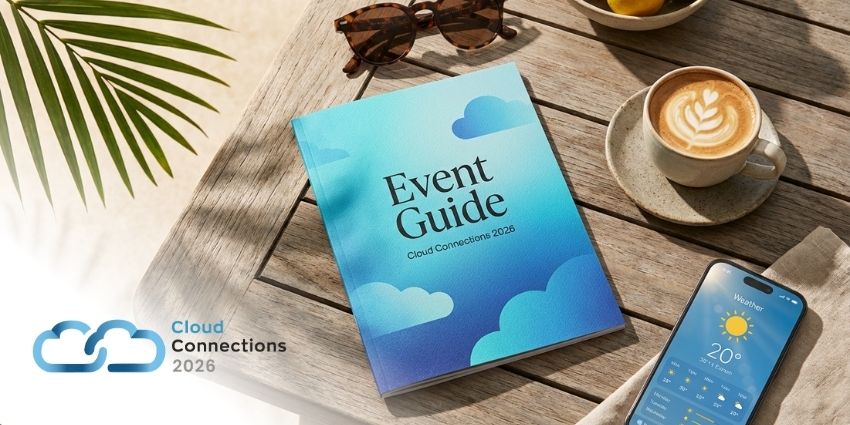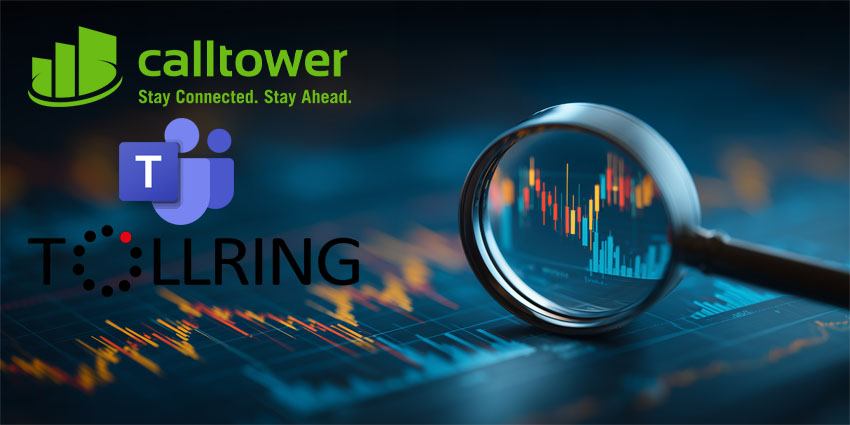The wider an app’s compatibility, the stronger is its potential in today’s crowded collaboration tech marketplace. Therefore, to stand out against competitors, Microsoft Teams provides excellent support for virtual environments – namely, Windows Virtual Desktop.
As you probably already know, Windows Virtual Desktop is a virtual environment for running the Windows operating system, meant primarily for enterprise customers. It runs on Microsoft Azure, so it is only expected that the company would provide strong support for Teams as well. To use Teams on Windows Virtual Desktop, you need the following prerequisites:
- Network preparation, such as opening up UDP ports 3478 through 3481
- Installation of the Windows Desktop client on a Windows 10 device, as per basic hardware requirements
- Connectivity with a Windows 10 multi-session or enterprise VM
- Per machine installation of the Teams desktop app (v1.3.00.4461 or above) on the host
At the very least, Microsoft Teams on Windows Virtual Machine supports chat and collaboration features just like the usual app interface. And if you opt for media optimisation, you can access calling and meeting functionalities as well.
A note on media optimisation: if you have Windows Desktop client v1.2.1026.0 or above, the media optimisation feature lets you handle audio and video locally, for calls and meetings. This update launched as recently as May 2020 (in preview) dramatically extends the capabilities of Microsoft Teams on Windows Virtual Desktop.
Infrastructure requirements for running Microsoft Teams
You require 4 basic components to use Teams in a virtualised environment:
- The virtualisation broker – This component acts as the resource and connection manager to Microsoft Azure.
- A virtual desktop – The VM stack for running teams; you could use Citrix Virtual Apps and Desktops for this purpose – and it includes media optimisation to boot.
- The thin client – This is the physical endpoint that the user interacts with for accessing the app.
- The Teams desktop app – A client in line with the version requirements we already mentioned.
Installing Microsoft Teams on a Windows Virtual machine is refreshingly simple. You can download an MSI package, from the website and install it to the virtual machine using a Microsoft-provided command for per-machine installation. We’d recommend that you partner with Citrix (the only virtual desktop infrastructure vendor that’s Microsoft Teams-certified) to get started with media optimisation.
We liked that Microsoft Teams has been really thoughtful about the Teams experience on Windows Virtual Desktop. For example, Teams automatically disables GPU-intensive features like CSS animation and Giphy to improve the utilisation of your available compute power.
However, a few features remain outside the purview at the moment – which is to be expected for most virtualised interfaces. You can’t use Microsoft Teams on Windows Virtual Desktop for enhanced emergency services and you can’t park or queue calls. Apart from this, you can enjoy almost every popular collaboration functionality on Teams, akin to a traditional desktop environment.
Despite limitations, the availability of a virtualised version for Microsoft Teams is a useful feature for power users, making Teams more than just a collaboration tech also-ran.