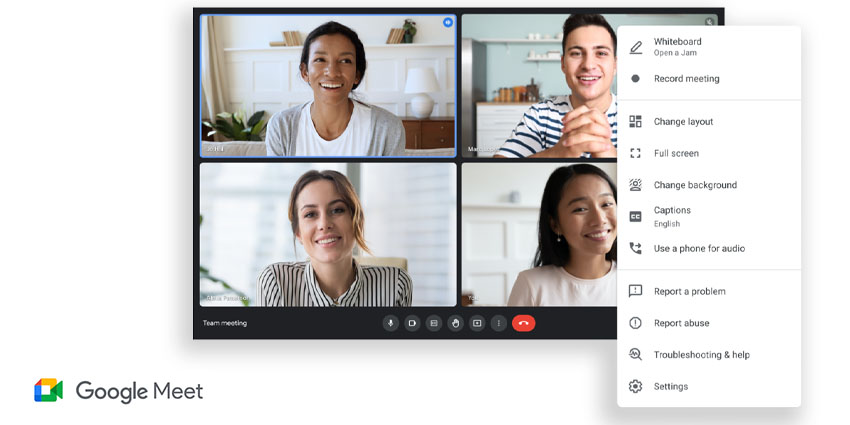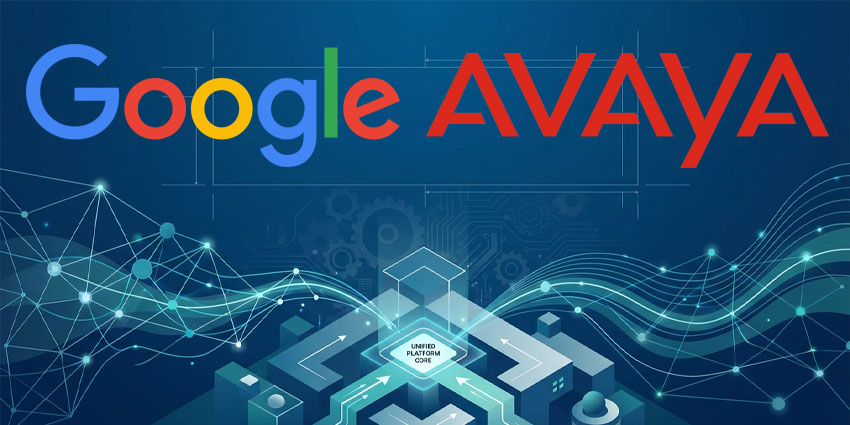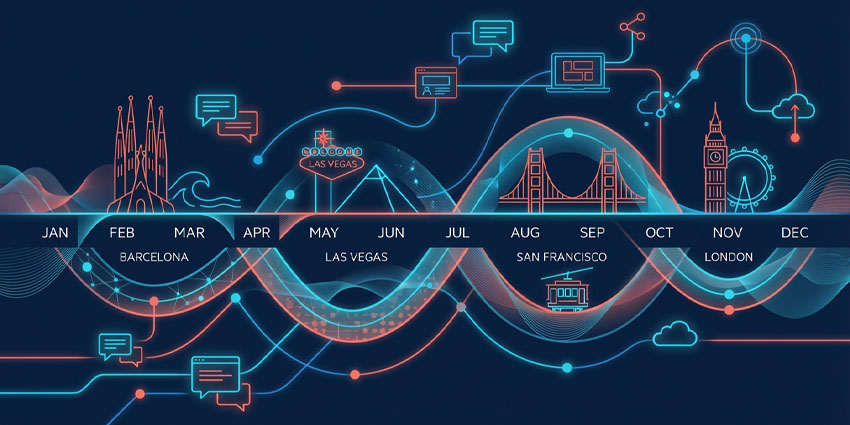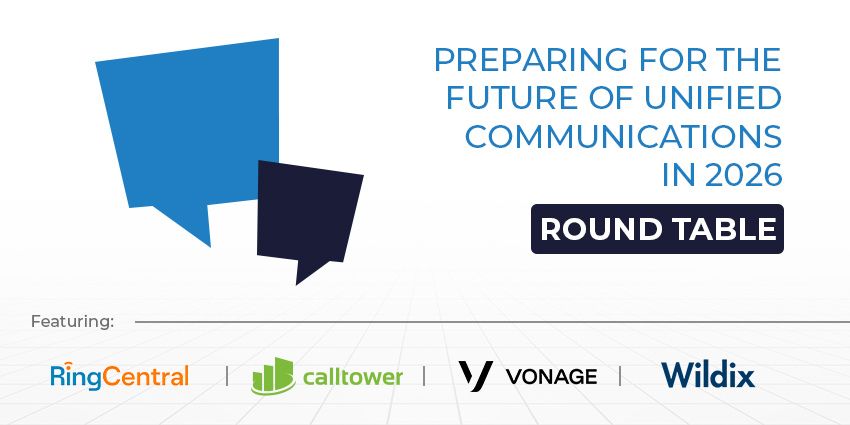Google Meet is a cloud-based platform that allows users to organize and host meetings with their colleagues, clients, or business partners. It lets users communicate and collaborate via video calls, chat, file sharing, call transcriptions, screen sharing, and much more. In 2020, the company announced that users would now be able to change their background in Google Meet, replacing their real-world environment with an image of their choice. The feature does not require any additional extension or download – you can open the Meet interface and change the background before or during a Google Meet meeting.
Prerequisites for Changing the Google Meet Virtual Background
To begin with, users need an active Google Workspace subscription, which could be either a paid or a free account. The feature is available for nearly every Workspace plan, from Essentials to Business (Starter, Standard, and Plus), Enterprise (Essentials, Standards, and Plus), and education and non-profit customers. Users should not worry if the feature is not available right away – customizable backgrounds for Meet are turned off by default and must be changed proactively.
Google Meet on Windows, macOS, or Linux requires a minimum Chrome version of M84. Users need Android version P or higher on Android devices, at minimum 4 CPU cores, 1.6 GHz CPU clock speed, and ARM64 Architecture. The feature is available on all significant iPhones, including iPhone 6s or newer, with iOS 12 or higher.
Chrome OS users can also change their background, providing they are on Chrome M86 or above. Make sure that hardware acceleration is turned on while using Google Chrome to render the graphics accurately.
Note that Mac users can access the “change background” feature only from Chrome and not any other browser. The quality is also available on Windows and Linux systems.
How to Change Your Google Meet Virtual Background Before a Call
Before joining a meeting on Google Meet, follow these steps to change the background:
1. Sign in to the meeting by opening Google Meet
2. Click on the “Change Background” icon in the bottom right corner. It is the one that looks like an image of a head with lines around it.
3. Various background options will be available in the “Change Background” menu.
Select the second or third options to Blur or Slightly blur the background (each containing an image of a person surrounded by dots). Instead of blurring your existing background, you can change your background to a default or custom image.
Click the plus icon to upload a background image. This will open the computer’s file system. Locate the file and select it. Users can also choose an image from Google Meet’s stock background images library – click on the default image of your choice to set it as your background.
4. Now that you have selected your background, click on Join now to start your call.
Remember that the Google Meet backgrounds feature may not work correctly if hardware acceleration is turned off in Chrome. You can check this setting by opening the More menu from the top right of the Chrome window. Click on Settings, navigate to Advanced, and click on the Down arrow. Now, click on the Settings icon (which looks like a wrench) and turn on hardware acceleration.
Restart Chrome and try changing the Google Meet background once again.
How to Change Your Google Meet Virtual Background During a Call
The platform also allows users to change the background or blur it even after joining the call. Interestingly, this feature is available to all call participants, even if they are not logged into a Google account. Follow these steps to access the feature:
1. On the bottom pane, click on the three vertical dots icon to open the More menu.
2. Here, you will see the same options as above – i.e., blur, slightly blur, default background, and custom background. Choose your preferred option, even as the call is ongoing.
3. If your video feed was previously turned off, selecting a background will turn it on automatically. Return to the main call window to resume the meeting with your preferred background style.
What Else Can You Do with Your Google Meet Background?
Apart from changing the virtual background for Google Meet, users can add filters, share GIFs, insert AR embeds, and much more. The capability was first announced for Google Meet on Android and iOS in July 2021, and now there are several third-party providers developing filters for the video meeting service.
Add cats, astronauts, jellyfish and more to your Meet calls. New filters, masks and effects are now available for Meet on Android and iOS. Try it today → https://t.co/DDSvWFxDG8 pic.twitter.com/hylhsCcUuj
— Google (@Google) July 7, 2021
First, select and download a Google Meet filter extension on your browser. One by Brown Fox Labs offers color filters and a fun celebrity face swap feature. There is another one by Heroku, which includes blurred backgrounds, contrast effects, greenscreens, and much more. Google offers some filters and styles of its own that appear in the built-in background effects gallery.
Once the third-party service is installed, follow these steps to modify your Google Meet background as per your unique requirements:
1. Sign in to the meeting by opening Google Meet
2. Click on the “Change Background” icon in the bottom right corner. It is the one that looks like an image of a head with lines around it.
3. Click on either Styles or Filters on the bottom.
4. If a filter is interactive, the app will provide you with the necessary instructions to activate it.
5. Tap Done if logged in from a mobile device or click Join now on your PC. This step automatically returns you to your call or pre-call window with the selected style/filter now activated.
Google Meet has a long and rich legacy, first launched as Google Talk in 2005, then evolving into Hangouts in 2013, and finally released as its current avatar, Meet, in 2017. It is among the first online meeting tools to gain widespread popularity and continues to offer fun and innovative experiences to both consumers and enterprise users.