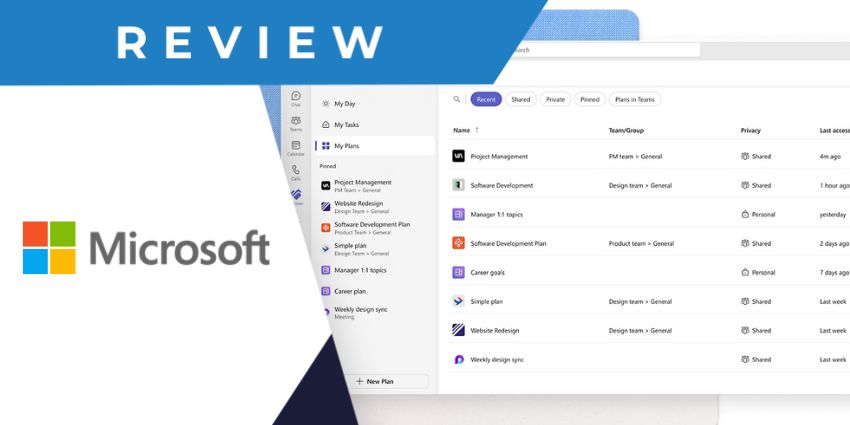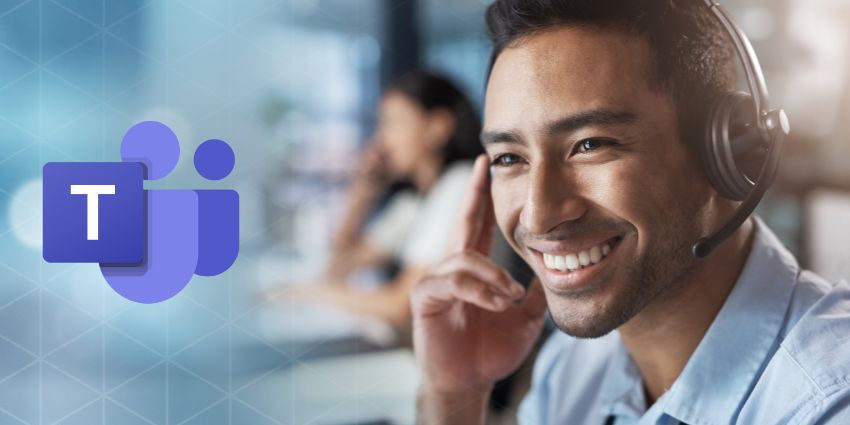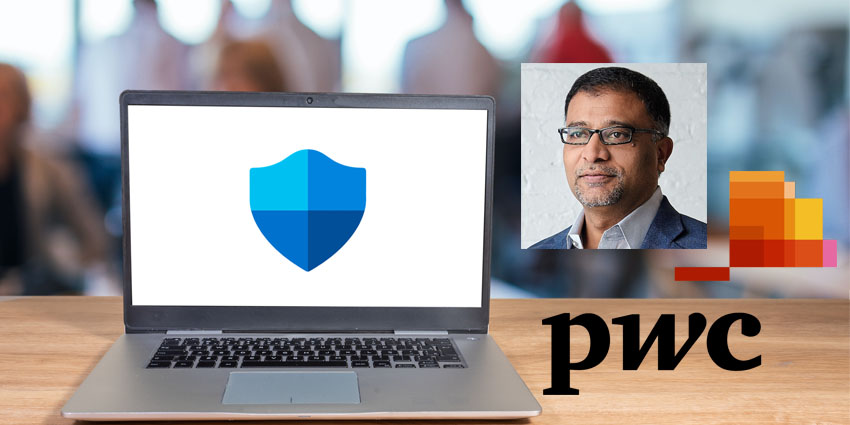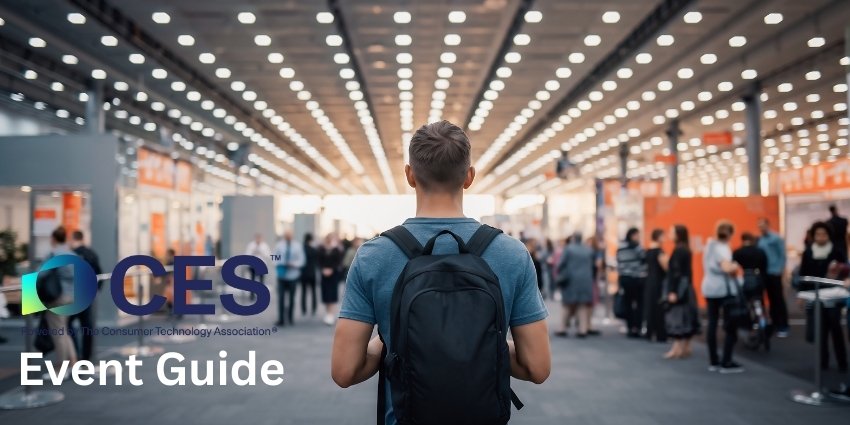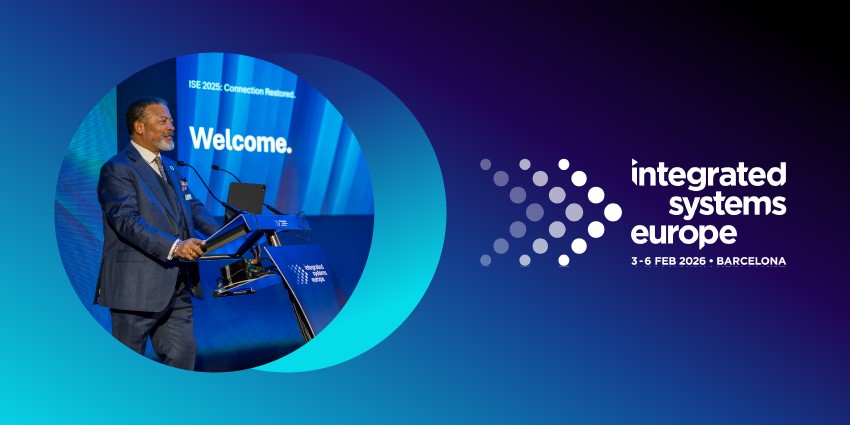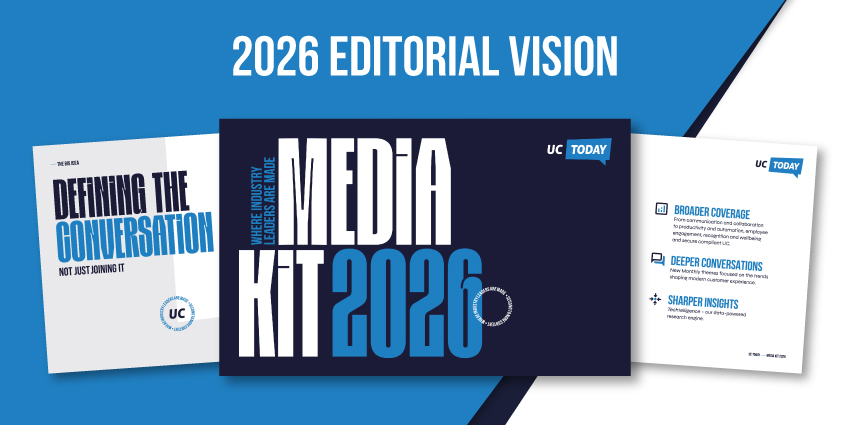This isn’t the first time I’ve conducted a Microsoft Planner review. However, since its initial launch in 2016, it’s safe to say Microsoft’s planning application has come a long way. Back in 2023, Microsoft announced it was combining a bunch of different tools into a new “Planner” application.
Today, Planner isn’t just a place to keep track of what you’re doing; it’s a full project management solution, combining the previous Planner app with Microsoft To Do and Microsoft Project for the web. According to Microsoft, this updated experience gives users a more convenient, all-in-one environment for keeping on top of goals, tasks, and data.
It also means users can use Copilot, Microsoft’s generative AI solution, to help them break tasks into sub-tasks, identify work to be done, and even get answers about project status.
But how does this new Planner experience compare to other ever-evolving project management apps? I tested it to find out.
The Quick Verdict: Pros and Cons
In my opinion, Microsoft Planner is one of the most straightforward and convenient project management solutions out there. This is particularly true if you’re already relying on Microsoft’s ecosystem for collaboration, communication, and productivity.
Although it is missing some of the advanced features of other project management tools, it also comes with a highly intuitive AI assistant, and a highly flexible, scalable ecosystem.
Pros:
- Integrates easily with a range of Microsoft and third-party tools
- Convenient range of task and workflow views
- Integrated collaboration features
- Intelligent capabilities with Microsoft Copilot
- User-friendly and intuitive interface
- Affordable pricing (with a free plan)
Cons:
- Lacks some advanced features such as time tracking
- Less effective for non-Microsoft users
Microsoft Planner Review: Overview and Core Features
Microsoft Planner is an all-in-one project management solution offered as part of the Microsoft 365 portfolio. It’s included with most Microsoft 365 subscriptions as standard and is available through a web and mobile application.
In the past, Microsoft Planner was just a basic web-based task management application. However, the company has since upgraded the solution with the features of Microsoft To-Do and Microsoft Project to enable more advanced functionality.
Users can now access Planner, alongside Microsoft Copilot, to create, streamline, and manage all kinds of projects. Plus, like most Microsoft tools, the solution integrates seamlessly with the full Microsoft 365 stack, providing direct access to tools like Microsoft Office and MS Teams.
Here’s a quick rundown of the core features and their benefits.
Project Creation and Management
Now more than just a planning tool, Microsoft Planner offers a range of solutions to help streamline project creation and management. First, just like competing tools, such as Asana, and Hive, Planner gives you various ways to view projects and tasks. The go-to option is the “Kanban” board layout, which makes it easy to organize work across columns, with different task cards.
However, users can also choose to adjust their views with lists and timelines and create specific “sprints” for certain projects. The Kanban option is definitely the easiest to use, and it’s great for keeping everyone on the same page.
You can easily drag and drop as many tasks as you like into a board, and assign them to specific team members with deadlines. However, you can’t separate “sections” of a task without creating to-do lists that allow users to check off one item at a time.
You can, however, create custom fields for each task, review task histories, and even monitor changes made to each project. Plus, Microsoft ensures anyone can create a project or task in seconds, with plenty of pre-built templates.
With Copilot, users can even produce plans using AI with innovative scheduling guidance and suggestions. As plans evolve, the AI app can introduce new goals and suggest new tasks based on a project’s priorities—which is a great extra touch.
Collaboration Features
It’s probably no surprise that the collaboration features in Microsoft Planner are excellent. After all, Microsoft Teams is one of the most popular collaboration apps in the world. Within Planner, you can easily connect through MS Teams or within the app itself.
Staff members can add comments to tasks and tag users to send them instant notifications via email. You can also easily share files, links, and documents with colleagues or invite them to a meeting if you need a more in-depth conversation. The app integrates with Outlook and Teams, so you’ll have no problem scheduling one-on-one or team conversations.
With built-in automation capabilities, you can simplify approval workflows and alert team members when deadlines for specific tasks are approaching. One thing I particularly love about Microsoft Planner is how easy it is to collaborate on projects within the app.
Team members can simultaneously access, edit, and comment on the same documents, spreadsheets, and other assets through the web, from any location. Plus, if you do launch a meeting with your staff members, you can use Copilot to capture and organize meeting notes and summaries within the Planner app too, transforming them into new tasks in seconds.
Additionally, Microsoft Planner can integrate with all of the Microsoft collaboration tools you already use, such as Microsoft Office, Teams, Dynamics, and others. You can also find a few integrations for other third-party tools, like Google Drive or Slack.
AI and Reporting Features
One of the biggest things that sets Microsoft Planner apart from other project management tools is its deeply integrated AI features. Although there are plenty of other AI-powered apps out there, few offer the same streamlined experience you’ll get with Copilot.
The Copilot features within planner make it easier to rapidly track down information about a specific task, or surface answers to questions about project progress. They also allow business leaders to more effectively schedule team members, assign tasks to staff, and set deadlines, with intelligent suggestions. Copilot can even create goals and tasks on your behalf, based on your business data.
If you’re in a rush to get your projects organized, you can use simple prompts to ask Copilot to create buckets and tasks for you. The app will also keep every individual user informed about upcoming deadlines and the availability of their colleagues.
In all of the dashboards for “My Day”, “My Tasks” and “My Plans”, Copilot can surface relevant information and alerts, helping to keep everyone on the same page.
From a reporting perspective, Planner is a little more basic than some of the other tools I’ve tried. However, you can definitely track various forms of data, such as how quickly tasks are being completed and where resources are being allocated, with real-time dashboards.
However, there aren’t a lot of tools for things like individual time-tracking or employee engagement built-in. You can access more customizable reports on the paid plans, but only if you have a Microsoft Power BI subscription.
Microsoft Planner Review: The Pricing
One of the most significant things that’s changed since my last Microsoft Planner review, is the pricing structure. Microsoft has updated the way it prices it’s services, from Microsoft Teams, to Copilot a few times in the last couple of years.
The good news is that you can still access Microsoft Planner for free if you already have a Microsoft 365 subscription (Starting at around $6 per user per month). However, this plan doesn’t give you all the features of paid plans. You’ll get real-time collaboration, tasks, plan templates, lists, grid and board views, charts, and task dependency views.
However, you’ll need to upgrade for more features like premium templates and reports. The paid plans include:
- Planner Plan 1: $10 per month/user: All the features of the free plan, plus project goals, sprints, backlogs, premium templates, reports, timeline views, customization options, and new integration capabilities.
- Project Plan 3: $30 per month/user: All the features of Plan 1, plus Copilot (in preview), task histories, roadmaps, baselines, resource requests, program management, project financials and budgeting, advanced dependencies, and Project Online.
- Project Plan 5: $50 per month/user: All the features of Plan 3, plus portfolio management and enterprise resource management and allocation.
The fact that Copilot is included in two of these plans is a big plus point for me, as it saves you from having to purchase a Microsoft 365 Copilot subscription. Still, it’s worth noting that there may be some additional fees for extra features.
For instance, specific reports need a Power BI subscription, and goal setting requires a Viva Goals subscription.
Plus, many of Planner’s premium capabilities aren’t available yet for certain users, like Government Community Cloud or DoD tenants.
Microsoft Planner Review: Ease of Use and Setup
Although Microsoft Planner isn’t the most advanced project management app I’ve used, it’s definitely one of the simplest. Getting started takes virtually no time at all. You can log into the app using your Microsoft account and start creating Kanban boards and projects in seconds.
If you’re using a plan with Copilot included, this process is even easier, as all you need to do is enter a few prompts into the text field, and Copilot will do the work for you. It can even suggest priority levels, deadlines, and goals on your behalf.
Both the web-based and mobile interfaces are highly intuitive and easy to understand, particularly if you’re using the Kanban view. The Grid view is a little more complicated, as tasks don’t automatically organize themselves in the way you’d expect. However, you can always customize your plans, or ask Copilot to help you search for data.
Microsoft Planner Review: Security and Customer Support
Microsoft takes security seriously in all of its applications – including Planner. They’re even extremely transparent about how Copilot uses and accesses your data, which is good news for today’s AI enthusiasts. Of course, the exact security features you’ll get vary depending on your plan.
All plans include support for multi-factor authentication, email filtering, and custom permissions. Higher-tier plans give you more advanced security systems to help protect against phishing and ransomware attacks. There’s also an “advanced compliance” system for Planner that helps you track potential risks associated with specific events.
For customer support, all Microsoft 365 plan users can connect with Microsoft via live chat, phone and email. However, hours of availability do vary based on your location. I never had a problem reaching Microsoft when I attempted to reach out to the team- but if you do, there are plenty of handy support resources on the Microsoft website too.
Microsoft Planner: The Final Verdict
Microsoft’s decision to upgrade the Planner app by combining it with To Do, and Microsoft Project has given this solution more of an edge in the project management space. In the past, I probably would have only recommended Planner to smaller companies searching for a straightforward way to keep track of tasks.
Now, thanks to new capabilities and the Copilot integration, Microsoft Planner is a much more robust solution for project management. However, I still think it’s going to appeal most to people who already use the Microsoft 365 ecosystem.
Most of Planner’s best features and capabilities come from how deeply it’s integrated with Microsoft’s technology stack. If you’re already using Microsoft’s tools to boost productivity in your workplace, investing in Planner is a no-brainer.