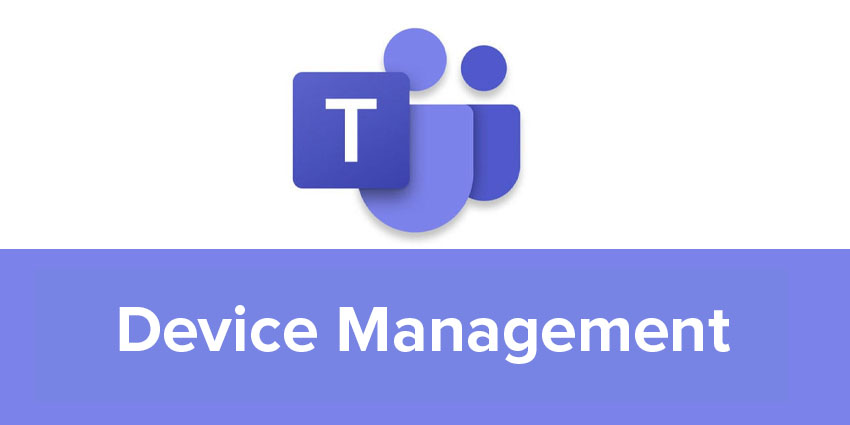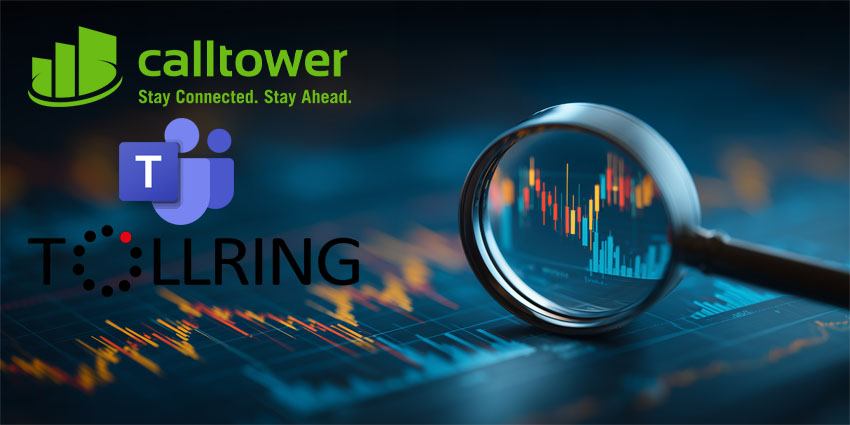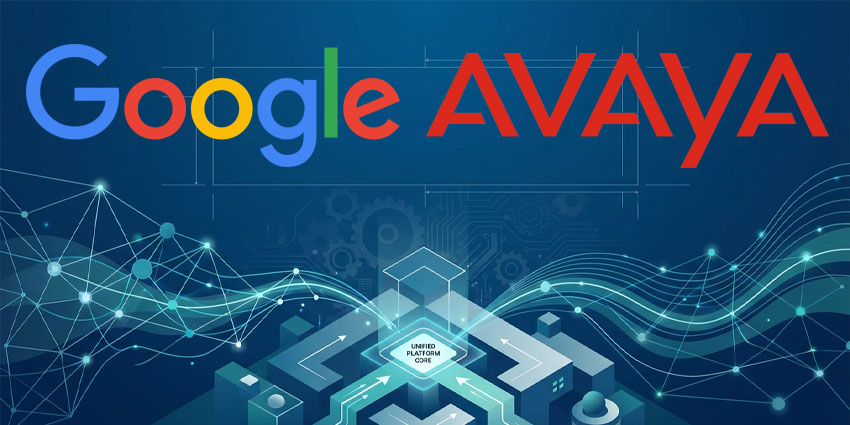There are many reasons why companies have begun embracing Microsoft technology as the ultimate solution for their communication and collaboration needs in the age of hybrid work. Microsoft tools are innovative, flexible, and packed with constantly evolving features. However, perhaps most importantly of all, they’re designed with a strong focus on user experience.
Within the Microsoft Teams ecosystem, companies gain access to a flexible environment where they can empower teams, provision tools, and build the ultimate hybrid workplace. One of the many features within the admin environment is the “Microsoft Teams Device Management” hub.
Here, administrators can evaluate, monitor, provision, and manage all kinds of Teams endpoints from an all-in-one ecosystem. You can update firmware from a distance, restart tools, and monitor diagnostics for your devices, and even create and assign profiles to endpoints.
Here’s what you need to know about Microsoft Device Management.
What is Microsoft Teams Device Management?
Microsoft Teams Device Management is an environment within the Teams admin centre where business leaders can maintain control over their endpoints. You can create profiles for devices, update firmware, check metrics, and even purchase new products within the Microsoft Device store.
To manage devices and configuration within Microsoft Teams, you’ll need to be assigned to a specific role. Namely, you’ll need to be one of the following:
- A Teams Device admin
- A Teams Service admin
- A Microsoft 365 Global admin
Notably, the Microsoft Teams Device Management environment allows companies to control and configure any device certified for and enrolled in Teams. This means you’ll need to ensure the endpoints you choose are approved by Teams before you get started. You can find a list of approved devices on the Microsoft website, or simply use the Microsoft Device Store to purchase endpoints.
Certified devices can include everything from conference and desk phones to Microsoft Teams Rooms, Teams displays, and panels. To manage your devices, visit the Microsoft Teams admin centre, and scroll down to “Teams devices”, then click on the device type. Each form of device has its own specific section in the hub.
What Can You Do with Teams Device Management?
The Teams Devices section of the admin centre allows you to remotely view, manage, and provision Teams technology on Windows devices across your organisation, as well as interacting with various other tools. The admin centre makes it simple to see which devices are healthy, which need updates, and which might be struggling from issues at a glance.
You can also click on individual devices to get information about device health, meeting performance, and call quality. Just some of the things you can do within the Device Management ecosystem include:
- Change settings: In the “Edit Settings” section you can change the configuration of one or more devices remotely.
- Restart devices: You can immediately restart a device, or schedule a restart for a specific date or time, which can help to initiate firmware updates.
- View activity: Selecting a device name and clicking on “Activity” will show you all the meetings the device has been involved in, as well as call quality and call duration.
- View meeting details: Selecting “Activity” in the admin centre for a device and clicking on a meeting will show you the details of all the participants in the meeting, the type of Teams session, individual call quality for each user, and how long they were in the call.
Further Controls for Teams Devices
The Teams admin centre also allows users to view and manage phones, Teams displays, Teams Rooms on Android, and panels enrolled in the Teams ecosystem. The information displayed for each device will include its name, manufacturer, model, user, status, and history. You can also customise your view to show the information most relevant to your needs.
Phones, Teams Rooms, displays, and panels are also automatically enrolled within Microsoft Intune if you’re already signed up for the service. After the endpoint is enrolled, device compliance can be confirmed, and you can set up additional access policies for the product.
Some of the ways you can manage Teams devices within the Microsoft Teams admin center include:
- Changing device information: Edit a device name, asset tag, and add notes.
- Software updates: Select a device and click “Update” to implement a software or firmware update for each device or groups of endpoints.
- Upgrade Teams Phones: Within the IP phones page, you can select one or more Teams phones and “upgrade” them to a Teams display.
- Configure policies: You can select one or more devices and assign configuration policies to them for your teams to follow.
- Manage tags: Selecting the “Manage Tags” section will allow you to add and remove specific tags from your products.
- Sort through endpoints: Using the “Tag” field, you can search for specific devices based on their tags, to implement updates or restart the product.
- Check history: Under the “history” column, you can view update information and diagnostic details over a specific time.
Managing Teams Devices
The Teams Device management section within the Microsoft Teams admin centre is ideal for ensuring companies can get the most out of the endpoints they invest in. You can monitor device health and information at a glance, and make changes to products remotely.
Companies can also create configuration profiles in Teams to manage settings and features for each individual device in the organization. You can create and upload configuration profiles to feature settings and features you want to disable or enable, and assign configuration profiles within the Teams Devices section.
It’s also possible to check the configuration updates and profiles for each device individually, so you can track valuable information about the performance of your products, and what they can do.