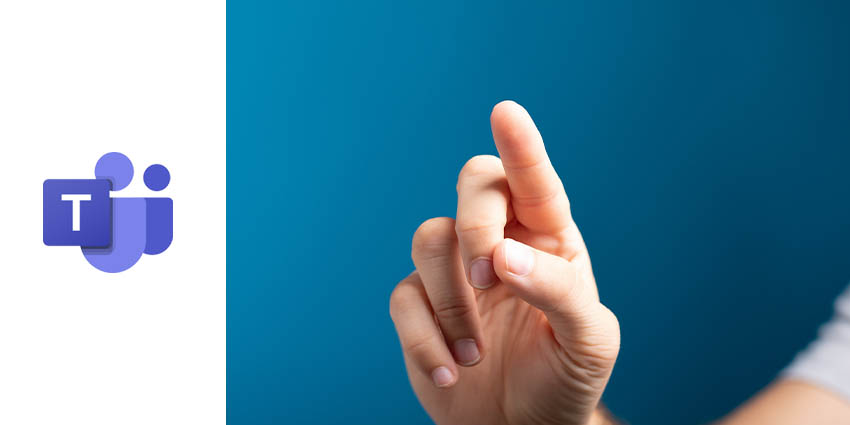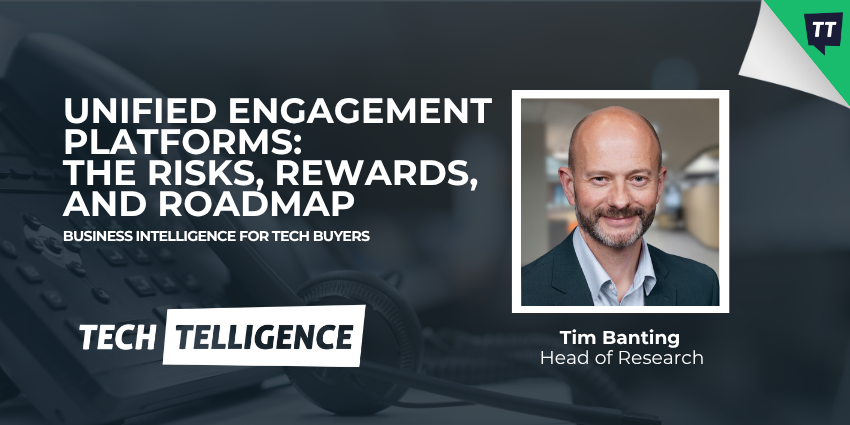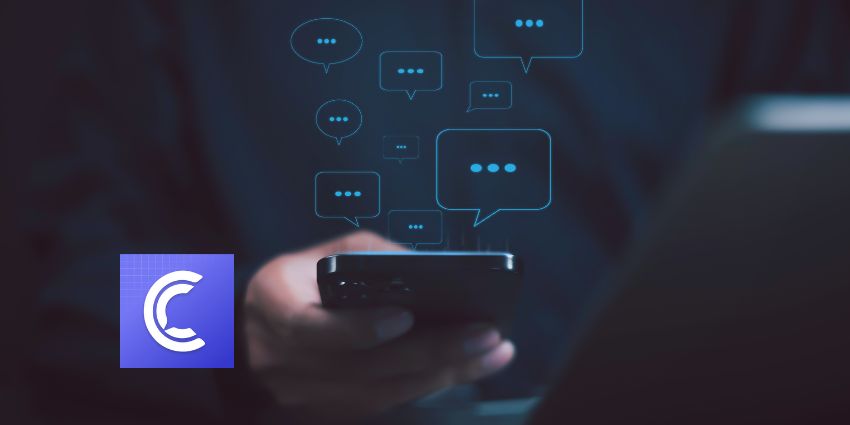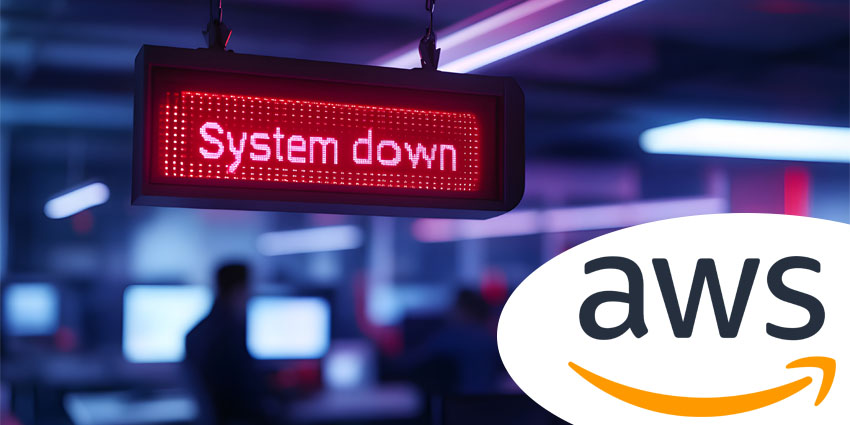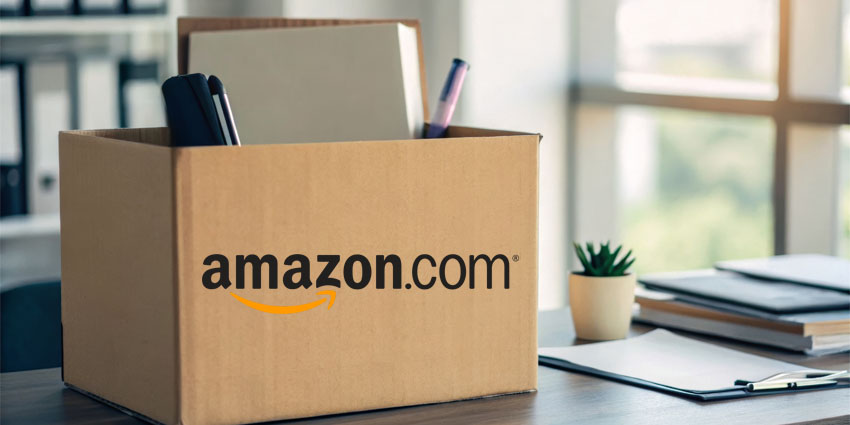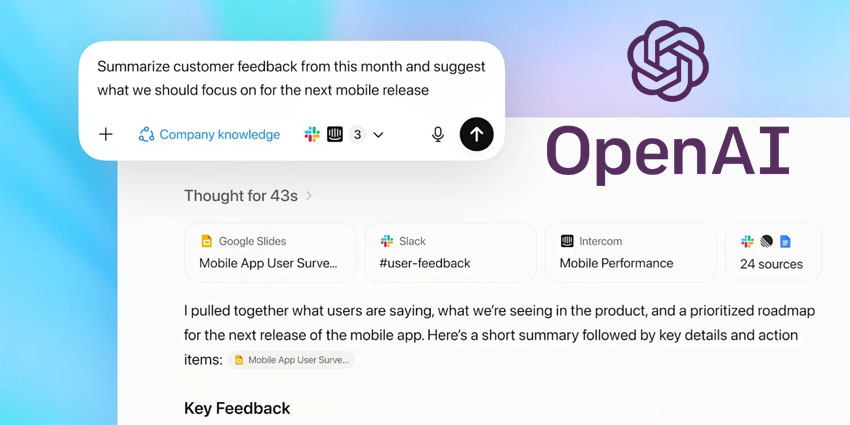Hybrid work is here to stay.
Around 90% of companies say they’re investing in hybrid work strategies for the post-pandemic landscape.
What’s more, business leaders increasingly agree hybrid work not only strengthens employee engagement and lowers costs, but it can also improve productivity too. Around 78% of employees now say they’re more productive when they have a choice of where they work.
Microsoft Teams is one of the primary solutions helping to power the era of hybrid work. Used by around 145 million people worldwide, Teams offers all of the software organizations need to connect their team members and enable collaboration. However, companies still need to make sure they’re investing in the right hardware devices for Teams if they’re going to unlock the biggest benefits.
Here’s your guide to selecting Microsoft Teams Rooms devices for hybrid work.
Step 1: Address How You’ll Use Microsoft Teams
The first step in making any major investment in your devices for Microsoft Teams hybrid work strategy, is figuring out how you’re going to be using the technology. For instance, are you more likely to be having ad-hoc meetings between small groups of around 3-5 people? If so, you may only need the basic Focus Room equipment from Microsoft.
Alternatively, if you’re going to be hosting large presentations within Teams, you might want a larger room solution, with more cameras, a whiteboard for sharing visual content, and various other tools. Here are some of the points you’ll need to think about before making purchases:
- Size: How big are your Microsoft Teams meeting rooms going to be?
- People: How many people are going to be using the technology both remotely and in-person, at the same time.
- Existing technology: If you have existing tools you’d like to use in your Microsoft Teams rooms, like cameras or speakers, you might want to see whether you can integrate those into your new Room system.
Keep in mind there may be some specialist requests you have for your Rooms environment too, such as the ability to move your technology from one room to another easily if you need to switch locations for any reason.
Step 2: Explore Deployment Options
Once you know exactly what you want from your Microsoft Teams Rooms devices, the next step is figuring out what kind of deployment strategy you want to consider. First of all, do you want to work with one of Microsoft’s partner brands to purchase an all-in-one pre-built Room kit? This could save you some time on buying mix and match solutions yourself.
Next, think about how you want to pay for your ecosystem. Some providers offer different solutions to make devices more affordable. For instance, “Rooms as a Service”, or “RaaS” options are becoming more common to help teams access technology rapidly, for a more affordable price.
You may also want to consider whether you want to access bonus solutions like Rooms Managed Services, which provide you with access to more in-depth reporting components, as well as help tracking the performance of your device technology 24/7.
Step 3: List all the Devices You Need
Based on your deployment requirements and your goals for how you’re going to be using Microsoft Teams Rooms, you can begin to list the devices and technology you’re going to need most. Typically, your devices will fall into the following categories:
- Audio: This category includes all kinds of speakers and speakerphones, headphones, microphones, and anything else you might use to receive or send audio in a meeting.
- Visuals: Visuals in your Microsoft Teams Room environment include devices like webcams, all-in-one camera bars, and monitors, so you can view your Microsoft Teams software, and video streams from other users.
- Engagement: Engagement tools in a Microsoft Teams Room include everything from the touch-screen device you use to set up your room, to the whiteboard tools and other solutions intended to help with the sharing of content and knowledge.
Remember, Microsoft works with leading companies to offer a wide range of innovative tools capable of working together and scaling according to your needs. You may be able to add further cameras, speakers, and other devices into the mix at a later stage.
Step 4: Consider Innovative Extras
Part of what makes Microsoft Teams Rooms so compelling in today’s digitally-transforming world of hybrid work, is the access to various advancements you can access for your meetings. Microsoft Teams Room devices can be as simple or complex as you choose, depending on your needs.
For instance, you can access hybrid room cameras with built-in artificial intelligence to help with tracking speakers and positioning camera streams in real-time to allow for greater feelings of inclusion in today’s complex business landscape.
You can also use whiteboards to allow for more visual collaboration experiences that both remote and in-office employees can access at the same time.
It’s also worth looking into the tools you can use to remotely manage and update Rooms technology from a distance. Access to innovative control tools can give business leaders more peace of mind when it comes to enabling and empowering their teams for any meeting.
You can even think about the additional tools you might want to purchase and send to your remote workers as you build your rooms, to improve the sense of community between team members.
Step 5: Remember to Focus on User Experience
Finally, when you’re comparing your options for Microsoft Teams Room devices, remember simplicity is often the key to success. The great thing about Room environments is they’re designed to be easy to access and deploy for any team member, without the need for extra support from an IT team or Microsoft Teams professional.
In general, Microsoft Teams Rooms are designed to offer excellent user experience, with one-click joining functionality and easy plug-and-play devices. However, it may be worth providing your team members with some extra guidance in the form of training and support. Many vendors will even be to help you out with the initial setup.
Speak to your vendor about any specialist tools or services you can access to make the user experience easier for everyone involved, including your IT teams and managers.