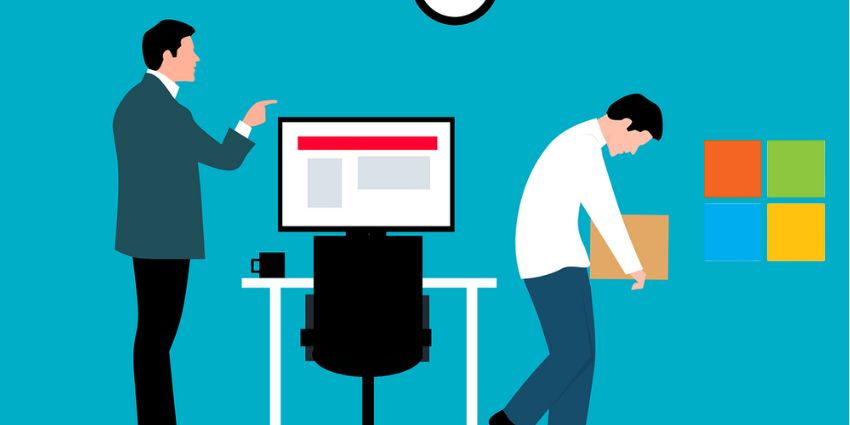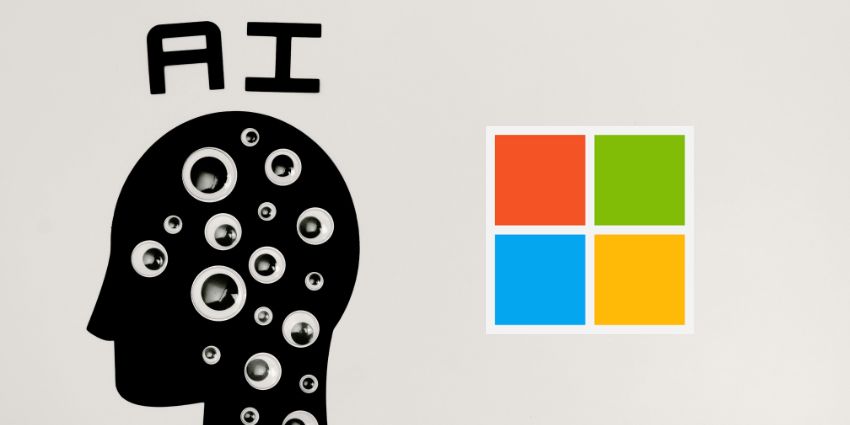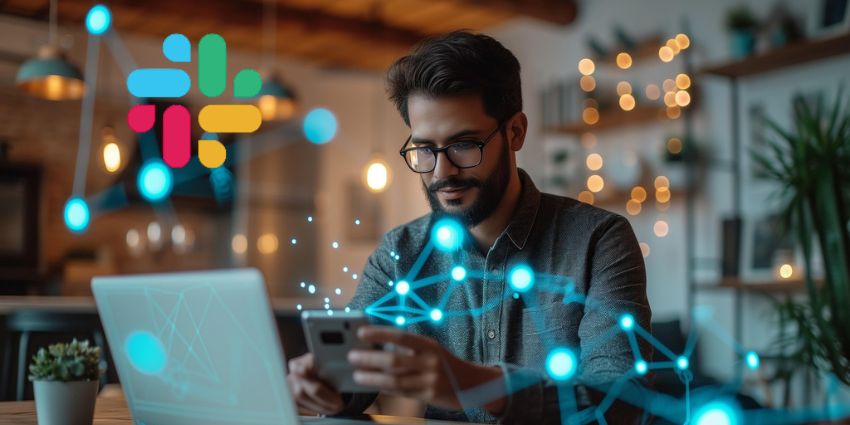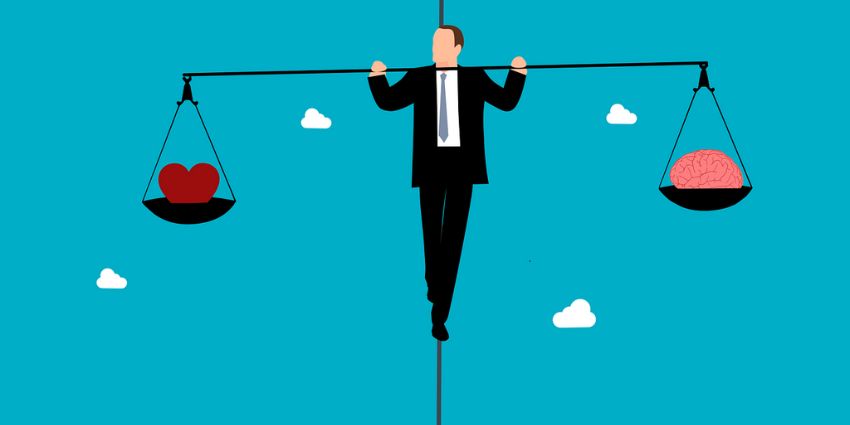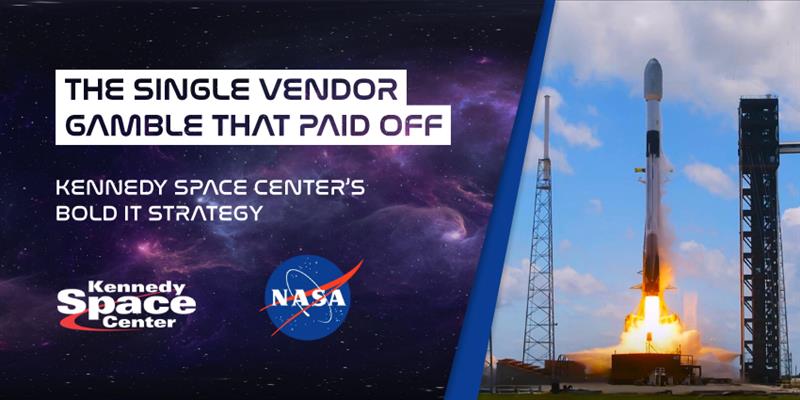On the 2nd of November 2016, Microsoft introduced their new collaboration and communication workspace for Office 365, “Microsoft Teams.”
The Teams service is a chat-based communication tool for companies, designed to provide similar experiences to Slack, RingCentral Glip, and Cisco WebEx Teams. In its simplest format, Microsoft Teams provides a platform for setting up group conversations, video calls and even file sharing.
To begin with, Microsoft Teams was just another instant messaging chat hub. However, ever since the technology business announced that Teams would be replacing Skype for Business as their flagship workflow tool, the service has been growing in both functionality and potential.
A Microsoft Team Collaboration Tool
Microsoft Teams is Microsoft’s answer to the growing demand that modern professionals have for fast-paced and convenient communication services. As the average work environment becomes more dispersed, globalised and flexible, tools that offer file sharing, instant messaging and video conferencing have emerged as a critical component of work life. This is particularly true as the demand for remote working grows, with 43% of Americans saying that they spent some time working away from the office in 2017.
At its core, Microsoft Teams is a service designed to keep teams connected, wherever they might be, through:
- Instant messaging
- Scheduling
- File and screen sharing
- Video and audio conferencing
However, it’s more than that too.
A Virtual Meeting Space
In an era where physical meetings aren’t always possible, Microsoft Teams offers a complete virtual meeting solution to keep colleagues connected through:
- Audio, video and web conferences with people both inside and outside of the organisation. Added features like note taking, scheduling assistance, file management and chat messaging allow for more natural
- Live broadcasts which allow company leaders to make crucial announcements to their workforce in a simple and accessible presentation. Microsoft Teams supports up to 10,000 webinar or broadcast attendees.
- Meeting spaces that extend your Teams experience through one-touch join, Microsoft Surface hub, and Room Systems from brands like Polycom, Crestron, Logitech, HP, and Lenovo.
- Cloud video interoperability: Give your employees the solutions they need for better productivity on the cloud through interoperability with Polycom, Pexip, and BlueJeans.
An Enterprise Calling Strategy
Microsoft Teams even provides business calling solutions on a global scale for companies that want to move away from the restrictions of their PTSN service. Teams in Office 365 comes with a range of calling plans, including:
- Phone System: Enable PBX and call control capabilities in Office 365, effectively replacing the hardware in your telephony stack. You can pair your phone system with your calling plan or direct routing for full access to the features of Office 365
- Direct Routing: Choose your preferred voice company to connect your lines to Office 365. Select the provider best for your local team.
- Calling Plan: Give your employees a full catalogue of calling options within Teams through simple and effective voice management.
Third-Party App Integrations
To make their team chat solution as productive as possible, Microsoft has also implemented third-party app integration into the mix. As part of the Office 365 portfolio, you’ll automatically have access to Office Services like SharePoint, PowerPoint, OneNote, and Power BI. However, you can also build the ideal workforce app for you through hundreds of third-party integrations like:
- Google Analytics for performance reports
- Pingdom to track uptime and downtime on your sites
- MailChimp for email
- Twitter for social media management
- SignEasy for document signatures
Teams channels also communicate with outside services via Connectors, for access to CRM systems like Salesforce, and productivity tools like Evernote and Zendesk. The range of integrations makes Microsoft Teams more compelling in a world where one size doesn’t fit all.
What Happened to Skype for Business?
While there are many enterprise chat and collaboration apps on the market today, Microsoft Teams is one of the tools experiencing the highest level of “buzz.” One of the reasons for this media attention, besides the innovations that Microsoft has rolled out for Teams, is the fact that the tool will be replacing the highly popular “Skype for Business” service.
Some estimates suggest that there are around 33,826 companies using Skype for Business. Other statistics indicate that number is even higher. This means that the transition from “SfB” to Microsoft Teams is significant for many organisations.
Though there is time left to make the transition from Skype for Business to Teams, the clock is quickly counting down for Microsoft users.
Switching to Teams and the Push for Cloud Computing
A driving factor in Microsoft’s decision to push Teams over Skype for Business has been the growing popularity of cloud. The cloud communication platform is growing at an astronomical rate, with a predicted value of $4.45 billion by 2021.
As companies recognise the need for more agile, digitally-transformed business plans, the cloud offers the flexibility and scalability they need to adhere to the changing nature of communication. The first step for Microsoft’s Skype for Business to Teams transition for many organisations is migrating away from on-premise, to Skype for Business Online. This is why Microsoft recently announced a new design for their 2019 Skype for Business Server so that new cloud users will be able to migrate directly from on-premise, to Skype, to Teams.
Of course, even the Skype for Business online server isn’t intended to be a permanent solution for Microsoft cloud customers; it’s a stepping stone for now.
Microsoft Want You in Their Cloud
While Microsoft state that they will continue to offer some support for on-premise companies, people who refuse the path to the cloud could miss out on crucial Microsoft Teams features. For instance, persistent messaging, chat histories and more will not be available in Skype for Business 2019. The only way to move onwards and upwards with Microsoft is through Teams.
The good news is that the companies who do adapt to the cloud environment with Teams will have plenty of advantages to tap into. Teams has already proven itself as an exceptional solution for team collaboration and productivity. The tool brings together files, meetings, office applications, and third-party integrations to ensure a more immersive enterprise conversation.
What’s more, the fact that Teams is built on a modern cloud infrastructure means that it also opens the door to the latest disruptive technology, including voice recognition, artificial intelligence, machine learning, and analytics.
While Microsoft may still support Skype for Business, for now, it’s clear that Teams is where you need to be if you want to remain competitive.
Migrating from Skype for Business Server to Teams
The rise of Microsoft Teams brings with it a combination of opportunities and challenges.
Companies that want to embrace the agility and innovation of the Microsoft Teams platform first need to plan and implement a successful transition strategy away from Skype for Business Server. After all, Microsoft’s decision to replace SfB with Teams isn’t just a rebrand like the Lync to Skype changeover. Teams is an entirely new, cloud-based product.
For new start-ups and small organisations this path to a new mode of working may seem simple. For companies with investments in Skype for Business on-premise solutions, it means coming to terms with the complexity of digital transformation.
Finding the Right Migration Path for Microsoft Teams
According to research from IDC, businesses are set to invest $1.3 trillion (USD) in digital transformation this year alone (2018).
Companies who want to achieve a cost-efficient and lucrative transition need to consider everything from integration to data resiliency and third-party extensions when planning their Microsoft Teams Migration.
One increasingly popular option introduced by Microsoft this year comes in the form of “Direct Routing.” Direct Routing allows companies amid a digital transformation to choose their own approach to Teams, through certified SBC partners. With direct routing, you can make and receive calls in your Microsoft Teams strategy, without giving up on the hardware and previous installations you purchased as part of your Skype for Business Server stack.
Successfully Planning a Microsoft Teams Migration
A migration from Skype for Business, to Microsoft Teams, requires the same care and attention as any technology transformation in the enterprise. You’ll need stakeholder buy-in to drive adoption of the new software, a solid understanding of your business infrastructure, and the right strategy in place to simplify your move. Here are a few steps to consider:
- Know Your Use Cases: Migrations are built on strong use cases. You need to know precisely how the Teams environment is going to help your teams accomplish their goals, and how the Teams deployment can build on top of your existing stack. Microsoft even has a 365 FastTrack productivity library you can access for use case examples.
- Make governance decisions with care: Decide who will be responsible for managing your Teams experiences, and the groups that you will have working on your platform. Determine which security measures you need to have in place to reduce risk.
- Decide how to integrate existing technology: Are there existing tools and hardware you’d like to implement into your Teams roadmap? Would direct routing and SBCs be the right path for you? Can you apply the software you need through Microsoft’s third-party integrations?
- Deploy in pilot phases: Pilot phases can be a great way to reduce the friction in digital transformation. Choose the people in your team most likely to respond well to a technology change and allow them to start using Teams first. Once you’ve smoothed out any issues your pilot team has, you can begin to introduce the technology to other employees.
- Measure and optimise: Remember to track Microsoft Teams usage throughout your organisation. Use analytics to test adoption and ask for feedback to help you customise and enhance your migration. Digital transformation rarely happens overnight.
Microsoft Teams FREE Versus the Paid Edition
Over the years, Microsoft has rolled out new features and innovations into their Teams service, delivering ever-more enhanced experiences to customers. Since 2016, we’ve seen the introduction of everything from new third-party integrations, to video conferencing, broadcasting and more. Of course, one crucial component has been missing from the Microsoft Teams roadmap for smaller businesses: a free tier.
The lack of a free option for Microsoft Teams has been one of the significant factors driving potential customers back into the arms of alternative team apps like Slack. Of course, all that changed when Microsoft announced their own free tier for Teams in July 2018.
What to Expect from Microsoft Teams’ “Free” Tier
The free version of Microsoft Teams is was designed to provide Teams users with the VoIP calling and collaboration services they need for everyday productivity. The free version of Teams, just like the free tier of Slack, is was intended to drive more customers towards the full premium experience, with a generous taster of what you can expect from Microsoft.
Unlike Slack, which offers a somewhat restrictive free version of their software to an unlimited number of customers, Teams reserves their product to groups of up to 300 people. The service features:
- Unlimited Chat messages and search functionality
- Video and audio calling for groups, teams, and individuals
- 10GB of file storage, plus a further 2GB of personal storage for each person
- Unlimited app integrations with more than 140 business options to choose from
- Secure communication both inside and outside of your organisation
- Support for over 35 languages
What Does Premium Teams Have That the Free Version Doesn’t?
With so many great features on offer in the Microsoft Teams preview, you may wonder why you would bother upgrading if you have fewer than 300 people in your business. For some smaller companies, the free tier could be the perfect solution for better productivity and enhanced communication. Of course, as mentioned above, free Teams is just a taster. It doesn’t come with some of the following features offered by the “premium” Teams experience:
- Custom email domain and email hosting
- OneDrive, Planner, SharePoint, Yammer and other Office 365 services
- Over 1TB of storage per user
- Meeting scheduling
- Meeting recordings via Microsoft Stream
- Add-on call and audio conferencing
- Enforced multi-factor authentication, single sign-on, and advanced auditing services
- 24/7 web and phone support, admin tools, usage reporting, configurable user settings, and 99.9% financially-backed SLA uptime
While Microsoft Teams FREE certainly offers a compelling introduction to the Teams experience, there’s so much more available from the full service. After all, the whole purpose of a “preview” of any app is to get people excited about the potential of the premium version.
With their new free service, Microsoft delivers the perfect blend of generous functionality, while ensuring that their non-paying customers are still left wanting a little bit more.
Microsoft Teams Phone System, Direct Routing and Calling Plans
Since launch, Microsoft Teams has claimed to be more than just an enterprise chat app.
While Teams does offer collaborative tools like instant messaging and file sharing, it’s also intended to be an essential element of any company’s central communication stack. With Teams, you can access business calling at a global scale, through a range of phone plans designed to suit your plan for digital transformation. The three options are:
- Phone System
- Direct Routing
- Microsoft Teams Calling Plan
The Microsoft Teams Phone System
The “Phone System” offering from Microsoft Teams enables PBX and call control functionalities through Office 365, effectively replacing the standard on-premise telephony hardware. Paired with a direct routing or calling plan, you can access Microsoft’s Teams solutions to complete tasks like making, transferring, muting and unmuting calls.
The Microsoft Phone System is available worldwide and comes with features like:
- Auto attendants
- Call answer/initiate
- Call forwarding and simultaneous ring
Microsoft Teams Direct Routing
Direct Routing is an increasingly popular migration option for companies transitioning on-premise telephony, into Microsoft Teams. Direct Routing offers businesses the opportunity to choose their preferred path to the cloud with certified SBC partners. With direct routing, users can:
- Access a full range of services from Microsoft Teams.
- Work with existing telecom providers to provide voice trunks and collaboration to their communication stack.
- Monitor voice systems and create reports directly within Office 365
- Access third-party systems like PBXs, Analogue Telephony Adapters, and call centres, preserving initial on-premise investments.
Microsoft users can even mix their Calling Plan and direct routing services for the ultimate communication infrastructure.
Microsoft Calling Plan
With Microsoft’s “Calling Plan,” users can access all the calling capabilities that their employees need within Microsoft Teams. If you’re looking for the simplest entry route to Microsoft VoIP, then Calling Plan comes with
- Business-ready telephony: A cloud-based service that offers all the features of traditional phones, including emergency calling, number porting, and toll-free numbers.
- Centralised admin: Use the Office 365 portal to access numbers, manage users, and assign new numbers
- Cloud phone systems: An Office 365 cloud phone system supports call management features like forward, hold, voicemail and transfer.
- Managed services: Reduce your capital expenses by eliminating the need to install and maintain on-premise infrastructure.
- Ensure immediate connectivity: Provision phone numbers for all Office 365 users in the admin portal.
- Built-in security: Advanced security features like encryption are already onboard.
- Guaranteed 99.9% uptime for all your phone lines, with built-in redundancy too.
- Call reporting: Enhance compliance and performance with usage reports that demonstrate session data, active users, and client device information.
The Microsoft Calling Plan solution for VoIP even allows for complete device flexibility. You can enable clear and consistent telephone calls from any device that your employees use, including their existing mobile devices, PCs, Macs, Skype Room Systems and IP phones.
Device Options with Microsoft Teams
No communication and collaboration stack is complete without the right endpoints.
Though “software” seems to be the primary focus for many companies facing digital transformation, it’s important to remember that devices can play a crucial role in delivering consistent, high-quality experiences with voice and video.
Microsoft Teams offers exceptional end-point options and devices for businesses of all shapes and sizes. The full spectrum of Teams-ready solutions on the market today extends all the way from headsets, to meeting room systems complete with digital whiteboards, AR HoloLens technology and more.
Starting Simple: Peripherals and Desktop Phones
Deciding what kind of devices you need for your Microsoft Teams experience means figuring out how your team plans to use their team application each day. For instance, if your employees intend to use Microsoft Teams almost exclusively for instant messaging and file sharing, along with the occasional voice call, then you may only need a simple headset or desk phone.
Alternatively, if you’ll be hosting regular video conferences with remote workers, broadcasting content to thousands of viewers, or collaborating on in-depth projects, then you’ll need a broader range of devices. The primary options to consider include:
- Webcams for video conferencing: Choose cameras that offer consistently clear quality, and integrate well with Microsoft Teams
- Headsets or desk phones: Audio peripherals are a standard component of any UC strategy. Find out whether your employees prefer earphones, or traditional desk phones.
- Speakers and speakerphones: For group conferences, speakerphones are essential. They must be able to deliver high-quality audio in huddle or conference room spaces.
- Microphones: Microphones must be able to pick up voices clearly while blocking out external noise.
Next-Level Microsoft Teams Devices
Microsoft offers a lot more than the essential accessories and peripherals for Teams users. With Microsoft’s meeting room systems, you can extend your Teams stack into any meeting or Huddle room, through an innovative all-in-one collaborative device. The Microsoft Surface Hub creates rich and immersive meeting room environments through a highly-engaging digital whiteboard that turns collaboration upside down.
With Microsoft’s Surface Hub, teams can drag and drop projects into view, add messages to documents in real-time, and save projects to the cloud for more productive meeting sessions. The refreshed surface Hub “2” was revealed in 2018, ready for shipping in 2019, with a Windows 10-powered design, 4k cameras, far-field microphones, and a choice of 55-inch and 84-inch displays.
The hub is already changing the way that meetings take place around the world, but it’s not the only innovation that Microsoft is committing to of late.
The Future of Microsoft Devices
With Microsoft Surface hub and Teams, Microsoft is proving just how powerful devices can be in the meeting and collaboration space. Moving forward, the end-point technology available from this brand will only continue to evolve.
Already, Microsoft has started to preview innovative “mixed reality” experiences for employees using Teams through HoloLens. The augmented reality device will allow users to step through their standard Teams experience into the office spaces of coworkers and clients around the world.
Virtual reality experiences still have a way to go before they become a standard part of the meeting room. However, Microsoft is already experimenting with the right combination of hardware and software to make these next-level conferences more appealing.
Maximising User Adoption for Microsoft Teams
As businesses continue to discover new services, tools, and solutions for productivity, the most crucial factor for success will always be adoption.
Whether you’re adding the latest collaboration software to your UC&C stack or introducing your team to a brand-new set of headphones, true results can only happen when everyone embraces the change. The trouble is, human beings naturally rail against evolution. Psychology tells us that people prefer to hold onto familiarity when they can – even if staying the same means stagnation.
While there’s nothing wrong with comfort zones, a refusal to change could have a negative impact on your Microsoft Teams transition and prevent you from going head-to-head with the competition.
The question is, how do you simplify and improve adoption in a modern business environment?
1. Focus on Value
The first thing any successful adoption needs is the right ratio of risk to reward. Your employees know that by learning how to use a new piece of software like Microsoft Teams, they may have to work harder, at least temporarily. When we use something new, we risk confusion, overwhelm, and a loss of productivity, so we need to know that we’re going to get something in return. Assess the use cases in your business and look for places where Microsoft Teams may help you to make life easier for your staff. For instance, it might:
- Improve communication with remote workers through video conferencing
- Allow for better real-time connections than your current email strategy
- Reduce the risk of lost files and misunderstandings in projects
You can also reduce some of the risk factors by providing your Teams with training resources. Seminars, lessons, and productivity sessions help to eliminate some of the obstacles preventing adoption.
2. Introduce New Methods Slowly
Switching to Microsoft Teams doesn’t just mean giving your employees new ways to communicate and collaborate. The transition to Teams represents a complete shift in work processes. In other words, your staff will need time to get used to the change.
Instead of suddenly swapping your Skype for Business stack out for Teams or pushing everyone in your group to transition at once, implement new methods of working slowly, and carefully. Start with an early adopter team of technologically-savvy employees who can explore the software and discover any issues your everyday workers might have. After you’ve completed a successful pilot phase, you can roll out training sessions for various aspects one at a time, perhaps starting with instant messaging and file sharing, then moving onto audio and video calls.
3. Guide and Support your Employees
Finally, while it’s tempting to think that a “my way or the highway” approach is the best way to boost adoption from your staff, this strategy is more likely to spark rejection from your employees. Explain why you’re moving to Teams to your staff, and how the transition will benefit everyone in your business. Host meetings where your people can ask questions and gather feedback regularly during the change so that you can adapt your strategy accordingly.
Remember that a significant transition can take its toll on any business. Your employees still need to feel supported throughout your journey into digital transformation, and this means leaving the lines of communication open.
Microsoft Teams Security: What You Need to Know
Security is, and always will be a critical concern with any enterprise application.
No matter how you plan on using Microsoft Teams, you need to know that the data you’re creating, storing, and accessing is safe.
Fortunately, as one of the world’s technology leaders, Microsoft takes security and compliance very seriously. Microsoft Teams is built on the hyper-scale enterprise-grade cloud produced in Office 365. From launch, Teams is Tier C compliant, which means that it follows the regulations of:
- EUMC
- ISO 27001 and 27018
- SSAE15 SOC 1 and SOC 2
- HIPAA
Microsoft Teams also enforces enterprise-wide two-factor authentication strategies, along with the option for Single sign-on via Active Directory, and data encryption both at rest and in transit. In recent Microsoft Teams updates during 2018, the company also added additional services to their eDiscovery and log search systems for compliance purposes.
Microsoft Teams Compliance and Privacy
With so many privacy concerns to think about today, from GDPR to ISO 27001, every company must perform their due diligence when choosing the best productivity tools. Microsoft Teams offers a host of standards-based solutions to ensure that businesses of all sizes can feel confident about their ability to safely store and manage data.
For instance, the recent introduction of GDPR in 2018 launched a meaningful discussion about the ability to find content logs for the “right to be forgotten” standard. Microsoft’s Audit log is available within the Office 365 Security and Compliance Centre, and administrators can quickly search for the information they need using rich filtering services. Once you find the information you need, you can export it into a secure container outside of Microsoft Teams.
eDiscovery available through the Microsoft Compliance and Security centre allows companies to collect, identify, and produce electronically stored information with ease. Capabilities for compliance include:
- Exportation of Teams data
- Data preservation
- Search
- Analysis
- Case management
Ensuring Privacy and Security in Teams
Microsoft Teams comes with full access to the Office 365 Compliance and Security Centre. The centre is designed to help people share information inside and outside of their organization without risking sensitive data. As customers of Office 365, Teams users control and own their own data. Microsoft doesn’t have access to your uploaded content on OneDrive or SharePoint online, and your customer data stays within your tenant.
Additionally, Office 365 is secure on a design-front too. A range of threat-protection capabilities protect against risky attachments in Teams, while end-to-end encryption keeps your information safe through every conversation.
Doing Your Part for Security and Privacy
While Microsoft has gone above and beyond to make sure that their Teams service is as secure and compliant as possible from a standards and design perspective, it’s worth noting that end-users also have a part to play in security. Implementing the right governance and policies within your enterprise is crucial to privacy and compliance.
Follow best practices with matters like:
- Passwords
- Data storage policies
- Meeting processes
The wide range of administrator controls available in Microsoft Teams can also help with end-user compliance and security. Carefully controlling permissions, third-party integrations and more is critical to running a secure workplace environment.