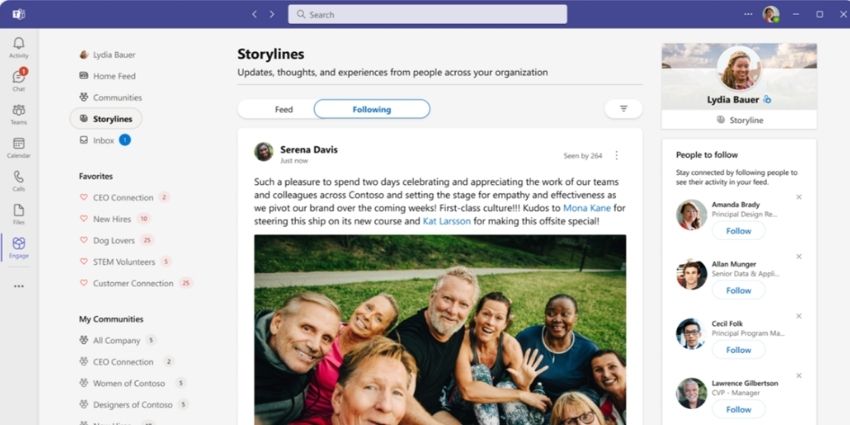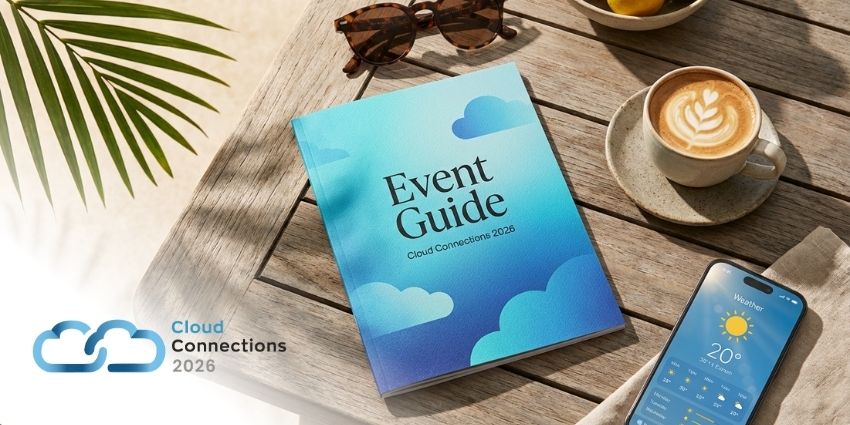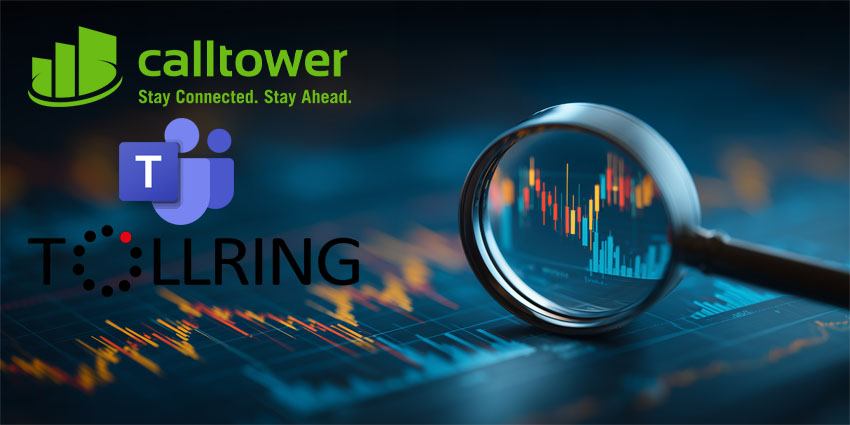Keeping teams connected, aligned, and engaged isn’t easy in the age of hybrid and remote work. Fortunately, Microsoft is on a mission to bridge the gaps between disconnected workers with MS Teams, Viva, and Microsoft Storyline.
Storyline is basically Microsoft’s approach to creating the perfect “social media” experience for business teams. It gives companies access to a flexible environment where every staff member can share updates, network, and hopefully build deeper connections with colleagues.
Microsoft’s Storyline solution was originally introduced in 2022, on the Viva “employee engagement” platform, at Ignite 2024, however, Microsoft announced it was bringing the Storyline feature to Microsoft Teams too, in an effort to re-unite employee communications.
Here’s everything you need to know about Storyline, how it works, and how you can access it.
What is Microsoft Storyline?
Storyline is a business-focused social media experience that empowers people within an organization to connect and contribute to asynchronous conversations through the web, and mobile applications they already use. Originally launched within the Viva ecosystem, Storyline is now also available through Outlook and Microsoft Teams.
The Teams integration, introduced at Ignite 2024, is intended to simplify how leaders and employees share content and connect with colleagues throughout an organization. According to Microsoft, employee communications are often scattered across multiple apps, leading to a lot of headaches, frustration, and gaps between employees.
With Storyline in Teams, employees at all levels will be able to receive notifications, share their ideas and viewpoints, express themselves (with photos and status updates), and see leadership announcements in the same unified place.
The integration is rolling out in 2025, but business leaders can start setting up the feature through Viva Engage straight away (we’ll show you how to do that in a moment).
The Features of Microsoft Storyline
Microsoft Storyline is a pretty simple tool, likely to be familiar to anyone who has already used another social media solution (like Meta’s Facebook) for work. Anyone can start a conversation on the platform, or join conversations with others by responding to an update or announcement.
The landing page on Storylines basically aggregates all the content from people you follow into a newsfeed (similar to Facebook). Plus, users can “sort” their content to prioritize whatever’s most relevant or important to them. You can choose to view your feed on a “relevance” basis, review content only from the people who follow you, or view everything at once.
Alongside the newsfeed/dashboard, Microsoft Storyline allows users to:
- Create posts: Anyone can create a post on Storyline, and reach their colleagues wherever they are. Users can read, comment on, and react to posts through Outlook, Viva Connections, and Microsoft Teams. Posts can include text, images, videos, and emojis.
- Build their network: People across an organization can discover the posts of their colleagues in feeds, and choose to “follow” them for instant access to updates. You can also follow other team members, such as your manager, or your friends at work.
- Notify colleagues: Users can add @mentions to their posts to notify specific people, and they can share their posts to various external communities through the Share menu. You can also copy a link to a post and share it in Outlook or Teams.
- Create a profile picture: Every Storyline user can create their own profile picture (similar to on most social media channels), so their colleagues can easily identify them.
How to Set up and Enable Microsoft Storyline
To use Microsoft Storyline (and the integration for Microsoft Teams), you’ll need Viva Engage licenses, and you’ll need to enforce Microsoft 365 Identity. Only Engage administrators can enable Storyline for their organizations, through the Engage admin center. You’ll find this in the Settings section of Viva Engage, under Admin then Feature management and Storyline.
The Storyline page within the admin center controls availability for the entire organization. As soon as you hit “Enable”, everyone in your organization who has access to Viva Engage will see the Storyline tab and feed on their profile page.
However, admins can configure certain elements of Storyline for users, such as:
- Setting notification channels: By default, Storyline notifies users of updates through email, Microsoft Teams, and Viva Engage whenever someone they follow posts an update. You can choose the default notification settings for your employees or allow them to select where they prefer to see notifications themselves.
- Restricting user posts: As standard, every internal user with Viva Engage will be able to post on their own feed and respond to other posts. However, in the Manage Storyline page, under Advanced Settings you can choose a specific group with the ability to post. Supported groups include distribution lists, mail-enabled security groups, and Microsoft 365 groups.
- Multitenant organization settings: When you have Viva Engage set up for a multitenant organization, you’ll see a new configuration option in the Advanced Settings: This allows you to enable “spoke tenants” to engage with posts on Storyline from the hub tenant – if they’re granted access by Microsoft Entra ID.
Microsoft Storyline Security Features
If you’re worried about security with an app like Storyline, it might help to know that the feature inherits the same tools you can use for monitoring and governance elsewhere on Viva Engage. For instance, you can access storyline content through network export, use the eDiscovery tools in the compliance portal, and delete, edit, or secure files within OneDrive.
There’s also a handy “report a conversation” feature for community discussions, and you can use Microsoft Purview Communications Compliance to monitor for inappropriate conversations with AI.
Getting Started with Storylines: First Steps for Users
Once an admin has enabled access to Microsoft Storylines, every user can set up their own profile and start posting or connecting with colleagues on the platform.
The first thing we recommend doing is uploading a cover photo (so people can recognize you). You can select your profile from the upper-right corner of the Storyline landing page, and choose Update cover photo to add an image. From there, you’re ready to start responding to colleagues, or sharing your own posts with your team.
Creating a Post with Viva Engage
Anyone can create a post for Storylines, and users can see those posts across multiple channels (including Microsoft Teams). Users can view and create stories that feature text, images, and videos. From Engage.Cloud.Microsoft, Viva Engage, or the Engage Communities apps for Outlook or Microsoft Teams, you should see a “Stories” carousel at the top of your home feed.
Select the Create button, and you can capture a new story with your camera, upload an existing image or video, or write text. If you’re creating a story with video, the Camera step will allow you to add customizations, like text overlays. You can also visit the Recorded Clips section to review and trim the video before posting it.
When you’re done, click Next and then Post to publish your story. Your content should appear on your specific Storyline, and any media you upload will be saved in a hidden folder on your OneDrive account. Creating a story from your mobile is pretty simple, too. All you need to do is download the Viva Engage mobile app, then:
- Select the Feed
- Tap Create in the stories carousel.
- Select the type of story you want to create (video or photo).
- Capture a new story, or select the gallery icon to upload existing media.
- Customize your story with text and ink.
- Review and trim any videos.
- Hit
Making Organization-Wide Announcements
Storyline announcements are a specific feature for business leaders and managers. Administrators can create leaders by visiting the Viva Engage Teams application, selecting the (…) button, and selecting Admin. From there, click on the Feature management tab and select the Leader identification and audience button. Choose Manage Leaders to create a new leader.
Once a leader has the right permissions, they’ll be able to share instant announcements with important followers and groups. With Microsoft Storylines, leaders will be able to create “custom audiences” to ensure they’re notifying the right people in their teams. Even if employees don’t have their own Storyline, they’ll see notifications in Teams, Viva Engage, and email inboxes.
To create a storyline announcement, head to Viva Engage, and start a threat from the Storyline, Home, or Storylines feed. You can also choose an author for the post (so you can potentially post on behalf of another team member).
Select My Storyline in the Add People feed and click on the megaphone icon. Verify the announcement details, and confirm which audience you want to reach, then hit Post.
Storyline Announcement Notifications and Visibility
Once they go live, Storyline announcements can be seen by everyone in an organization, through their home feed, Storylines feed, the “leadership corner” page, and the leader’s storyline.
By default, the recipients the leader selects in their Storyline announcement settings will be immediately notified of an update through the Viva Engage inbox.
If you want to adjust your announcement settings, you can click on Change notification settings in the app, and choose the audience you want to reach, as well as specific notification channels. Notably, only leaders with a specific audience and Entire Organization posts will be able to change their audience and the notification settings for an announcement.
Additionally, for users to receive announcement notifications through Microsoft Teams and Outlook, they’ll need a Viva Engage Communities and Communications plan.
Finding Storyline Files and Storage
As mentioned above, the files attached to Storyline posts are saved in hidden libraries within each author’s OneDrive. The only way to “access” this library is through a specific URL. To find the URL, open your OneDrive account in your browser, and note the URL details. You should be able to find the User Identifier next to the my.sharepoint.com/personal/ part of the URL.
Replace everything following the identifier and add VivaEngage with no spaces. When you press Enter the library should appear. Open the Attachments folder, followed by the Storylines folder.
Notably, users can use the Storyline interface to edit media uploaded to posts. However, editing directly in OneDrive can harm the front-end experience on OneDrive. Instead, Microsoft recommends visiting the VivaEngage library, and selecting the “…” button to edit content.
Microsoft Storylines: Transforming the Work Narrative
Microsoft Storylines could be an excellent tool for any company looking for a way to bridge the gaps between distributed teams, and keep communication flowing smoothly. With access to this feature in Microsoft Teams, businesses will have a new way to connect employees, enhance company culture, and boost engagement (without the need for lots of additional apps).
If you want to experiment with Storylines yourself, you can start setting up the application through Viva Engage today. When the integration for Teams rolls out for everyone in 2025, you’ll be able to instantly connect your Storylines instance to Teams within the Microsoft Teams admin center.