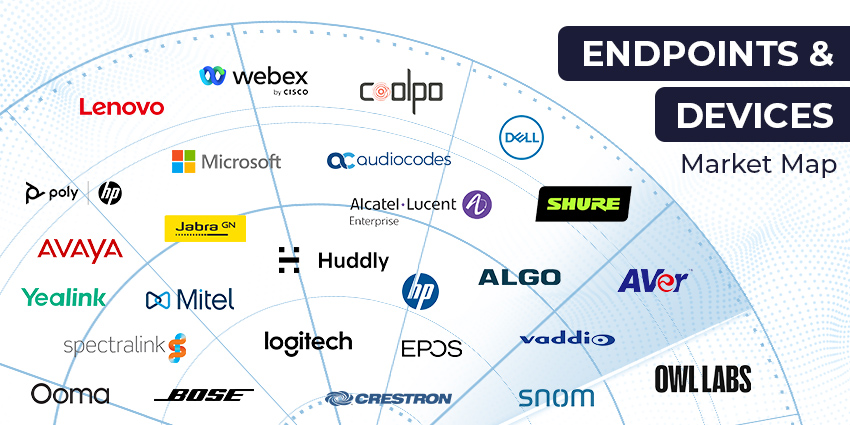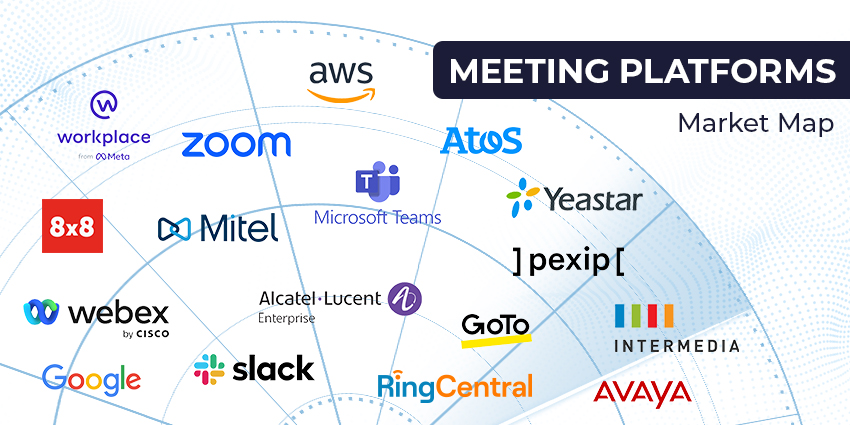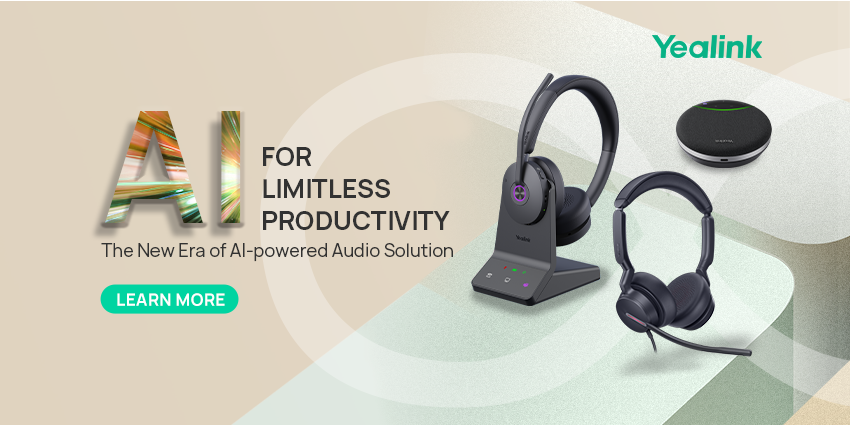Videoconferencing has emerged as the ultimate solution for collaboration.
As the workplace becomes increasingly flexible and dispersed, team members need a way to continue feeling connected. The right video conferencing tools help with this. With a high-quality camera and microphone, you can almost replicate the face-to-face interactions we’re used to in the office.
The Jabra PanaCast takes video conferencing, in the age of anywhere working, to the next level. Not only do you get the incredible audio and video experience that you would expect from a professional system, but you also get plug-and-play functionality.
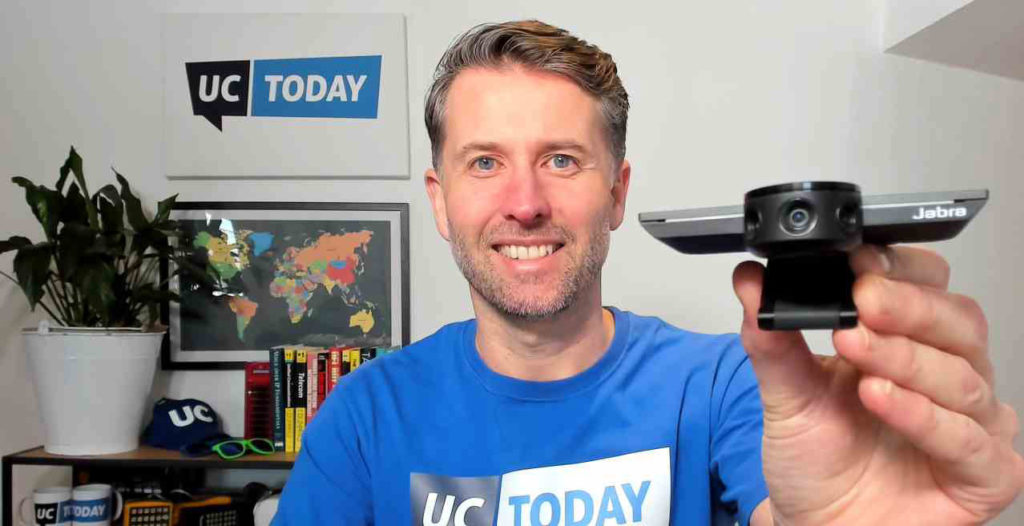
With immersive video stitching that delivers an intelligent 180-degree view of smaller spaces and 4K video quality, the PanaCast has it all. Let’s take a closer look.
Jabra Panacast Review: Features
The PanaCast is one of the few video solutions for the age of remote work that delivers an incredibly immersive experience, without any complicated setup. There are three cameras on this device in total, all streaming continuously with real-time video stitching to deliver 180-degree views. Features include:
- Realtime whiteboard functionality
- 2 built-in microphones
- 180-degree field of view
- 3 cameras with stitching technology
- Panoramic 4K, or 1080p streaming
- Electronic pan-tilt-zoom
- USB-C port power
- Microsoft Teams certification
- Compatibility with various collaboration tools
With Jabra Direct software, there are even a host of unique feature options that you can turn on or off according to your needs, such as:
- Intelligent Zoom that detects where participants are up to a distance of 11.5 feet and constantly adjusts the field of view to include everyone in the discussion
- Vivid HDR with automated video quality optimization in a range of lighting conditions
- Video adjustments with pan/tilt/zoom customization through Jabra direct
- Your image quality adjustments reset when you disconnect the camera from the computer
- Field of view support for 90, 120, 140, or 180 degrees through Jabra Direct
- Camera orientation options if you mount the camera upside down
- 2 Built-in HD microphones with a range of 8 feet. The microphones are available to turn on or off via Jabra Direct
Jabra Panacast Review: Ease of Use
One of the things that makes the PanaCast so impressive is how much control you have over the features you access. For instance, you can choose whether you want to create a full 4K experience or stick to 1080p. The team at Jabra created this product for the huddle room, but it could work just as effectively in the new remote working office too.
Setting up your new camera experience is simple, Jabra recommends a D-shaped table for huddle rooms to reduce the distance between the camera and table, but you’re free to position and place however you choose.
There’s a wall mount available, which Jabra suggests using to place the camera below your TV monitor. If you’re not able to do this, the Jabra Panacast table stand is an alternative option. Ideally, the camera should be around 3 foot off the ground, and around 45 centimetres away from any meeting participant to reduce the risk of distortion. For the wall mount, all you need is a screwdriver and two screws, and the table stand has its own bracket.
Since the USB 3.0 connection powers the PanaCast, you also don’t need to worry about having wires all around your office connecting the device to power. This plug-and-play technology is all about letting people collaborate with others as easily and quickly as possible. The Jabra Hub is also available as an in-room accessory which helps you to streamline your media management for any additional connections to your computer, microphone, and so on.
With the Jabra Hub, you can plug all of your media into one space, including the PanaCast and the Jabra Speak, and there’s only one plug-in cable required to start your meeting.
Jabra Panacast Review: Set Up
As mentioned above, one of the best things about the PanaCast is how easy it is to set up. The camera comes with support for MacOS 10.9 or later, or Windows 7 and up. Plus, there’s no need for any pesky additional drivers to get you started.

You will need to download the Jabra Direct application for customizing your camera settings and updating firmware. Fortunately, this process is extremely straightforward.
The PanaCast makes sure that you can use the services that you already rely on for videoconferencing and meetings. Compatibility with Zoom and Cisco Webex, among other popular tools, ensures that adding your preferred service is a breeze. Additionally, the PanaCast is officially certified for Microsoft Teams too.

You can connect your computer to the camera using the cable that comes with the system, which is around 3m long, but there are longer options available if you need to upgrade. Then you connect your computer to the optional PanaCast Hub if you want to avoid having too many cables to plug in when you’re setting up your meeting.
If you’re using the PanaCast from Jabra for Microsoft Teams, then you might need to set up your preferred Microsoft Teams meeting settings initially. You can do this by clicking on the profile icon in Teams and clicking on the Settings option to reach the menu. Remember to choose the PanaCast as your camera of choice.
Jabra Panacast Review: Benefits
As a completely immersive camera for intelligent huddle room and remote meeting video, the PanaCast is an incredible device. You get a simple, plug-and-play solution that mimics the kind of high quality and professional experiences you would usually expect from the office environment. Benefits include:
- Truly inclusive meetings: With 180 degree field of view, 4k functionality, and 3 13-megapixel cameras with patented video stitching, you get a truly inclusive experience. Your Jabra camera can even automatically figure out where people are in the room, so that everyone gets to feature in the meeting
- Simplicity from the start: In a world where more of us are working from home, we don’t have the luxury of IT help for setting up our meetings. The Jabra PanaCast is a plug and play device that allows you to use the leading collaboration system you already love. It’s certified for Microsoft Teams, and works with various other services too
- Complete customisation: Thanks to the PanaCast software that comes with your camera, you’re free to adjust features like intelligent zoom and HDR according to your needs. It’s easy to adjust your experience, and you can even customise the position of your camera with a range of mounting options too
- Look and sound great anywhere: Because the intelligent PanaCast delivers the highest quality of video with extra features like optimised field of view and lighting, you don’t have to worry about having a bad video day
Give it a Try Yourself
The Jabra PanaCast might have started life as a huddle room solution, but it’s quickly emerging as one of the most attractive tools for the anywhere working environment too. For plug and play simplicity, intelligent video, and experience that gives you crisp clarity in any setting, this camera is practically unbeatable.