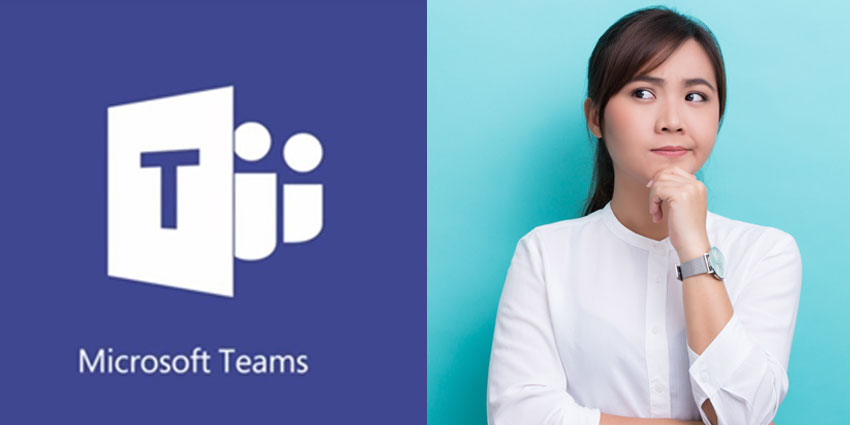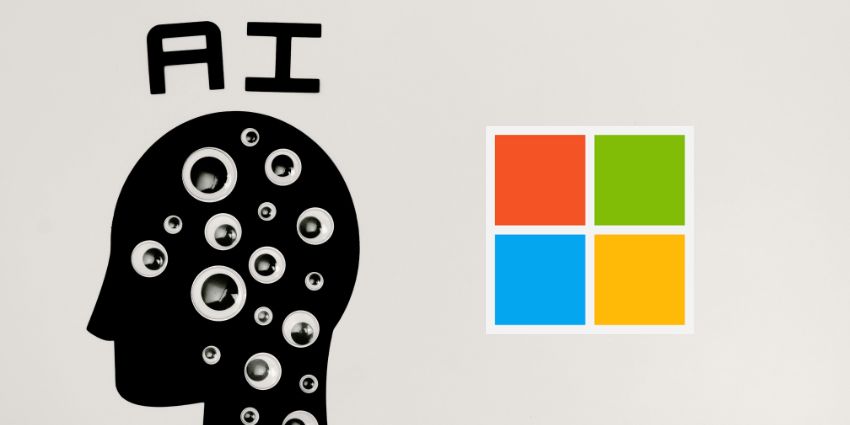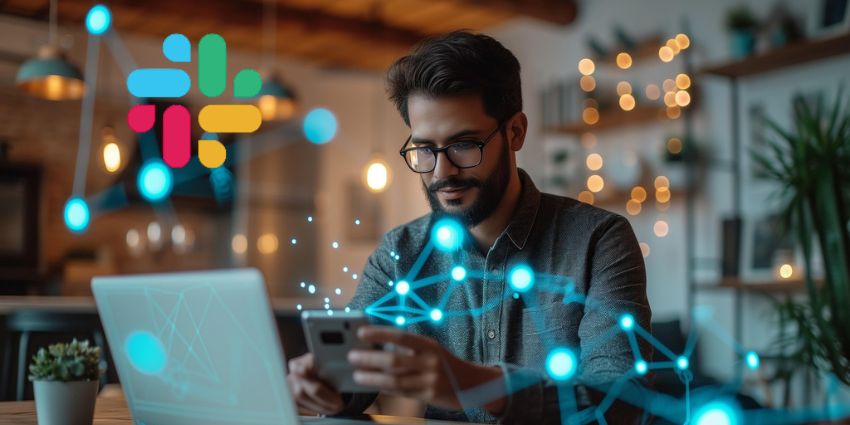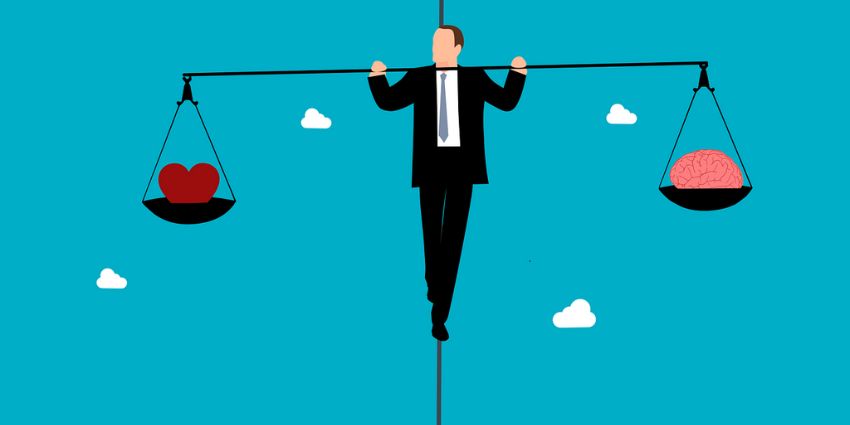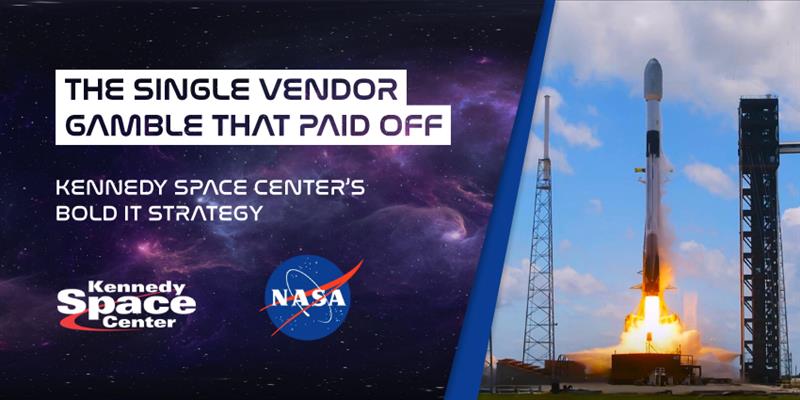Looking for a way to improve collaboration in your business environment? Microsoft Teams is packed with all the rich feature-sets and solutions the average company needs to bring collaboration to the front of their organisational strategy. With teams, you can enjoy instant chat, file sharing solutions, and tools that allow your professionals to connect over projects in real-time.
Now that the average enterprise is growing increasingly dispersed with remote working and flexible schedules, a collaboration tool like Microsoft Teams can make it easier to efficiently and quickly share attachments, notes, and files, while integrating with other common workplace technologies too. The question is, once you bring Teams into your ecosystem, how do you make the most of it?
Here are just a few tips to get you started.
1. Don’t Repeat Yourself
Before you create a new Team for your business, take the time to check whether a team has already been established by someone else in your business, either on the Microsoft Teams tool, or Office 365. This might like seem like nothing but extra work, but it’s very important if you allow people to create their own Office 365 groups and “Teams” in your office space. The last thing you want is for messages and projects to get lost in the pipeline because you have several collaboration groups for “Marketing” or “Sales”.
2. Consider Your Naming Conventions
At first, selecting names for your Teams might not seem like a big issue – until you start working with international clients and you have different marketing groups for Europe, Asia, and North America. A strong naming convention is crucial for keeping everyone connected to the right people, in the right places. While you might not be able to force the people in your network to stick to your preset naming conventions, you can apply certain suffixes or prefixes to Group and Team titles or block certain terms form use.
3. Remember that Teams are Also Groups
Here’s where things started to get a little more complex. Every new Team you create is also a “Group” in Microsoft Office 365 standards. If you’re already the owner of a group and you need to add a new Team to it, then make sure that you connect all the strands, otherwise, you’ll automatically create another Group with the exact same name and a different ID number. Obviously, this can get pretty confusing fast.
4. Have a Team for Every Project
While you might have some of the same people working together on different projects, it’s usually a good idea to make sure that they don’t have to search through different Teams to track people down when they need to collaborate on a specific project. Every new project should facilitate a new Team, this ensures that your experts can stay focused, and find or organise documents with relative ease. This process will become even more critical when Teams is updated to include the option to add external users from outside of the Microsoft network.
5. Provide a Consistent File Experience
Finally, in Microsoft Teams, it’s possible for professionals to use two different interfaces to organise your files. Either you can access files with the chat facility on Teams, or you can use them through the Team section of SharePoint. Whatever you choose, make sure that you design a consistent experience for every user. Ultimately, the aim is to make Teams as easy to adopt and use as possible for your workers.