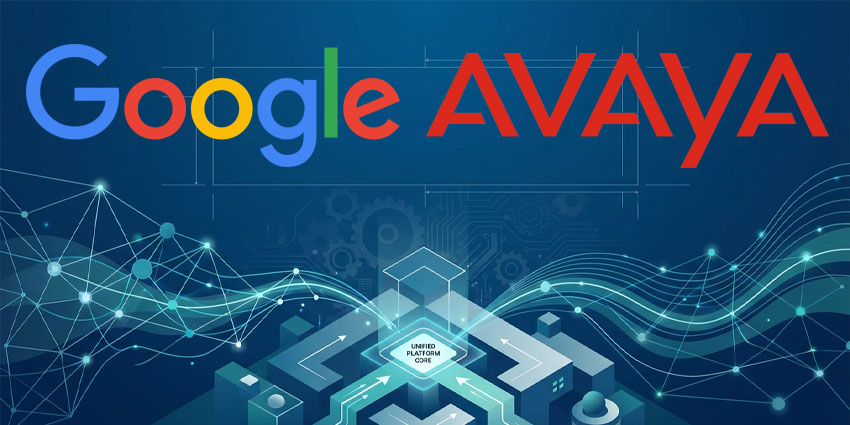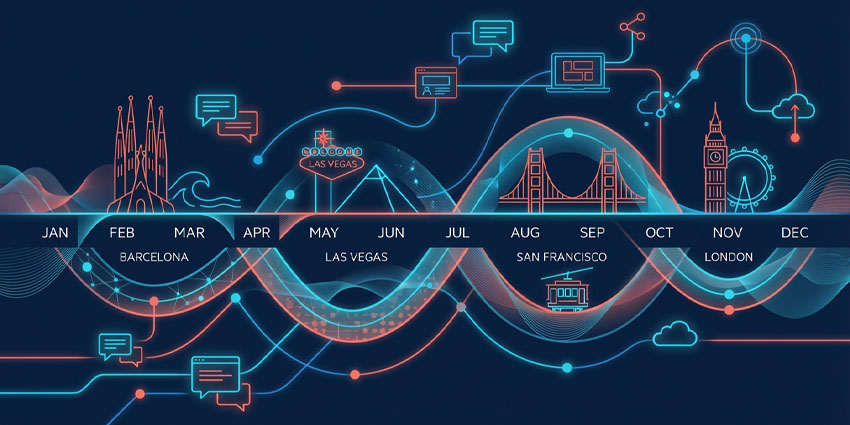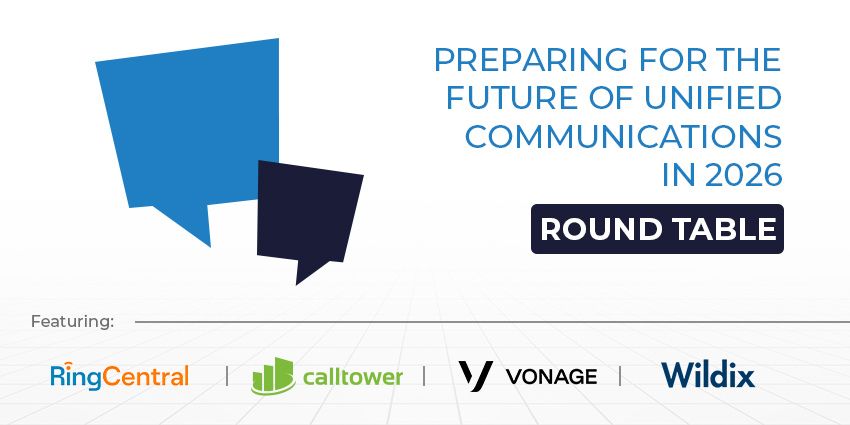Looking for a way to enhance visual collaboration? This Mural review will tell you everything you need to know about one of the world’s most popular whiteboarding apps.
Traditional whiteboards and projectors might seem like a thing of the past for some of today’s teams, but visual collaborative experiences are still crucial. Whether you’re brainstorming new ideas, planning a marketing campaign, or designing a new product, the right software can be critical.
Mural, one of the most popular “visual work platforms”, has emerged as a valuable tool for hybrid teams. Even businesses like IBM, Autodesk, and Atlassian rely on this software. The question is, does Mural have the potential to transform how your teams work together?
I signed up for a free trial of the platform to find out.
The Quick Verdict, Pros and Cons
Mural is one of the most intuitive and user-friendly solutions for visual collaboration I’ve used. It’s great for dynamic brainstorming sessions and even offers access to AI-powered tools to help you generate and organize your ideas more effectively. However, it is a little pricier than some of its competitors (like Miro), and lacks a couple of valuable features.
Pros:
- Very intuitive and easy to use for beginners
- Lots of convenient templates to choose from
- Easy integration with tools like Microsoft Teams
- Generative AI support through Mural AI
- Excellent built-in security features
Cons:
- Slightly expensive pricing
- Some limitations on interactive charts and tables
Mural Review: Overview and Pricing
Mural is a simple collaboration app, designed for visual workflows, like mind-mapping and brainstorming. You can use the tool with other apps, like Microsoft Teams, or as a standalone solution to create virtual canvases and whiteboards where teams can share ideas.
Mural makes it easy to create interactive workspaces where staff members can add notes, draw, pin files and images, and experiment with custom templates. Notably, there are some limitations on the interactive charts and reports you can create, which could be why some companies prefer to switch to Mural’s closest competitor, Miro.
As I mentioned above, I used the free plan to get a feel for what Miro can do. This plan is pretty generous in some ways. It supports unlimited members, gives you access to all of the visual collaboration features of the platform, and gives you infinite canvas options.
However, you can only create three murals in total. If you’re going to be using Mural regularly, I’d recommend choosing one of the paid plans:
- Team+: $9.99 per month (annually), or $12 per month per person (paid monthly): All the features of the free plan, plus unlimited murals, in-app chat and email support, and privacy controls for your murals and rooms.
- Business: $17.99 per month (only available annually): All the features of Team+, single sign-on, unlimited guests, advanced integrations, and priority support.
- Enterprise: Custom pricing: All the features of the Business plan, plus enhanced privacy and security controls, SCIM provisioning, and data residency.
Compared to similar apps, like Miro, Mural’s pricing is pretty similar. However, it might be a slightly expensive option if you’re already using collaboration services like Zoom or Microsoft Teams, which generally have their own whiteboarding tools built-in.
Mural Review: Templates and Whiteboarding
One thing I loved about Mural when I was testing it for this review, is how easy it is to start creating visual workspaces for collaboration. There are over 400 templates to choose from if you don’t want to start from scratch. All of these templates are designed for different use cases. For instance, you can create a customer journey map, or plan a sprint for a project.
All the templates feature handy components you can add as you work with your team. For instance, you can instantly add sticky notes and text, as well as icons GIFs, and images. You can also create and publish your own custom templates for other team members to use.
One slight downside is that the sticky note function is a little fiddly, as you’ll automatically add a sticky note to a canvas with a double click. If you do this accidentally, you have to manually delete each sticky note, which is a bit annoying.
Still, aside from sticky notes, you’ll still get plenty of other assets you can pull into your canvas, like shapes, lines, and icons. You can also search for images in online libraries, like Giphy or Adobe Creative Cloud. Plus, there are “table and areas” solutions that you can use as objects within your canvas, though you don’t get a lot of interactive table and reporting options.
Plus, you can upload various file types to your Mural canvas, such as DOCs, PDFs, and ZIP files. If you want to add a link to a canvas, Mural will generate a preview image automatically. You can even embed videos from YouTube into the canvas itself.
Collaboration in Mural
I found the overall collaborative features to be pretty impressive. Mural ensures everyone can work seamlessly together in real-time. Everyone who has access to a canvas can view and edit it, without any delays. Plus, as well as having control over feature permissions for your users, you can add “facilitators” to your murals. These are people who can access extra features, like adding a time limit to a collaborative session, creating an outline, or “locking” certain pieces of content.
Facilitators can also “summon” people to a meeting, which is handy if you have a large, infinite canvas. Collaborators are pulled from other points of the canvas to wherever the facilitator is.
Mural can connect with most of the collaboration apps companies already use, such as Microsoft Teams (and even Microsoft Copilot), as well as Asana, OneDrive, and Google Drive. Some integrations, like the options for Jira and GitHub, allow you to bring assets straight from your favorite apps into your whiteboarding experience.
You can also easily export canvases in different formats to share with other team members. For instance, you’ll be able to turn a canvas into a PNG or PDF, or embed it on a web page. You can even download a ZIP file of all the files included in your canvas, or you can choose to export specific pieces of information.
One point worth noting is that Mural does handle the storage for all of your accounts, and doesn’t allow you to use your own cloud storage solution, unless you choose the “Enterprise” plan, which gives you some extra control over data residency.
Leveraging AI in Mural
I’m a big fan of accessing AI in productivity and collaboration apps these days, so I was happy to discover that Mural has plenty of AI capabilities to offer. The standard “Mural AI” experience gives you a generative AI assistant that can search for information and summarize content for you.
The assistant can contribute ideas to your canvases, working alongside your team. It can also act as a coach, providing real-time insights on how to align processes and teams in your workplace. I do think that the best “AI” experience on Mural comes through its integration with Microsoft’s Copilot solution, however. With Copilot in Mural, you can generate content, summarize mind maps, cluster information, and find patterns within your data.
You can even draw information directly from Microsoft Teams and your other Microsoft apps into your canvases. There are a few downsides to this integration, however. First, you’ll need a Microsoft Copilot subscription, alongside your Mural plan. If you’re already paying for Microsoft Copilot, and a solution like Teams, it’s probably more cost-effective to use Microsoft’s own whiteboarding tools.
Additionally, setting up the integrations between Mural and Copilot is a little tricky. There are various steps to take to align all of your information. However, Mural does offer some handy help articles on its website to help guide you through the process.
Mural Review: Ease of Use
Digital whiteboarding and brainstorming tools should be intuitive – otherwise, your teams just aren’t going to use them. The good news is getting started with Mural is pretty straightforward. All you need is an email address or a pre-existing Google or Microsoft account.
If you want to set up connections with tools like Zoom Workplace and Microsoft Teams however, you might spend a while getting everything configured. Still, once you’re inside Mural’s app, everything is laid out cleanly. There’s a left-side menu that shows all of your recent murals and templates to choose from. You can also create “Rooms”, which work like folders for organizing your canvases.
As you move through the app, you’ll see learning resources and tool tips at the top of the screen. I found these particularly helpful when trying to use certain features that aren’t particularly self-explanatory. For instance, you can’t start an audio call with your collaborators until you’re already viewing or co-editing a canvas. There’s also no option for video calls, which is a bit of a downside, particularly since competitors like Miro offer this feature.
Another slight downside is that the Mural interface, and its support pages are only available in English. That means you’ll need a browser plugin if you need to access the app in any other language.
On the plus side, Mural does have mobile apps available for on-the-move workers. However, you won’t be able to access all the same features on mobile as you can on a desktop. For instance, you can’t add certain types of content to your mural on a mobile device. You can still run polls, draw, set timers, and create sticky notes, however.
Mural Review: The Verdict
Hopefully, this Mural review has offered a valuable insight into how useful the platform is for collaboration. It’s very easy to use, packed with templates, and even offers access to some great AI tools. There are some downsides, like a fiddly configuration process for integrations with tools like Microsoft Copilot.
Plus, you might find that Mural isn’t the most cost-effective option for your team if you’re already using a collaboration app with a whiteboarding feature. Still, if you’re looking for a straightforward solution that facilitates collaborative brainstorming and designing, Mural is a good pick.