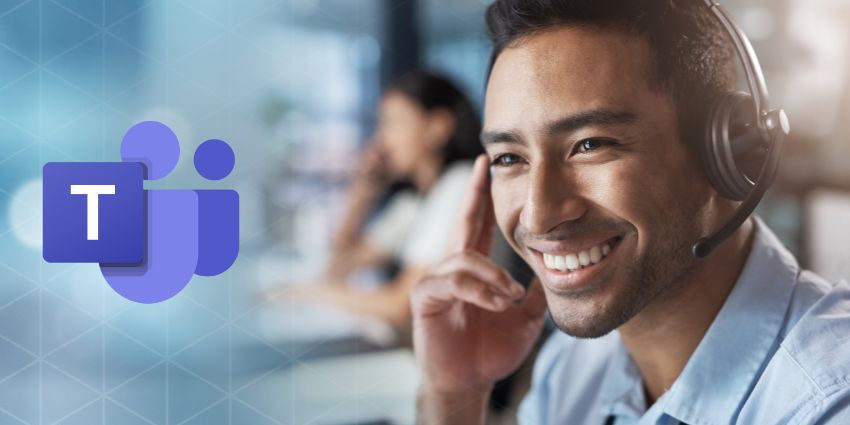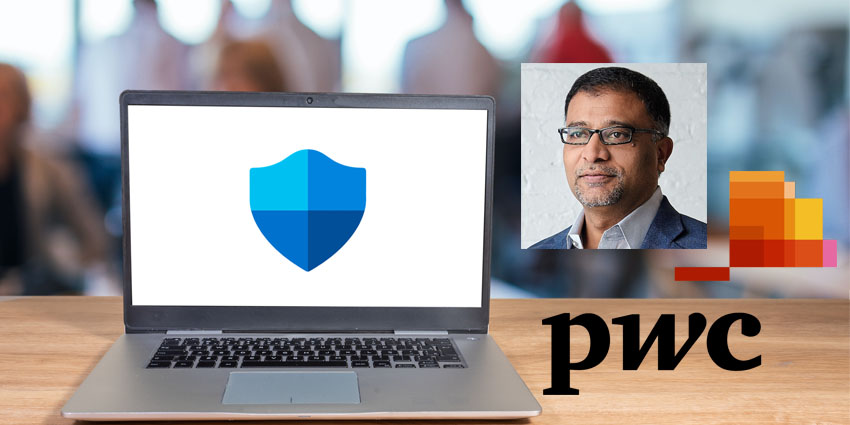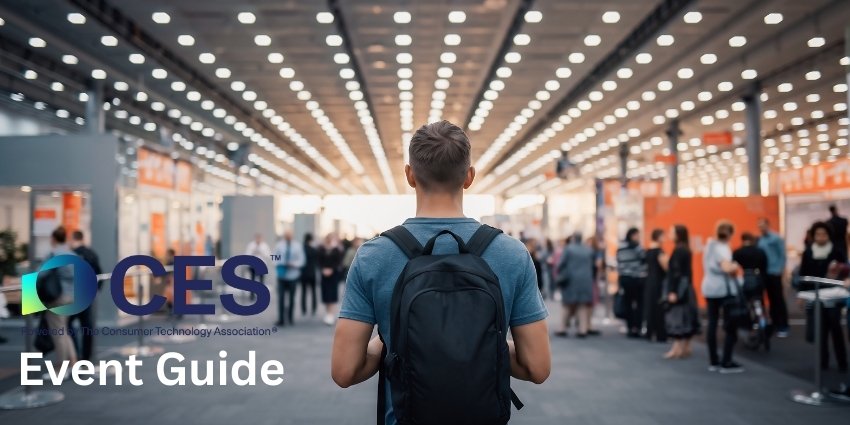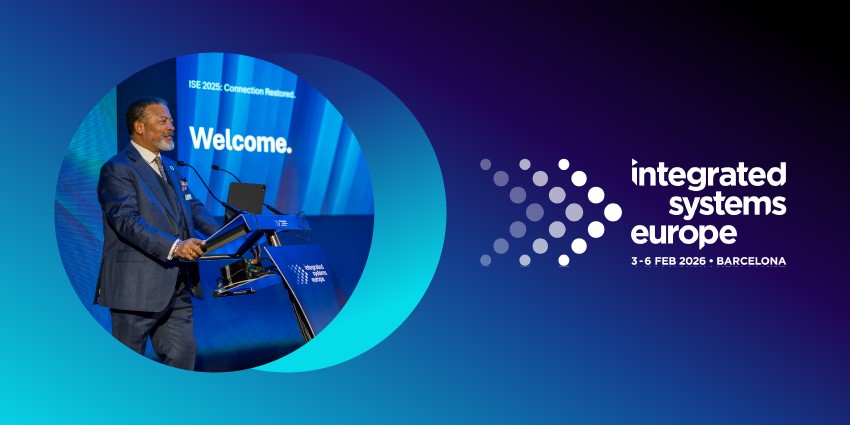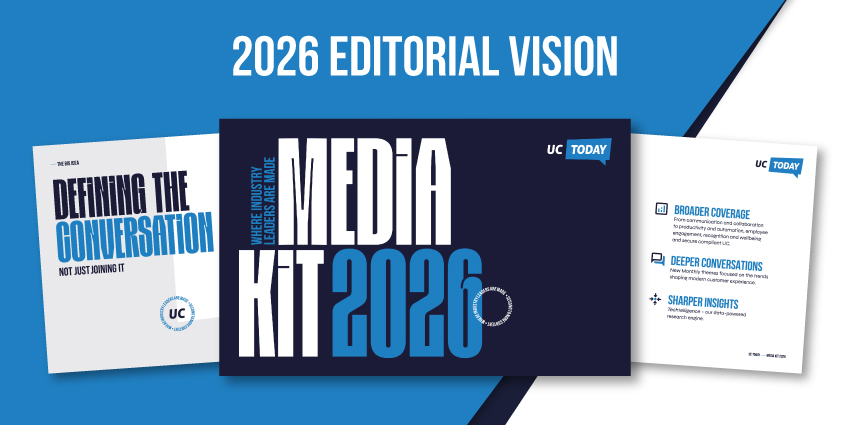Microsoft officially introduced animated Teams backgrounds in May 2023, though they’re still only available to a handful of users. Like many new features on Teams, such as avatars and spatial audio, these backgrounds help users create more immersive collaborative experiences.
With animated Teams backgrounds, you can immerse yourself in a dynamic world during meetings, express yourself to colleagues, and spice up conferencing sessions.
Despite rising “return to office” mandates, many companies are searching for ways to make video meetings more fun and engaging as the world continues to embrace hybrid and remote work.
While an animated background might not add much to the value of your professional conversation, it can make a virtual interaction feel more exciting.
Here’s how you can enable animated Teams backgrounds for your meetings.
Getting Started: Prerequisites
Although animated backgrounds have been available from competitors like Zoom for a while, they’re only beginning to appear on Teams. Currently, the feature is available to companies using the latest version of Teams public preview.
Additionally, it’s worth noting Microsoft only offers four virtual backgrounds to choose from, though there’s a good chance there’ll be more diversity in the years to come.
Before exploring dynamic backgrounds, you’ll need to ensure you’re part of the “Teams Public Preview” program. You can do this by signing into the Microsoft Teams admin center. From there, select “Show Teams Preview features” and decide whether you want to enable preview features for your entire organization or just select users.
Admins can also allow individual users to choose whether to “opt-in” to use certain features.
Notably, only “pre-defined” backgrounds offered by Microsoft are supported. Plus, users can only leverage animated Teams backgrounds in the Windows or MacOS Teams client. Animated scenes aren’t available on low-end devices, requiring at least 8GB of RAM.
Microsoft also notes that using video filters on a system with a high workload could slow down the performance of background animations.
How to Enable Teams Animated Backgrounds
After an admin enables preview features for all Teams users and ensures virtual backgrounds are accessible for tenants, using animated backgrounds is simple. However, it’s a good idea to double-check you’re using the latest version of Teams before you dive in.
You can check your app is up to date by clicking on the three dots (settings) next to the profile icon on your Teams app. Click the “Check for Update” option to ensure you have the latest version.
If everything is up to date, users can choose whether they want to apply Teams animated backgrounds before starting a meeting or during a conversation. Before heading into a meeting, you can see animated scenes on the “pre-join” screen for a video conference. Select “Effects and Avatars” and then “Video Effects” to select an animated background.
During a meeting, click the “More” button in the Teams app, then “Effects and Avatars.” From there, you’ll be able to see and use the same selection of dynamic backgrounds.
You should be able to define which backgrounds are animated by looking for the little video player icon in the bottom corner of the thumbnail. These backgrounds should appear above the other virtual backgrounds offered by Teams.
Can You Use Custom Animations on Teams?
As mentioned above, there aren’t a lot of animated backgrounds available on Teams right now. Currently, Microsoft is only supporting a handful of “pre-defined” backgrounds. This means you can’t add extra backgrounds to your collection yet.
There may be a workaround or two you can experiment with, though. Notably, workarounds might not work for every user, and there’s a risk you could damage the functionality of Teams. If you’re anxious, waiting for Microsoft to release more background options might be best.
The easiest workaround is to dive into your Microsoft Teams app data. The video files used for animated Teams backgrounds are stored in the same folder as your standard backgrounds. You should be able to find them in %appdata%\Microsoft\Teams\Backgrounds.
While you can’t add any extra backgrounds to the folder, you may be able to replace one of the existing backgrounds with an animation of your own. You’ll need to give the MP4 file you upload into the folder the same name as a current background offered by Microsoft.
Close and restart Teams after you add the new background to the folder, then visit the “Effects and Avatars” section in the pre-meeting screen to see if the background has changed.
Disabling Animated Backgrounds
While animated backgrounds could be fun for some meetings, they might not suit every business environment. If you prefer your employees to use the same consistent and static backgrounds on Teams, you can disable the animated background option.
This will be important when animated Teams backgrounds roll out to everyone in the coming months. Microsoft suggests the feature will be enabled by default.
To disable animated Teams backgrounds, go to the Teams admin center and click on “Meetings.” Choose “Meeting Policies” and select “Global org-wide default policy.” Here, you’ll see options for altering video and audio settings for your users.
Click on the option for “Only background blur and default backgrounds” in the settings for video effects.
Experimenting with Teams Backgrounds
Animated Teams backgrounds are among the most significant updates to the virtual meeting features on Teams for some time now. As Microsoft continues to invest in making meeting experiences more immersive and engaging, we’re seeing an increase in creative tools.
Over the last couple of years alone, Microsoft has added filters to Teams, including Snapchat features, and offering users the option to create avatars.
Though animated backgrounds might not be a must-have feature for every user, they certainly make video conferences on Teams a little more fun. Of course, this capability will likely be more appealing to users when Microsoft takes it out of public preview mode.