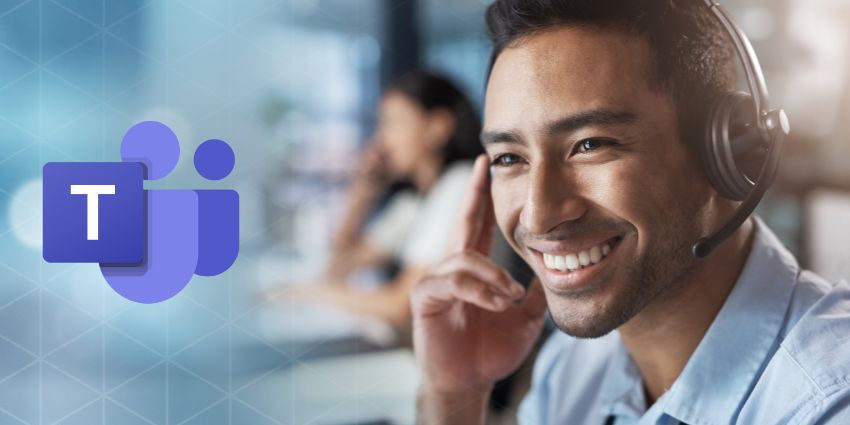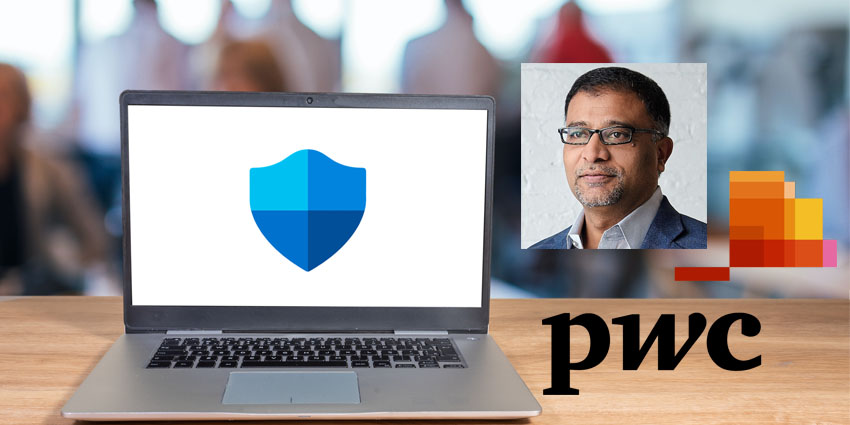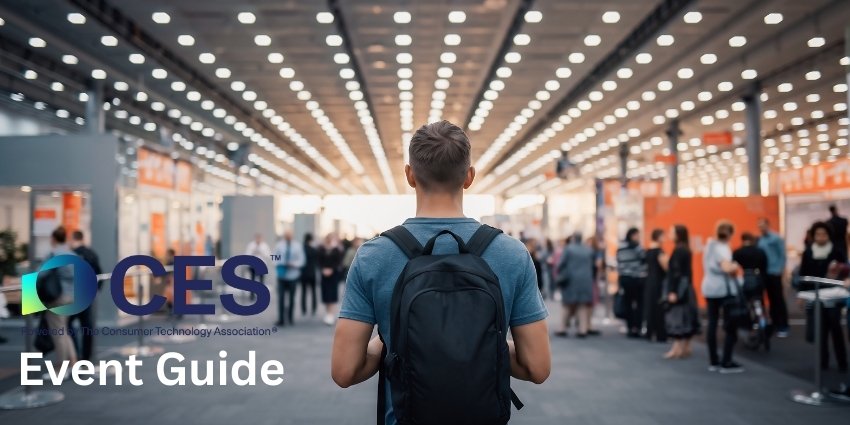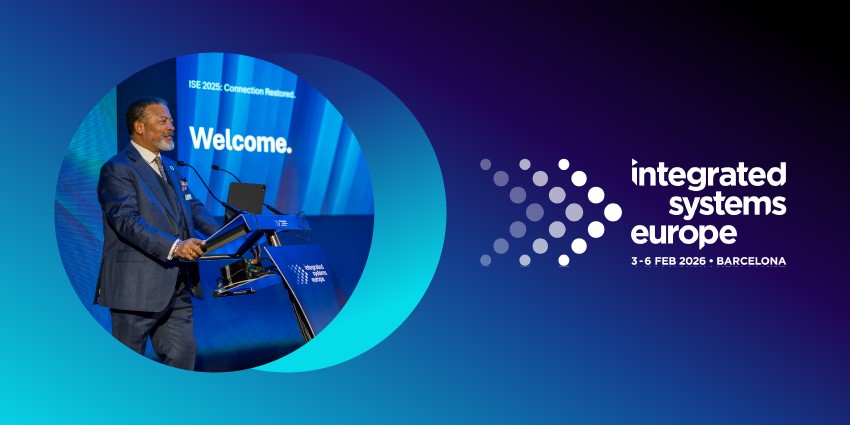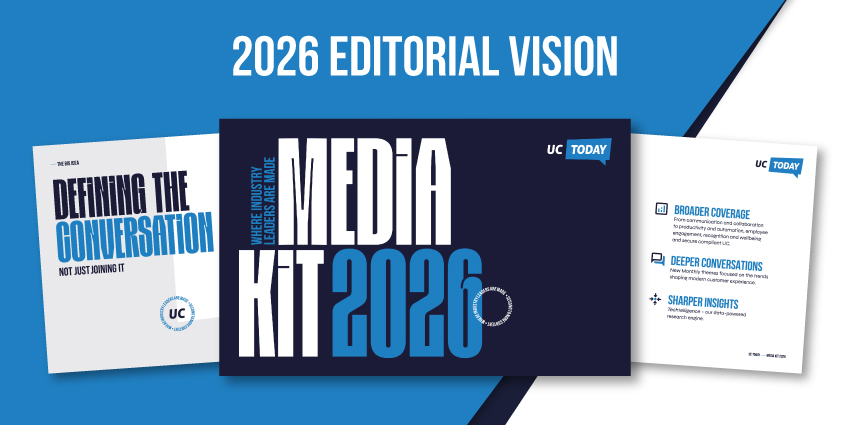Whether you’re hosting a hybrid conference, a webinar for stakeholders, or a (voluntary) group training session on Zoom Events, getting people to actually register for the session can be tough. A custom Zoom landing page could help.
Your event landing page, acting as the central hub where attendees can find all the information they need about your session, register, discover speakers, and view the agenda, can make or break the success of your event. In the past, however, creating landing pages for Zoom Events wasn’t easy.
Many companies had to rely on using third-party websites and page builders just to drive stakeholders to Zoom sessions. Fortunately, Zoom introduced a new solution in August 2024, alongside a host of new AI companion capabilities, that allows users to build landing pages within Zoom.
Here, I’ll share everything you need to know about Zoom Events page builder.
What is Zoom’s Custom Landing Page Builder?
The Zoom Events page builder is a convenient drag-and-drop editor within Zoom Events, that allows anyone to create branded, engaging landing pages with custom content blocks and widgets. It also includes access to AI Companion, so you can generate images and texts based on prompts.
The toolkit features built-in preview and version history functionality, and is available at no additional costs for anyone with a Zoom Sessions or Zoom Events license.
The Zoom custom landing page builder builds on all of the existing features already offered by Zoom Events, such as hybrid event setup and management, Zoom’s mobile companion app, the Zoom production studio, and event hubs.
According to Zoom, this new tool will remove the obstacles to creating end-to-end branded event experiences, allowing anyone on a team to experiment with a robust range of design elements, AI capabilities, and intuitive resources.
How to Create a Custom Zoom Landing Page
The new Zoom Events page builder is available to all users with a Zoom Events, or Zoom Sessions plan. You can find out more about Zoom’s pricing here. Once you have the proper license, you can start working on your custom Zoom landing page by loading Zoom Events.
Click Registration & Join, followed by Landing page. You’ll be instantly directed to the page builder, where you’ll see a live preview of your landing page on the right-hand side and all of the tools you can access on the left.
There’s also a header menu on this page, where you can preview what your page will look like on a desktop or mobile, reset the page, save your page, or access handy “redo” and “undo” options.
Customizing your Zoom Event Landing Page
The custom Zoom landing page builder is very intuitive. I love how it dynamically upgrades your preview in real time so you can see exactly what you’re doing as you work. You’ll mainly work with sections, components, page settings, and styling elements.
Custom Zoom Landing Page Sections and Components
To change a Section of your landing page, click on the section you want to edit in your canvas, and an orange outline will appear. In the right hand menu, you can edit:
- Section background images
- Background colors
- Padding (or space) around the section
- Radios (rounded corners)
- Whether the section will appear on mobile devices
You’ll also be able to save sections as a reusable blog – for instance, if you want to use the same “CTA” section throughout your page. Just hover your cursor over the section and click Save, and the Blocks tab will appear in the left navigation menu.
The “components” in the landing page builder allow you to drag and drop elements of your page to different locations and duplicate or delete certain blocks.
Landing Page Settings
When you click the Page tab in the left-hand menu in Zoom’s builder, you can adjust a range of settings, such as:
- The Page URL (which you can customize)
- The favicon (you can also create a favicon with Zoom AI Companion)
- Browser tab name
- Page background images or videos (maximum length of 60 seconds for videos)
- Background colors
- Content canvas width
- Font style
- Alignment
The Style Tab
The Style tab is where I spent the most time when experimenting with Zoom’s page builder. There are two sections available here: Global Styling and Component Options.
The Global Styling elements in your landing page will be inherited by default from your Event Branding tab on Zoom Events, but you can customize styles for each landing page. Here’s what you’ll be able to experiment with:
- Page elements: The header and footer backgrounds and colors, as well as body text, and dividers between sections of your page.
- Text: The primary and secondary colors of your text, as well as colors for paragraphs, hyperlinks, and hyperlink hovers.
- Buttons: The primary button color, text, and hover elements, and the secondary button color, text, hover, and border elements.
- Tags: Tag color and tag text colors.
Component Options
The Component Options will appear when you click on a certain component within your custom Zoom landing page. You can customize:
- Text: The text background color and padding (space around the text)
- Images: The image itself, as well as links for the image, alt text, container color, alignment, radius, padding, and scale.
- Spacers: Spacer colors and heights.
- Buttons: Button colors, hover colors, text color, font style, text, font size, border color, border width, and included links. You can also choose from various shapes, sizes, widths, alignment, and padding options for each button.
- Dividers: The color, style, weight, and padding around dividers.
- Videos: The videos you want to use (maximum limit of 5 minutes, and only YouTube and Vimeo videos are supported), as well as alignment, radius, padding and scale.
- Event details: Button colors, texts, hover elements, and borders for your event details, as well as padding and link options.
- Speakers: You can adjust the alignment and padding around images and text used to highlight speakers at your event.
- Masthead: The masthead image automatically uses an image from your event to advertise the session. You can adjust alignment, radius, padding and scale.
- Timer: If you want to add a timer to your event, you can choose for it to countdown to a custom time, or the session type. You can also adjust font styles, colors, radius, and scale.
Adding Custom Content to your Landing Page
Alongside the elements above, you’ll also get an Add tab on the Zoom page builder, allowing you to implement all of your custom content. There are various “components” to choose from here, such as text boxes, images, spacers, buttons, dividers, and videos.
You can also choose from specific components for Event Details, Speakers, Mastheads, and Timers, that will automatically pull information from your Event setup page.
One other handy way you can customize your landing pages is with Localization. If you click on the Page tab, you’ll see a “language settings for pages option”, where you can get Zoom to automatically translate your content into different languages.
Notably, though, Zoom can’t translate “custom content changes” you make in the page builder – it can only translate the content it gets from your Event setup information.
Navigating other Tabs on the Zoom Page Builder
Zoom’s landing page builder includes a range of tabs for managing Layers, Sections, Blocks, and more as you move through the design process. Here’s what you can do with each tab:
- Sections: Under Sections, you can click, drag, and drop specific sections and +Content blocks directly into your page, gradually building out your page elements.
- Layers: With the Layers tab, you’ll see sections that help to organize your page. You can click the six dots on the left of a section to drag these components around.
- Blocks: The Blocks tab gives you access to the blocks you’ve saved to reuse throughout your page. You can drag and drop each block into your page or delete it with the trashcan icon.
Quick Tips for Custom Zoom Landing Pages
The custom Zoom landing page builder is a handy solution for companies who want to create compelling landing pages for their webinars and events, without third-party tools. It does have a few limitations – for instance, you can only use it for single session events. But I think it will save organizations a lot of time and money when building their landing pages.
Based on my experience with the page builder (and Zoom’s recommendations), here are a few quick tips to help you make the most of this new tool.
Plan ahead
Effective planning is crucial to developing a great event. Define clear objectives before you start designing your landing page. Do you want to engage and inform your audience? What kind of information should you include on your page based on what you know about your attendees’ priorities?
Work with AI
Since Zoom Events and the page builder are both integrated with Zoom AI Companion, it’s worth using generative AI to your advantage. You can click on the AI button within the page builder and use it to create images and text with simple prompts. Just remember to edit any text you create with AI, to ensure it’s accurate, and flows well.
Make your Brand Stand Out
Ensure your branding makes an impact. You can upload logos and other brand elements to the Zoom custom landing page builder, and you can use your own specific color palette. If you want to save some time and boost brand consistency when designing future landing pages, save your templates and blocks so you can use them again later.
Check for Essential Features and Content
A custom landing page for your Zoom event shouldn’t just show the date and time of the session. It should provide your potential attendees with plenty of information and the right tools. Make sure you include a detailed agenda, speaker profiles, and behind-the-scenes glimpses into what to expect. Remember to add registration forms, and consider using social sharing buttons to increase reach.
Prioritize the User Experience
Make your landing pages easy to navigate on any device. With Zoom’s page builder, you can decide which sections show up when a customer loads your page on a mobile, so it might be worth hiding more text-heavy sessions, or automatically-playing videos. You can always A/B test a few landing page options to see which work best for your business.
Create your Custom Zoom Landing Page
Your landing page determines the first impression potential attendees are going to have of your event. Whether you’re trying to attract employees to a voluntary training session, or convince potential customers to visit a webinar, a great landing page should make a positive impact.
With Zoom’s new landing page builder, you won’t have to invest in third-party tools or help from web design experts to create a compelling “home base” for your event.
You can find all the tools you need within Zoom Events to help elevate your brand, increase registrations, and maximize your return on investment.
FAQs
Can I create a landing page on Zoom?
Yes, Zoom introduced a new page builder feature for Zoom Events which allows users to create custom landing pages using drag-and-drop blocks, sections, and components. It also integrates with Zoom AI Companion, so you can use generative AI to create images and text for your landing page based on simple prompts.
Who can use Zoom’s page builder?
The Zoom page builder for Zoom Events is available free of charge to anyone with a Zoom Events or Zoom Sessions subscription. However, this feature is only available for full single-session events. You can access the landing page tab from within the Registration & Join section of your Event Creation setup navigation menu.
Can you make a custom Zoom URL for Events?
Yes, Zoom allows companies to customize the URL for their hybrid and digital events. You can do this by accessing the Page Builder in Zoom Events, and clicking on the Page tab. Select Page Settings, and choose Page URL to update your event URL.