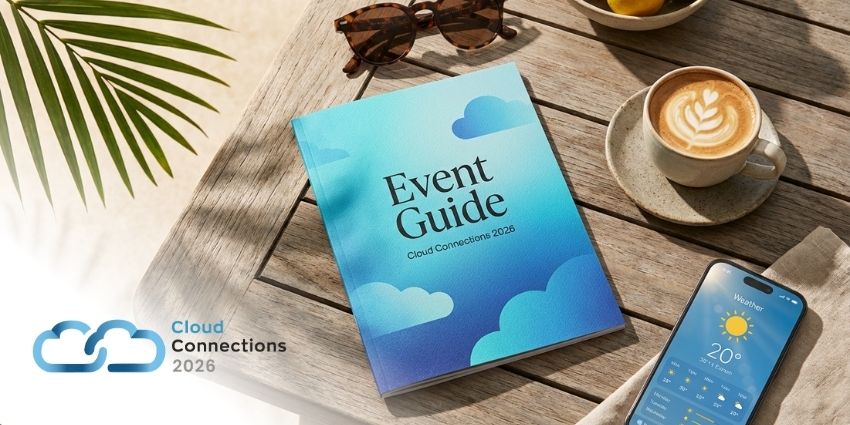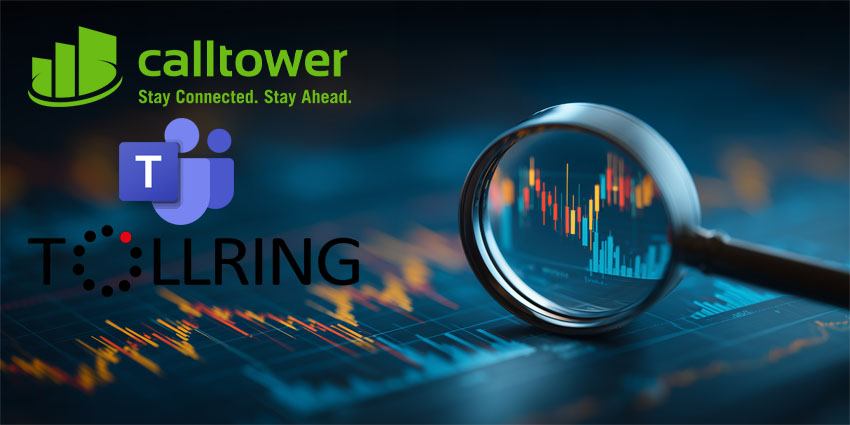Zoom virtual backgrounds bring a dynamic experience to video meetings, allowing you to replace your cluttered home office or workspace with various images and videos. Available in applications throughout Zoom Workplace, from Zoom Meetings to Zoom Events, these backgrounds are pretty popular for those of us who spend a lot of time video conferencing.
Still, even though Zoom offers several native background options, you might want a change of scenery from time to time. While you can always upload your own images, videos, and GIFs to Zoom, finding or creating a truly “unique” background can be tough.
That’s why Zoom has decided to lend a helping hand, with Zoom AI Companion. Zoom’s AI Companion, introduced as a competitor to Microsoft Copilot and Google Gemini, can now create backgrounds for your meetings for you, based on simple text prompts.
Here’s how you can create your own Zoom virtual backgrounds with generative AI.
What are Zoom AI Virtual Backgrounds?
Zoom virtual backgrounds allow users to display videos, images, or GIFs as their background during Zoom meetings. Like Microsoft Teams backgrounds, they’re a handy way to give yourself more privacy during video meetings, hide your messy office, or just showcase your personality.
You can use these backgrounds with or without a green screen (although the system requirements for high-quality virtual backgrounds are higher for people without a green screen.)
Before now, Zoom offered users a range of pre-built backgrounds to choose from, as well as the option to upload their own background images or videos. In August 2024, however, the company introduced new “AI generated virtual backgrounds” as part of a slew of Zoom AI Companion updates.
If you’re unfamiliar, Zoom AI Companion is the generative AI assistant for Zoom that allows users to summarize meetings, create content (like descriptions and titles for Zoom clips), and complete a range of other tasks. Zoom has steadily been adding functionality to AI companion, such as the addition of a new ROI calculator function for sales teams, and an AI onboarding center.
Now, users can also access Zoom AI Companion to create images for their Zoom meeting backgrounds, as well as Zoom Events, and Zoom landing pages.
Getting Started with AI-Generated Zoom Virtual Backgrounds
The standard Zoom virtual backgrounds feature is available to every Zoom meetings user, on every plan, including all Zoom Workspace plans, and free Zoom plans. The AI Companion virtual background generator is also available to most users, with some caveats.
First, you’ll still need to follow Zoom’s “best practices” for virtual backgrounds. For instance, if you’ve got a green screen, you won’t need a particularly advanced PC for a great-looking background, however you’ll still need a good camera, and plenty of lighting. If you don’t have a green screen, your computer system will need to be a bit more powerful.
You can find Zoom’s recommended system requirements here. You’ll also need to make sure there’s plenty of contrast between you and your background, so the AI system knows what to change.
Additionally, from what I can tell, Zoom’s “AI companion” image generator is currently only available for the desktop version of Zoom on Windows, Mac, and Linux computers. However, you can still use virtual backgrounds (without AI generation) on mobile devices.
Alternatively, Zoom’s web client offers a more simplified virtual background experience (mask background), which doesn’t offer the same functionality.
Enabling Zoom AI Virtual Backgrounds
Before you can start generating virtual backgrounds with Zoom AI Companion, you’ll need to ensure the right settings are enabled.
If you’re an individual user on Zoom, you can enable virtual backgrounds for your own use by signing into the Zoom web portal, clicking Settings, and choosing Meeting. Navigate to the Virtual Background option, and make sure it’s enabled.
As an administrator, you can enable Zoom Virtual Backgrounds with AI on an account or group level.
For Accounts
To enable virtual AI backgrounds for all users in an account:
- Sign into the Zoom web portal as an administrator (you’ll need permission to edit settings).
- Click on Account Management in the navigation menu, followed by Account Settings.
- Click on Meeting and scroll to Virtual Background to check the option is enabled.
- Apply optional settings like making virtual backgrounds mandatory for all users.
- Scroll to Allow AI-generated backgrounds and enable the option.
- Click Save to confirm the change.
For Groups
If you want to enable AI virtual backgrounds for all members of a group:
- Sign into Zoom’s web portal as an administrator.
- Click User Management in the navigation menu, then
- Choose the name of the Group you want to edit, then click
- Go to Virtual Background and make sure it’s enabled.
- Enable Allow AI generated virtual backgrounds in the optional settings.
- Click
How to Create Zoom Virtual Backgrounds with AI
For the time being, the AI Companion Zoom virtual backgrounds feature seems to be available only for desktop app users on Mac, Windows, and Linux devices. However, this could change in the future, as Zoom does regularly update the features on all versions of its apps.
Here’s how you can create and apply AI-generated backgrounds on Zoom.
Windows / MacOS Desktop
Start by signing into the Zoom desktop app on your chosen device (you’ll need to download it if you haven’t already), then click on your profile picture, followed by Settings. Next:
- Select Backgrounds & Effects. If you can’t see the “Virtual Background” option, try signing out and back in again to apply new settings.
- Click Virtual Backgrounds and let Zoom know if you have a green screen or not.
- You’ll see a text bar above Zoom’s selection of available backgrounds, with the words “Create virtual backgrounds with AI companion”.
- Enter a text prompt explaining the image you want to create, (you can also choose a specific artistic style) and click
- Zoom AI Companion will give you two options to select from. Choose the option you like, and it will be added to your background list. Alternatively, you can click Try again to create another 2 backgrounds.
- Select the AI generated background to use it in your meeting.
On Linux Devices
On Linux devices, the process is pretty similar. Sign into your Zoom desktop app again, and click on your profile picture, followed by the Settings (Cogwheel) icon. Next:
- Select Virtual Background. Again, you can try signing out and back in again if you can’t see this option on your device.
- Zoom’s range of virtual background options should appear again, with the text field at the top where you can enter your prompt.
- Enter the prompt explaining the image you want to create and click Zoom AI Companion will produce two images you can add to your background list.
- Choose the background you want to use and apply it to your meeting.
Other Ways to Create Zoom Virtual Backgrounds with AI
Although using Zoom AI Companion is a quick and easy way to generate custom backgrounds for your video meetings, it might not be the best option for everyone. After all, the AI app isn’t perfect, and it won’t always produce the perfect image straight away.
I spent quite a lot of time when experimenting with this feature asking the AI tool to “try again” before I found an image I liked. The better, and more detailed your prompts are, the more likely you are to end up with a great image straight away.
Alternative Background Options
If you get sick of experimenting with Zoom AI Companion, there are a few other options you can try. Some of the top options (based on my research), include:
- ai: This is a free online tool that allows you to create backgrounds for all kinds of web conferencing apps with AI. All you need to do is enter a prompt, and it will generate hundreds of options you can download and upload to Zoom.
- Appy Pie: Appy Pie is another popular background making app for Zoom virtual backgrounds. You can create all kinds of photos, background images, and vectors in minutes, and download them for free.
- Canva: One of the world’s most popular design tools, Canva has its own generative AI solution for creating all kinds of images. You can use it to create Zoom virtual backgrounds and customize them with illustrations, icons, text, stickers, and more.
If you use any of these alternative options, of course, you will need to upload them to Zoom. Fortunately, that’s pretty simple. When you load Zoom and go to your Settings followed by Virtual Backgrounds just click the “+” button to upload a video, GIF, or image.
Keep in mind, there are no size restrictions on the images you use, but you will need a PNG or JPG/JPEG file for images (minimum resolution of 1280 x 720 pixels). If you’re using a video, you’ll need an MP4 or MOV video file, with a minimum resolution of 480 x 360, and a maximum resolution of 1920 x 1080p.
Upgrade your Meetings with Zoom AI Backgrounds
The ability to create Zoom Virtual Backgrounds with an integrated AI solution is sure to appeal to a lot of Zoom Meeting and Events users. Sure, you could have used other AI tools to create images for Zoom before now, but it helps to have the option right there inside of your Zoom desktop app.
I’m hoping this feature will be introduced to the mobile Zoom app too, in the months ahead. However, in the meantime, you can always create your virtual backgrounds on a desktop, and save them to your Zoom background collection, so you can access them again anywhere.
FAQs
How do I get virtual backgrounds for Zoom?
Zoom offers a broad selection of virtual backgrounds for all users. You can download other virtual backgrounds from various websites and platforms, like Canva or Shutterstock. You can also now use Zoom AI Companion to generate virtual backgrounds for Zoom with AI.
What is the most flattering background for Zoom?
While the ideal Zoom background will depend on your needs, it’s usually a good idea to stick with something neutral and reasonably professional. Avoid anything too wild, even if you’re experimenting with AI, so you don’t distract your audience. Plus, ensure a good level of contrast between you and your background.
What should I avoid in Zoom background?
When creating Zoom virtual backgrounds with AI, ensure you don’t go overboard with colors and eye-catching graphics. Avoid walls of text, as those can be distracting, particularly when they’re generated by AI, and make sure you pick colors that work well with your skin tone.