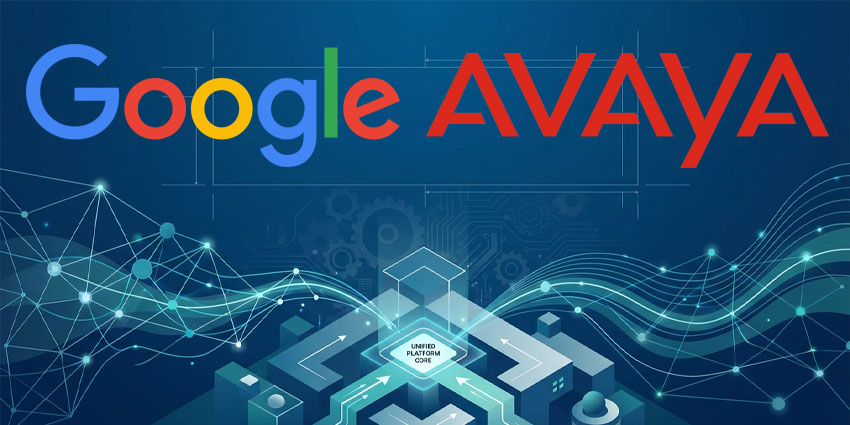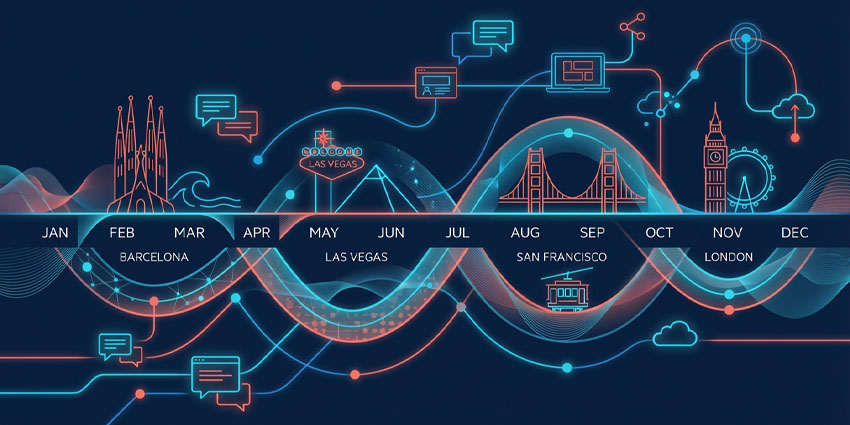Have you ever wished there was a way to keep your Teams status as “Active” even when you’re using your smartphone or PC for other purposes?
Your presence status on Microsoft Teams might not seem like a big deal at first. But it’s how your team members and contacts know when you can chat, join a meeting, or collaborate with them on a task.
If you’re working remotely, knowing how to keep your Teams status “Active” can also be crucial to sending the right message to your supervisors. It shows you’re around and engaged in work when you’re supposed to be.
Unfortunately, like many collaboration apps, Teams has a habit of changing your status for you. If you don’t interact with the app for a while, it will automatically switch your status to “Away,” changing your green dot to a yellow one.
So, how do you keep Microsoft Teams green?
How to Keep Your Teams Status Active: The Quick Answer
Microsoft Teams, both the classic version and the “New Teams” app, doesn’t allow you to set a custom duration for how long you appear “Active.” The only way to stay “Active” is to convince the system that you’re still using it.
This means preventing your computer from going idle or shutting down, keeping your app open on your smartphone, or using a few other clever workarounds.
How Does the Microsoft Teams Status Feature Work?
The “Status” feature on Microsoft Teams is how the app informs your colleagues and coworkers of your availability at any moment. The green status (Active) should automatically show as long as you use the Teams app. When you stop using the app or the system detects you’ve gone idle for longer than 5 minutes, it will automatically change your status to “Away.”
You can also manually change your status on the Teams app by clicking on your profile picture. Changing your status manually to anything other than “Active” overrides the app’s ability to show you as “Away.” You can choose to display your status as:
- Busy
- Do not Disturb
- Be Right Back
- Appear Away
- Appear Offline
Clicking the “Duration” button under the status options will allow you to choose exactly how long you want to show a specific status. At the end of the duration you choose, Microsoft Teams will automatically switch you back to “Available” and then to “Away” if it detects you’ve gone idle.
Unfortunately, you can’t set a duration period for an “Active” status. This means if you want to keep a Teams status “Active”, you’ll need to be a little creative.
How to Keep Teams Status Active: Your Options
Since you can’t keep your Teams status as Active by default, you need to constantly convince the app you haven’t gone anywhere if you want that presence dot to stay green. There are a few strategies you can try here. But the first thing you’ll need to do is manually set your status.
Teams should automatically identify you as “Active” as soon as you log into your account. If it doesn’t, you can set your status yourself by:
- Opening the Microsoft Teams client.
- Clicking on your profile picture (in the top right corner of the screen).
- Clicking the status button under your name and email address.
- Selecting the Available
This will keep your status as “Active” as long as you continue using the app. The only problem? When you venture away from Teams for too long, you’ll automatically be switched to “Away,” so you’ll need to keep updating your status by jumping back into the app.
Here are some methods you can use to maintain your green dot on Teams.
How to Keep Teams Status Active: Stop your PC from Going Idle
If your PC or Mac enters “idle” mode, goes to sleep or shuts down entirely, this will inform Microsoft Teams that you’re no longer available, changing your status. To prevent this, you can change the settings on your device.
On a Windows PC
- Press the Windows key on your keyboard.
- Search for the Control panel.
- Look for Battery/Power or the System tab
- Find the Screen and Sleep option
- Change the settings for when your system will go to sleep by clicking Never.
On a Mac Device
- Click the Apple icon on the top left corner of the screen in the Start
- Look for Lock screen and select it.
- Switch the setting for changing your screen off to Never
Remember, even if your PC or device is always on and running, Teams will still switch your Active status to Away if you’re inactive on the app for too long.
Keeping your Teams Android or iOS App Running
If you’re using the mobile app for Microsoft Teams, figuring out how to keep your Teams status as Active can be a bit more complex. Whenever you minimize or close the app or your screen locks, you’ll automatically be switched to “Away.”
To preserve your green dot, you’ll need to keep the Microsoft Teams app open at all times and change the settings on your phone to stop the screen from going to “lock mode.”
You can usually find the “lock” options under Display in your phone settings.
Stay Active on Teams by Simulating Activity
The main reason Microsoft Teams changes your status to “Away” is that the system detects you’re not actively using your computer. Moving your mouse can help prevent Teams from going idle and keeps your computer awake. You can always move your mouse manually occasionally, but it can be difficult to remember to do this when working on another task.
An alternative strategy is to use a mouse-moving app to simulate a mouse movement for you every 60 seconds to ensure nothing goes idle.
Another option is installing an app that simulates a key press or other activity. For instance, the Caffeine app for Windows simulates a key press every 60 seconds to keep your system awake. The Amphetamine app for MacOS works in a similar way. Both will allow you to configure your own settings for how often the tool should nudge your system awake.
How to Keep Teams Status Active: Host a Meeting
Another way to keep Teams green is to do something within the app that shows the system you’re actively using. For instance, you can host a private meeting just for you by clicking the Calendar button on Teams and selecting Meet Now.
Don’t send any invitations to other users, and click the Join Now button to start the meeting. Once you’re in the meeting, switch your status to Available.
The downside is that hosting a meeting can slow down your computer and consume a lot of bandwidth over time.
The Alternative: Let People Know You’re Available
The methods above will help reduce the chances of losing your “Active” status on Teams, but they’re not guaranteed to work. There’s always a chance that you’ll still be switched to “Away” when you don’t want to be. A slightly easier option is to tell people to ignore the “Away” status.
You can set a Status message on Teams that tells your colleagues you’re active and available, even when Teams says otherwise. To do this:
- Launch the Microsoft Teams app
- Click your profile icon in the top right corner.
- Choose Set status message
- Enter your message, such as “I’m still here”.
- Under Clear status message, after choosing how long you want the message to stay active.
- Hit
Keep Your Microsoft Teams as Active
Ultimately, keeping your Teams status “Active” at all times is difficult if you won’t be using the app consistently. However, you can use the strategies above to reduce your risk of losing that valuable green dot next to your name.
The good news is you’ll still receive all your messages and meeting invites if you’re status is set to “Away”. This means you shouldn’t have any problems consistently communicating with your team, even if you’re doing something else outside of the app.
FAQs
How do you keep your Teams status green?
You can manually change your Teams status to “Available”(green) and keep your from going idle to help to prevent your status from automatically changing. However, if you don’t interact with the Teams app for a while, you might lose your green dot.
How long does it take for Teams to go yellow?
Generally, Teams will show you as “Away” (the yellow dot) after you’ve been away from the app for five minutes. For Teams mobile, your status will update to “Away” whenever the app is running in the background (i.e., when you’re not interacting with it directly).
How do I change the inactivity timeout in Microsoft Teams?
Unfortunately, there’s no way to change the inactivity timeout sessions on Teams. All you can do is ensure you’re interacting with Teams and that your device doesn’t go idle so Teams won’t assume you’re no longer available.
Join our UC Community
Be part of a community that shapes the future of UC. Join thousands of like-minded professionals who share your passion for exceptional Unified Communications.