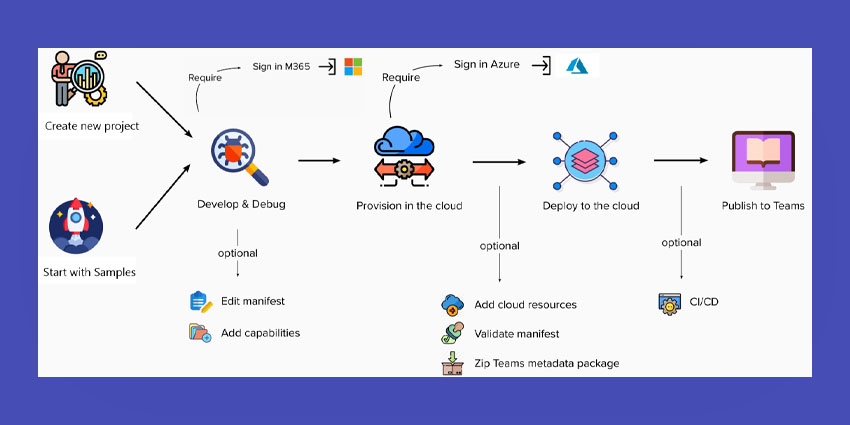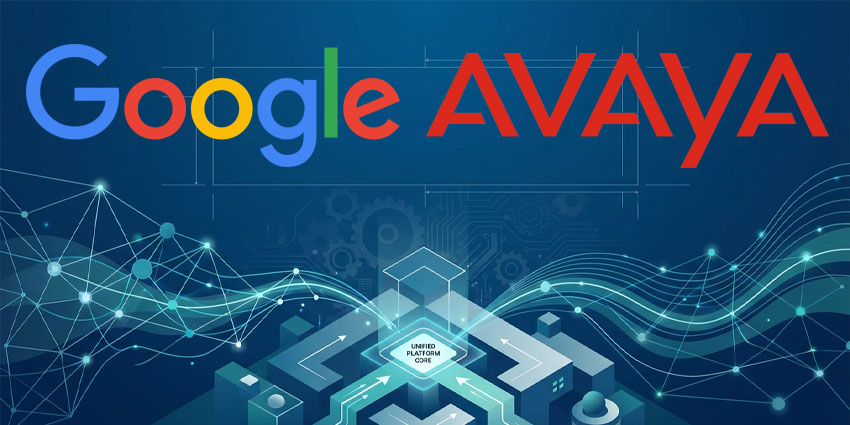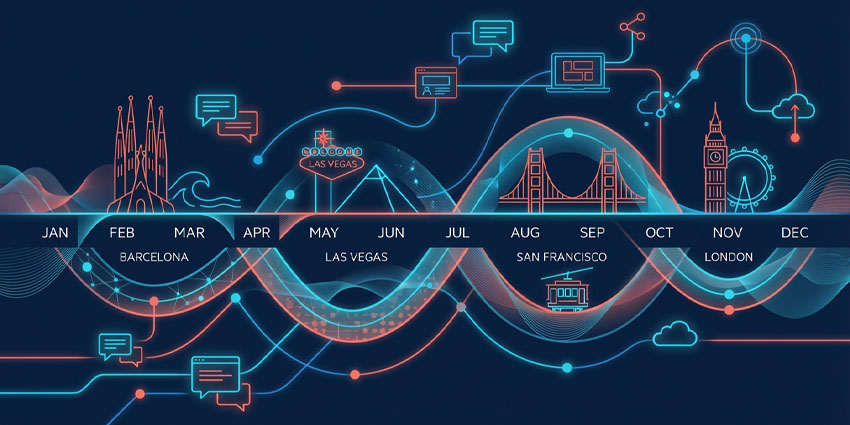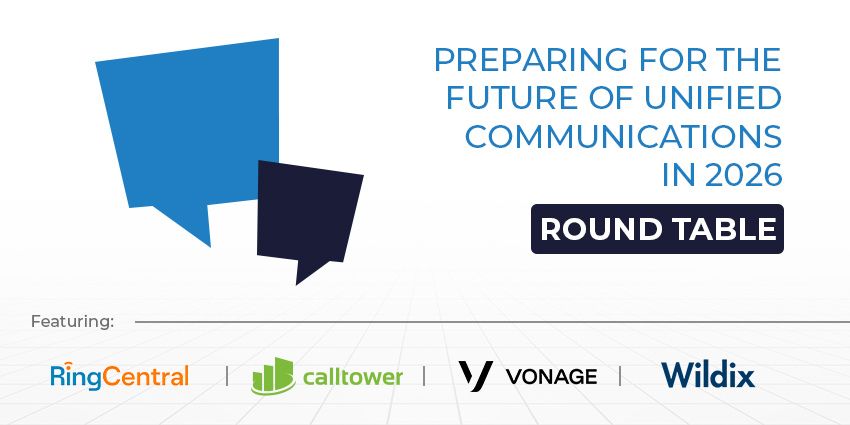With access to cloud storage, integrated identity, content from Microsoft Graph, and other services in Microsoft 365, and Azure, Teams Toolkit is a set of development tools that makes it easier to build and deploy Microsoft Teams applications.
There is a command line interface and a visual interface tool. Using the Teams Toolkit plugin for Visual Studio may benefit from a simple user experience for developing Teams apps. The Teams Toolkit includes a command-line tool called TeamsFx CLI that enables CI/CD scenarios and allows you to perform tasks with a keyboard-centric interface.
The Visual Studio add-on for Teams Toolkit makes it easy to start new Teams projects. Users may arrange cloud hosting, run and debug in Teams, immediately set up applications in Teams Developer Portal, and utilize TeamsFx from their current integrated development environment (IDE).
Extensibility Options with Teams Toolkit for Visual Studio
Using the Toolkit, developers may leverage messaging extensions, connectors, tabs, and bots—four different expansion points.
Tabs are web pages incorporated in Microsoft Teams. They may be introduced as a channel within a team, chat group, or individual app for a single user. They are essential HTML elements that refer to domains stated in the app manifest. Users may interact with your online service using buttons and forms in the Microsoft Teams app by using message extensions. Connectors are a great choice if you want to add an outside notice to a channel. Thanks to bots, users may communicate with your online service via interactive cards, text, and task modules.
It is wise to pause and consider what your users need after you have a solid grasp of what is feasible when expanding a Teams app. Consider the issues they are facing, and then collate a set of user stories. Users can use this to link a user’s need to a possible extension option. Microsoft offers helpful guidance so you can fully use Teams Toolkit for Visual Studio.
Key Features of Teams Toolkit for Visual Studio
The solution helps action the following features:
● Frameworks & tools: The Teams Toolkit supports React, SharePoint Framework (SPFx), and ASP.NET Core Blazor frameworks in Visual Studio and Visual Studio Code. Even your framework may benefit from toolkit deployment and debugging assistance.
● Capabilities: There is support for extending Teams with tabs, bots, messaging extensions, and meeting extension capabilities, as discussed above.
● Rapid development: The solution, which uses real-time iteration with hot reload, enables users to debug applications in Teams clients for web, desktop, and mobile. It is also feasible to simultaneously debug frontend and backend code.
● Simplified authentication: Single sign-on (SSO), single-line authenticated access to Microsoft Graph services, and single-line authentication are all automatically configured using Teams Toolkit for Visual Studio.
● Full-stack data functions: Serverless functions, hosting, and data storage are all natively supported by Microsoft 365 cloud and Azure cloud providers.
● CI/CD: The Teams Toolkit for Visual Studio streamlines the delivery of Teams applications by providing a command line interface for continuous integration and delivery pipelines.
● Deployment and monitoring: Application distribution is aided by the Developer Portal for the solution. While tracking important user metrics, this applies to users within a single tenancy or across all Microsoft tenants.
What are the Benefits of Teams Toolkit for Visual Studio?
The Teams Toolkit helps development teams work more swiftly by supporting the use of streamlined project scaffolds and streamlined samples, as well as a rapid inner development cycle. With hot reloading, changes to existing source code are immediately implemented without the need to rebuild and deploy. Users can debug applications as independent web apps or within the Teams desktop, web, and mobile clients with complete support for breakpoints, watches, and locals.
Teams’ applications even function with standard web tools, such as Microsoft Edge or Chrome Developer Tools, allowing users to test their applications under various network and form factor configurations. With just one line of code, the Teams Toolkit will enable users to verify other company stakeholders and manage all required setup procedures.
Getting Started with Teams Toolkit for Visual Studio
Ensure you have Visual Studio 2022 17.1 Preview 2 or the latest as a prerequisite. Node.js v14.x or v16.x is necessary as a core runtime environment for the Teams app. users must use a Microsoft 365 organizational account with Teams installed and registered to access the Teams Toolkit. You may need an Azure account and subscription for the Teams Toolkit to deploy Azure resources for your project. Once you have these requirements in place, proceed as follows:
1. Install the Visual Studio 2022 Preview first.
2. users should open the Visual Studio Installer.
3. For your current Visual Studio 2022 Preview installation, select Modify.
4. Decide on the workload for ASP.NET and web development.
5. In the Optional list of components, open the ASP.NET and web development area on the right and choose Microsoft Teams development tools.
6. To finish the installation procedure, choose Install or Modify in the Visual Studio Installer.
7. Start Visual Studio 2022.
8. Select Create a new project from the start box.
9. Type Microsoft Teams App into the box labeled “Search for templates.”
10. To create the application, pick the Microsoft Teams App template and click Next.
As Microsoft Teams remains one of the most popular collaboration tools, customization and app-building toolkits can add tremendous value. The Teams Toolkit for Visual Studio allows it to extend Teams’ functionalities from the powerful and intuitive interface of Microsoft Visual Studio.