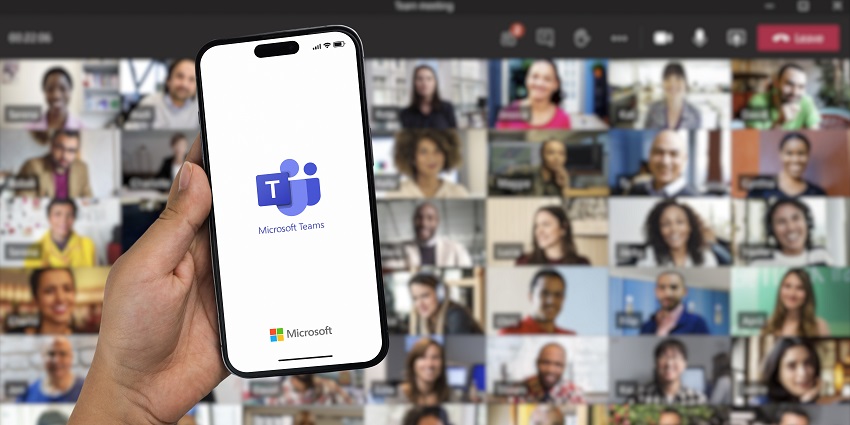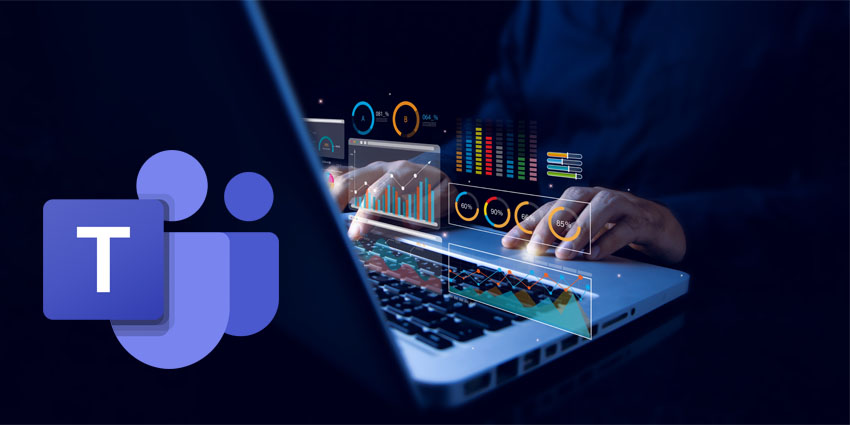The Microsoft Teams “Blur Background” feature is pretty popular among today’s users. Whether you’re working from home, in a local coffee shop, or even in a bustling office, you might not want everyone to see what’s going on behind you.
After all, a busy background can be distracting, and not all of us have the time to keep our home offices pristine throughout the work day. While there are plenty of ways to replace your background on Teams with images and custom animations, background blurring is one of the simplest options.
It’s my go-to option when I want to cover my background without bombarding my contacts with special effects. So, how do you blur a background on Teams?
It’s simpler than you’d think (and you have a couple of options to choose from).
Here’s everything you need to know.
The Microsoft Teams Blur Background Feature
Background blurring was one of the first “video effects” ever introduced by Microsoft for Teams meetings, long before we had custom images and animations. Since then, Microsoft has introduced various additional background options, from background filters to Together Mode backgrounds.
With Teams Premium, you can even change your meeting background to feature a logo or image specific to your brand. Fortunately, if you’re looking for something simple, background blurring is still an option today. However, how you access this feature is slightly different since Microsoft updated its Teams client.
Instead of using “Background Filters,” you’ll need to access the background blur feature in the “Effects and Avatars” section. Additionally, it’s worth noting that Microsoft offers two different blurring options. The “Standard Blur” option is the one you’ll probably already be familiar with.
It heavily blurs your background space, so viewers really can’t see anything other than a bunch of shapes and colors. The alternative, “portrait blur” option, applies a more subtle blurring filter. With this option, people should be able to tell whether you’re sitting in an office or living room, but they won’t be able to identify exactly what’s happening behind you.
How to Blur a Background in Microsoft Teams
Before you use the Microsoft Teams “Blur Background” feature, I’d recommend making sure your app is up-to-date and that background changes haven’t been disabled by an admin. Once you’ve confirmed those things, the process you’ll follow to blur your background will depend on the device you’re using. Here are the steps for both desktop and mobile users.
How to Blur a Background in Microsoft Teams (on Desktops)
On a desktop device (using MS Teams for Mac or Windows), you can blur your background either before or during a meeting. The first thing you’ll need to do either way is launch your Microsoft Teams app (and log in) and click on the meeting link you want to attend.
To blur the background before the meeting starts:
- Turn on your camera.
- In the setup page for your meeting, click on Effects and Avatars.
- Select Video Effects, followed by
The background you apply will remain consistent in all of your meetings until you change it again. If you want to switch blurring off, go back into the “Video Effects” section and select “None”.
To use Microsoft Teams blur background during a meeting:
- Go to the meeting controls bar at the top of your screen.
- Click on the More Actions (…) button.
- Select Effects and Avatars.
- Choose
You can hit the “Preview” button to check how your background will look, then click “Apply” to alter your background within the meeting.
How to Blur a Background in Microsoft Teams (on Mobiles)
On mobile devices, you’ll also be able to change your background during or before a meeting. Before you get started, you’ll need to log into your Microsoft Teams mobile app (on your chosen device), and click on your team meeting link, or the “Meet Now” button.
To blur your background before the meeting:
- Select the Background Effects button at the top of the screen.
- Your background options will appear below your camera feed, choose
- Hit Done to apply your background.
Remember, you can also choose to replace your background with one of Microsoft’s images or upload a custom image from your phone. Your applied background will stay the same until you update it, or turn off background effects.
To use Microsoft Teams blur background during a meeting:
- Go to the meeting or call control bar on your screen, and select More Options (…).
- Choose the Blur option to preview the background blur feature.
- Hit Done to apply your blur filter.
Troubleshooting Background Issues
Microsoft Teams “Blur Background” is one of the most basic video effect features offered by the client, but it can still encounter issues. If you can’t find the background blur option when using the app, I’d recommend consulting your IT administrator.
Make sure:
- Your device meets the system requirements for background blur.
- Your Microsoft Teams app is up-to-date.
- Microsoft Teams background blur hasn’t been disabled.
To avoid unnecessary issues with the quality of your background blur:
- Position yourself in a well-lit area to ensure your face shows clearly and doesn’t simply “blend” into your blurred background.
- Pick a plain and uncluttered backdrop to prevent bleeding and distractions. It’s also a good idea to choose a background that has a decent contrast to your face and clothing.
- Close any applications that are running in the background to reduce any loading or performance issues.
Alternatives Ways to Replace Your Background
As I mentioned above, blurring is just one way to alter your background in a Teams meeting. You can also replace your background with animations and images by selecting one of Microsoft’s options or uploading your own custom backgrounds.
Potentially the best alternative to background blurring, however, is the “Decorate background” features offered by Microsoft Teams Premium.
These features basically use generative AI to help you spruce up your meeting background and add unique elements. There are five handy AI options to choose from, including:
- Clean Up: This uses AI to tidy your surroundings, eliminating clutter. It’s perfect if you want to hide a messy background while still giving attendees insights into your natural surroundings. It does occasionally suffer from a few bugs, though.
- Fancy: This adds lavish, elegant decorative elements into your room, to give it a more high-end appearance, like new wallpaper and candles.
- Greenhouse: Great for those who want to showcase a natural, plant-loving vibe, this feature adds plants and flowers into your background.
- Celebration: Ideal for a team celebration, this adds decorations like lighting, streamers, balloons, and other elements into your natural background.
- Surprise Me: This feature cycles through various styles to transform your meeting space and chooses one at random. It’s a good option if you’re bored of your current background but you’re not sure what to pick next.
To access the Decorate feature, all you need to do is follow the same steps above to change your background before or during a meeting using the “Effects” menu. Instead of clicking “Blur”, click “Decorate”, and choose the option you want. Just remember, you’ll need a Teams Premium license.
Blurring your Background on Microsoft Teams
Blurring your background in Microsoft Teams is still one of the easiest ways to hide your surroundings and reduce distractions during video meetings. Although it’s not the most exciting way to upgrade your video conference, it’s still worth using occasionally.
I’d definitely recommend experimenting with Microsoft’s wide range of other background options, however. Images, animations, AI filters, and more can be a great way to add life to those everyday video meetings, and show off your personality.