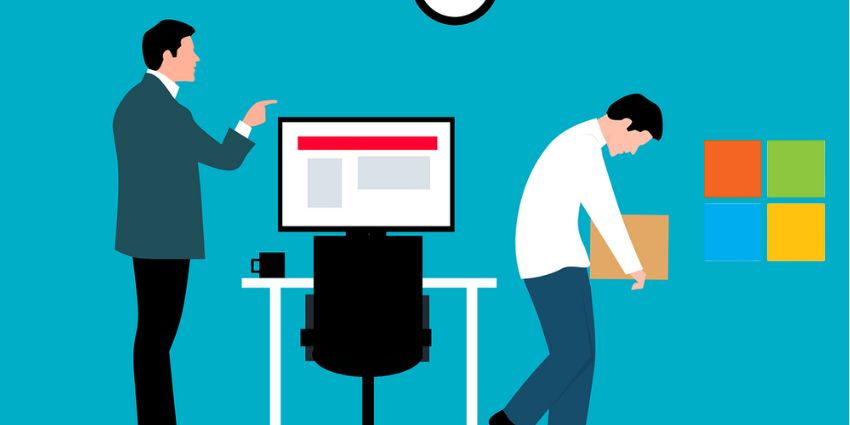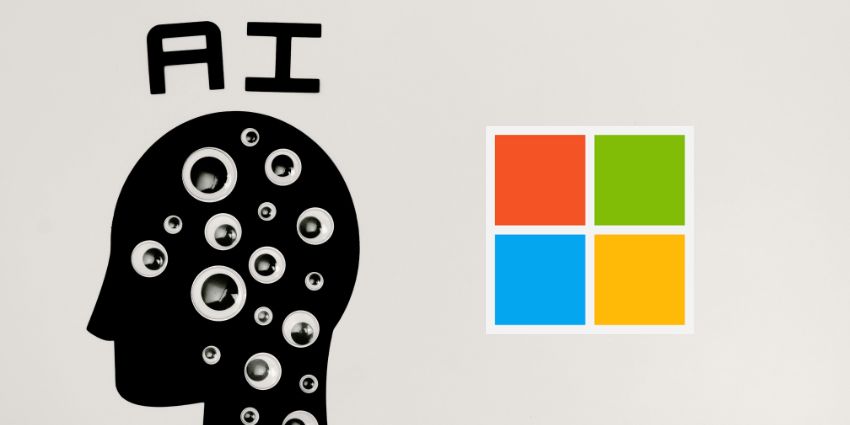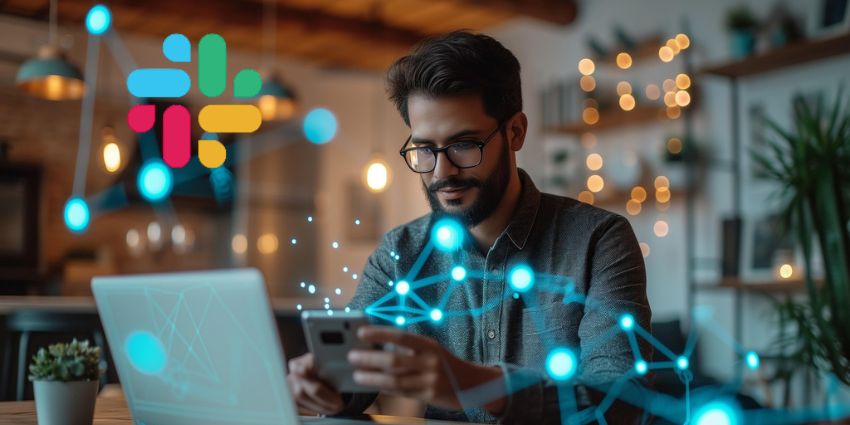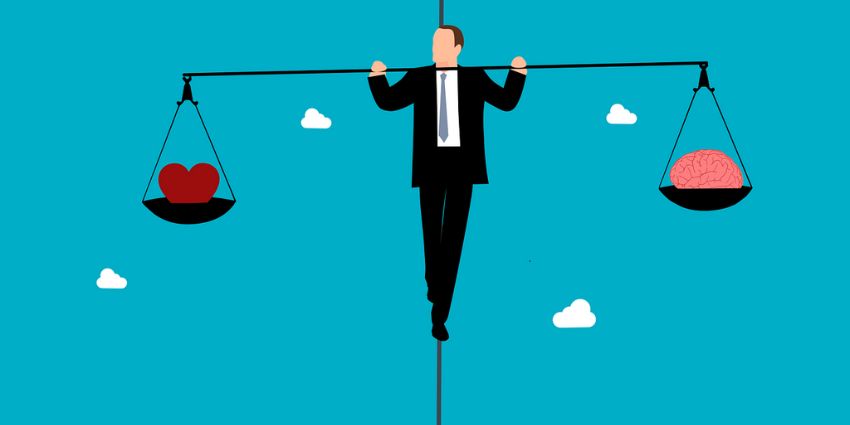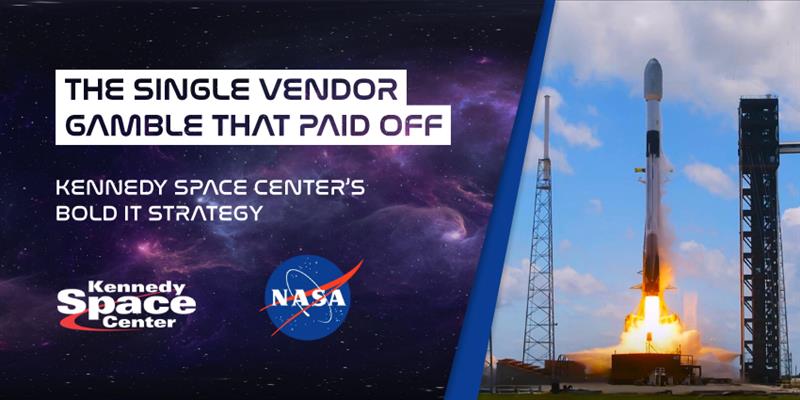Slack recently rolled out ‘App Home,’ a new feature that takes the text-based process of coding, makes it visual as well as accessible to coders. Slack’s App Home feature first made an appearance in beta at last year’s Spec developer conference. As of now, Slack said, the tool is generally available.
Slack hopes to clean up the developer experience with the full-scale launch of its latest development tool. Users can find several tabs within each ‘App Home’ including About, Messages and Slack’s Home Tab feature. The dynamic visual interface lets developers interact with apps to create custom triggers, greetings, and more.
‘App Home’ serves as Slack’s upgrade to a previous feature that enabled a bot that greeted users with relevant information. From the located within the Slack client, access Home Tab, apps which now have more advanced capabilities that help users stay organised with visual blocks.
Take the Google Calendar Slack App for instance, with Slack’s new App Home feature, developers can view their daily calendars from the app’s home tab. There, they can also modify invitation responses or join a conference call on Zoom.

Google Calendar was the first to launch an App Home integration last fall, although the feature was previously in beta. Today, five more apps join App Home — Drift, Simple Poll, Zapier, Halp, and Donut. All of Slack’s latest integrations perform a range of tasks that include easy access to ticketing.
If you’re worried about being late to meetings, Slack’s figured out a clever workaround, with the Google Calendar integration, users can set up automatic message notifications before meetings start. Under the ‘About’ tab, view information about the app.
The process of creation of an App Home is a cakewalk, mostly because App Homes are visual APIs, setting one up is fairly intuitive. It does, however, take some persistence if you are not a regular Slack user such as myself. Here’s a quick walkthrough of how to set up a Stickie within Slack. These short personal notes can be accessed from App Homes:
- Click the name of the app you want to modify under Apps (located in the left-hand menu of the Slack client)
- The home tab should open up by default
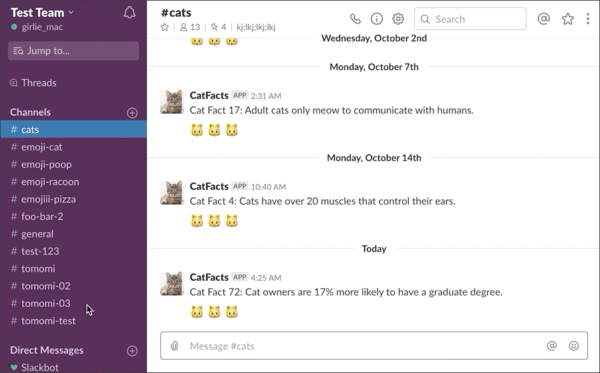
- There you can add a new note
- Fill out the form that pops up in the window, then select the option to ‘create’
- After this is done, the home pane automatically updates with a new sticky-note
Slack’s push to further simplify the developer experience is a massive push and one of the most significant updates to the collaboration app since the release of Block Kit and App Actions. Both features made leaving slack to file tickets in systems like Trello without shortcode unnecessary.
Slack’s made it clear that productivity is essential to its longevity, especially for developers and companies that just want to focus on high-level tasks and to automate most everything else.
User stats are the greatest form of measurement of success in the race to stay relevant amid accelerating digital transformation, and Slack knows that keeping users on its platform longer because they can do everything from the app, will give it the much-needed boost it needs to get acquired.
After all, is that not Slack’s endgame?