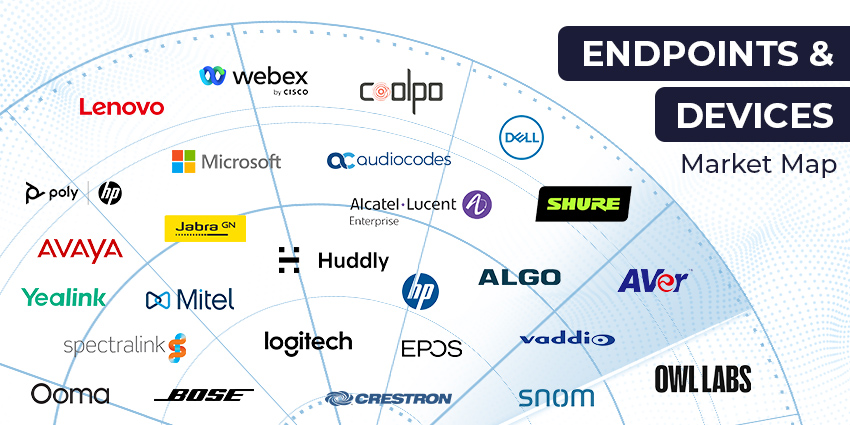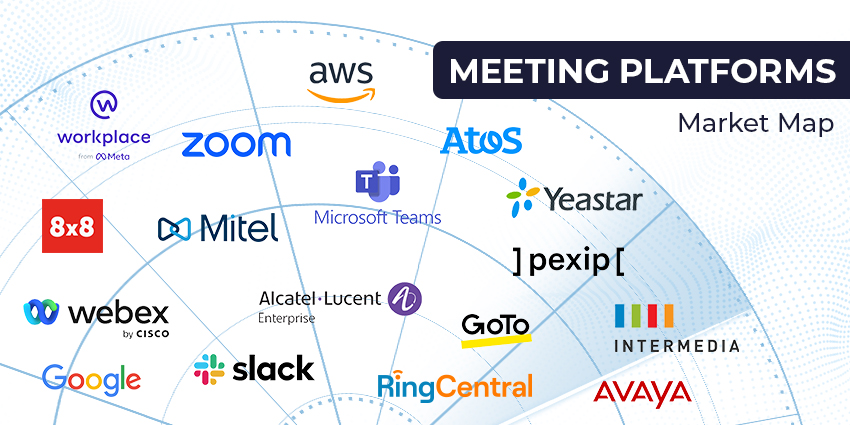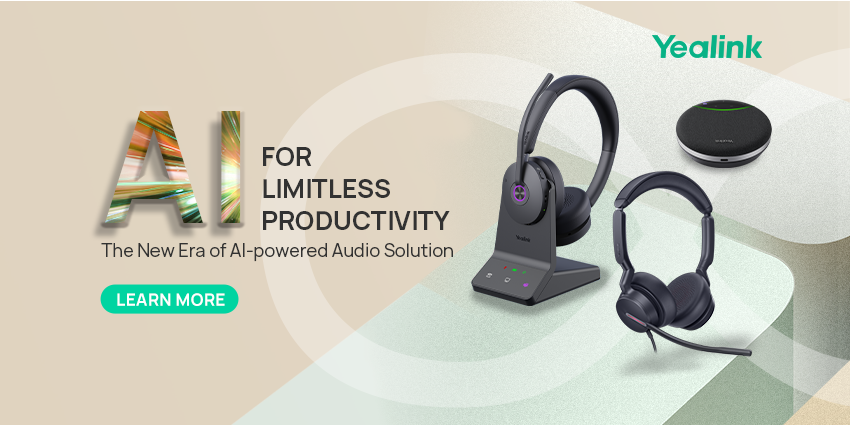The way we define the “workspace” has changed drastically in recent years. The pandemic and the subsequent rise of flexible work have prompted an increase in people embracing hybrid and remote schedules. While many companies consider hybrid work (a combination of in-person and remote working) to be the solution of the future, remote work is popular too.
According to Owl Labs, for instance, around 16% of companies worldwide are now 100% remote, and this number continues to grow. Enabling team members working in this remote landscape requires business leaders to deliver the ideal combination of both hardware and software to staff.
From a software perspective, Microsoft Teams offers a powerful environment where employees can share ideas, connect, and collaborate wherever they are. On the hardware side of the coin, Microsoft also offers a range of “personal spaces” devices intended specifically for remote workers.
The question is, how do you choose the right Microsoft Teams devices for personal spaces?
Step 1: Consider Your Deployment Strategy
There are a few directions companies can go in when it comes to deploying Microsoft Teams devices for personal spaces. One option is to give your employees the freedom to choose their own tools in a “Bring Your Own Device” format. This could be a compelling solution if you’re hoping to give your teams more power to customise their collaborative experiences.
However, “BYOD” strategies can also be complex, as they make it difficult to ensure a level of consistency throughout your entire workforce. Some companies may prefer to take a slightly different approach and give their employees a range of options to choose from in the form of approved (and Microsoft certified) headsets, microphones, and cameras.
The direction you go in will depend on whether you already have existing investments in technology within your business, and whether you want to ensure the audio and visual experience for your teams is the same whether they’re working in the office or outside of it.
You’ll also need to think carefully about the employee personas you’re working with, and the different kinds of working styles your team members have.
Step 2: Explore your Audio Options
Video might be at the heart of a lot of collaborative experiences today, but audio is still one of the most important features in any meeting room environment. You need your employees to be able to hear their team members, and deliver clear, consistent voice back to them.
Microsoft Teams personal spaces devices are likely to fall into a couple of different categories for audio, such as:
- Headphones and speakers: Headphones and speakers give your users two different ways to listen to their colleagues and get involved with conversations. Comfortable noise-cancelling headphones are often a good option for maximizing privacy. Headphone options can include everything from noise-cancelling headphones like the Bose 700 UC, to mono headsets like the Yealink UH36 Mono Teams.
- Microphones: Microphones can either come attached to the headphone or headset, or as standalone devices. The option you choose will usually depend on your customer’s preferences. Headphones like the Poly Savi 8240 Office and the Poly Voyager Focus 2 Series come with microphones already built-in.
- Speakerphones: Speakerphones are less common in personal spaces than a standard microphone headset, but they can be a comfortable solution for some business users. The Jabra Speak 750 is one excellent option for a speakerphone certified by Microsoft.
- IP phones: Some users will prefer a traditional approach to communication with a desk phone specially designed for Microsoft Teams. Certified IP phone solutions include the Yealink MP54 for Microsoft Teams.
When exploring your audio options, the best option is to speak to your professionals about their individual needs. Different kinds of employee may require different audio peripherals.
Step 3: Consider Video Systems
As mentioned above, video systems are becoming increasingly crucial in the modern collaboration landscape. The right solution for remote workers and individuals with their own personal office environment will depend on a range of factors.
Microsoft has a range of certified devices on offer for video in personal spaces, such as the UCVC34 USB video bar from Yealink, if you’re looking for an all-one solution for audio and video. Alternatively, the PanaCast 20 from Jabra comes with intelligent AI-enabled video conferencing features, while the Poly Studio P5 is precision-tuned for video perfection.
When looking for the right video hardware make sure you consider:
- Embedded audio: Ask yourself whether you want features like microphone and speaker capabilities built-in, or whether you’re going to access these separately.
- Usability: The right tools should offer plug-and-play functionality, as remote users won’t always have access to support when setting up their devices.
- Integration: Your camera choice should work perfectly alongside any other tools you’re going to provide to your personal room users.
You may also want to take some time to look at the Teams displays your team members might need access to outside of their standard desktop monitor. For instance, the Yealink MP54 comes with a screen for Teams content sharing. The Lenovo ThinkSmart View also comes with an all-in-one display for audio, video, and content sharing.
Step 4: Implement Strategies to Ensure UX
Once you’ve considered both the audio and visual side of your Microsoft Teams personal space deployments, the next step is making sure you have everything required in place to empower your teams for long-term productivity and efficiency.
Ensure you can control devices and roll out system updates and patches from a distance if necessary. This will reduce the amount of strain involved in ensuring remote devices in a business ecosystem remain secure, effective, and up-to-date.
It’s also worth implementing strategies to get feedback from your team on the devices they’re using. Regular reviews and insights from your team can give you an idea of when you might need to update the hardware your remote and personal office employees are using to keep productivity levels as high as possible.