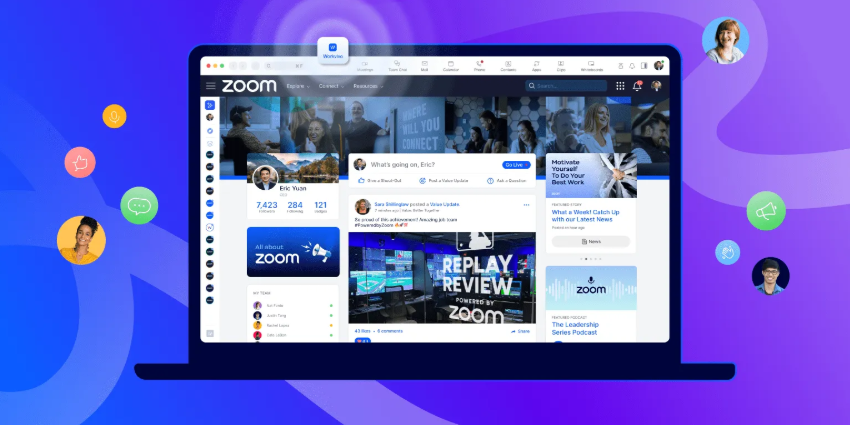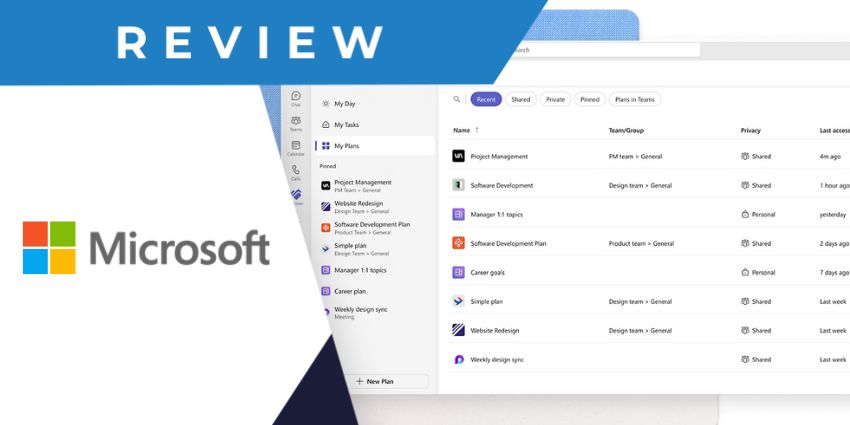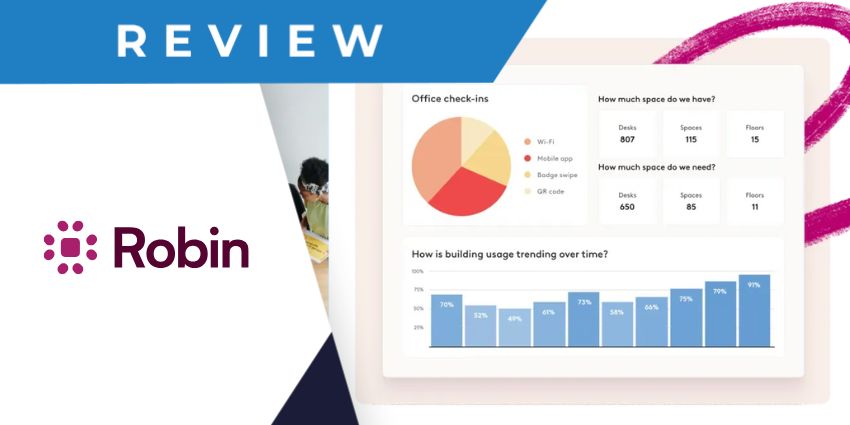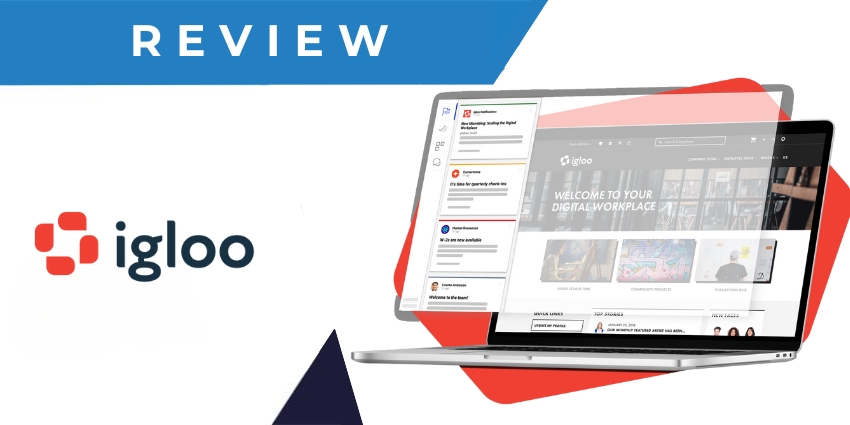2012-founded Slido specialises in feedback collection through Q&A tools and live/asynchronous polling. The company has offices around the world and has been used over 1.7 million times to enrich meeting experiences. Slido’s flagship product is a meeting overlay that lets you ask participants quick questions or conduct more detailed quizzes to meet a variety of use cases – for corporate brainstorming, remote learning, live/virtual events, and more.
Cisco acquired Slido in 2020, recognising its potential to improve meeting experiences at a time when so many of us are working from home.
- Vevox for Microsoft Teams Review: Conduct Anonymous Polls During Teams Meetings
- Polly for Microsoft Teams Review: Transform the Survey Experience
Slido announced its integration for Microsoft Teams in 2020, in line with its objective of fitting into meeting workflows across multiple collaboration and presentation platforms. Apart from Teams, you can connect Slido with Webex, PowerPoint, Google Slide, YouTube, Vimeo, Facebook Live, and even into your website through custom embedding code.
Let us review how Slido for Microsoft Teams stacks up in more detail.
Inside Slido for Microsoft Teams
There are a number of ways you can use Slido as part of the Microsoft Teams experience. Before we review these features in more detail, here is the installation process: ensure that you have approvals for third-party apps turned on for Microsoft Teams. Download the app from Microsoft AppSource or install it via your Teams navigation bar.
This enables the following key features:
- Add Slido from the Microsoft Teams calendar – You can start using Slido directly when scheduling a meeting on Teams. From your Microsoft Teams calendar, add Slido via the + icon and create a new Slido session. This will turn on Slido for that specific meeting with a QA and poll dashboard.
- Schedule Slido-enabled meetings from Outlook – You can also access the same capability from Outlook. Once you have scheduled an Outlook meeting, open the meeting on Teams and add the Slido app. Remember, you can create a new Slido event for your meeting or link it to an existing event.
- Run polls and Q&A sessions – This is the flagship feature of the Slido app, and, indeed, its central value proposition. Once you have added Slido to a meeting, the meeting host (or Slido admin) will be able to view a live poll tab and an audience Q&A tab on the dashboard, on the right side of the meeting interface. You can prepare the Q&A and poll content before the meeting from the Slido app on your calendar. Polls can have multiple choice questions, ask for ratings, conduct a quiz, and help to generate word clouds. There’s also an option to create a detailed survey if necessary. For new users, Slido makes it easy to get started by providing you with a library of templates.
- Show meeting participants poll results in real-time – Attendees can also view and interact with Slido during the meeting. They can answer questions and view poll results in real-time as multiple participants contribute to the Slido session. The Slido view for attendees includes a Q&A tab where they can type in custom questions to receive a thumbs up or thumbs down in real-time.
- Add collaborators to a Slido event – If you want, you can add multiple meeting participants as co-hosts on a Slido-enabled meeting. The Share Access feature from the main Slido platform allows you to add collaborators who can edit or create new polls, view analytics, and moderate the questions asked.
- Collect asynchronous feedback outside of a meeting – Slido also lets you collect feedback and responses outside of the meeting interface. You can pin Slido as a tab on the relevant channel, and design a poll or Q&A session that can occur alongside the channel conversation. Importantly, those asking questions can anonymise themselves, making it easier to discuss thorny subjects.
Why the Slido App Makes a Difference
Slido has a number of USPs that make it an essential integration for Teams users. It is a largely unique tool with not too many competitors, providing you with a simple, effective, and intuitive Q&A and polling tool for Teams meetings.
It doesn’t boast of any complex capabilities or highly layered configurations, which is exactly what you need when quickly collecting feedback from a short, impromptu, or dynamic session. The company has also carefully designed its features with useful add-ons like anonymisation, no installations for the meeting participant, and a feature called Ideas, that lets you start picking your participant’s brain before the meeting starts.
What We Think
Available for free, Slido is an excellent addition to the Teams experience – download it here.