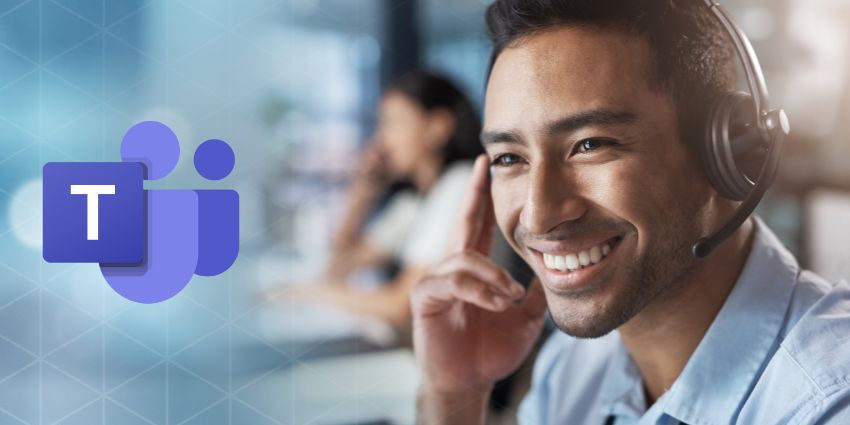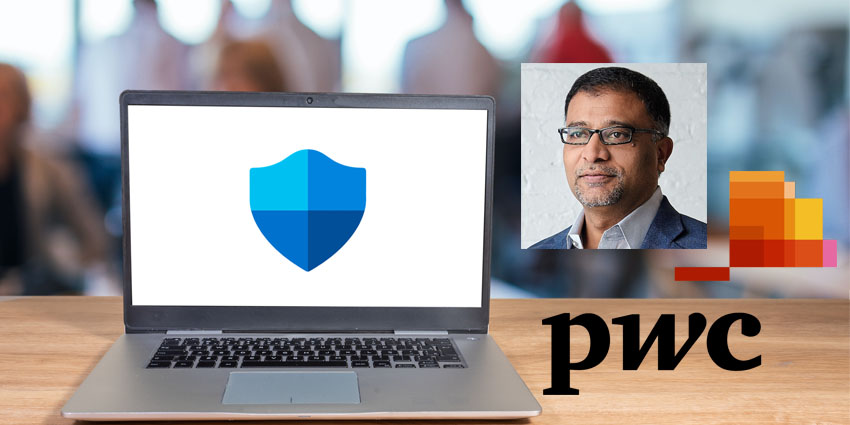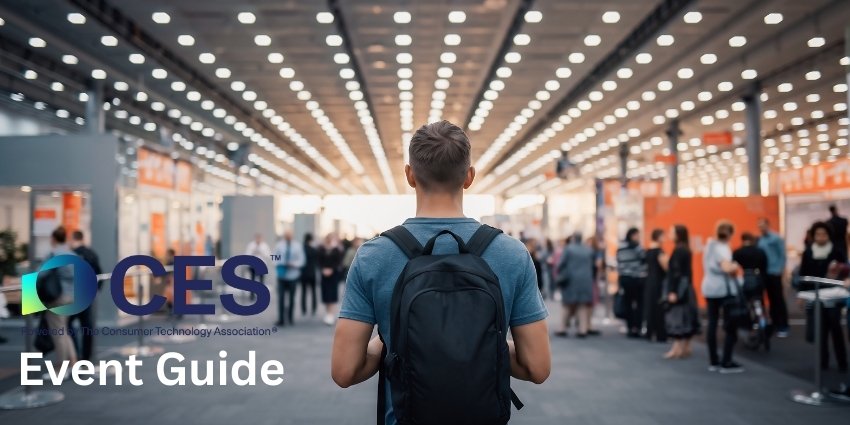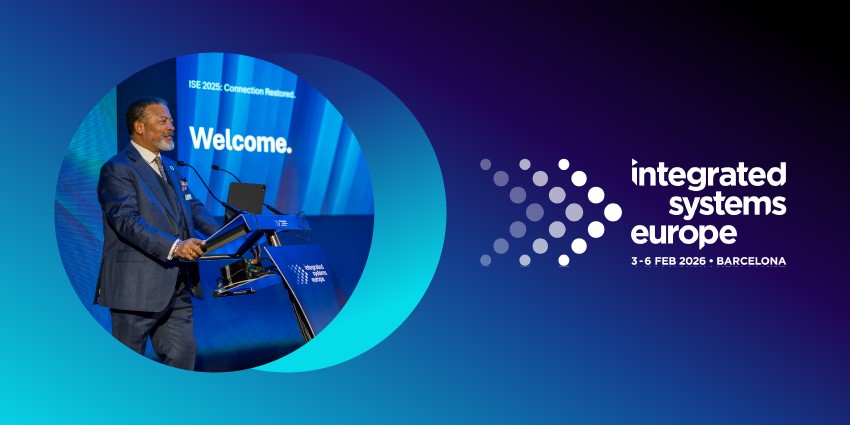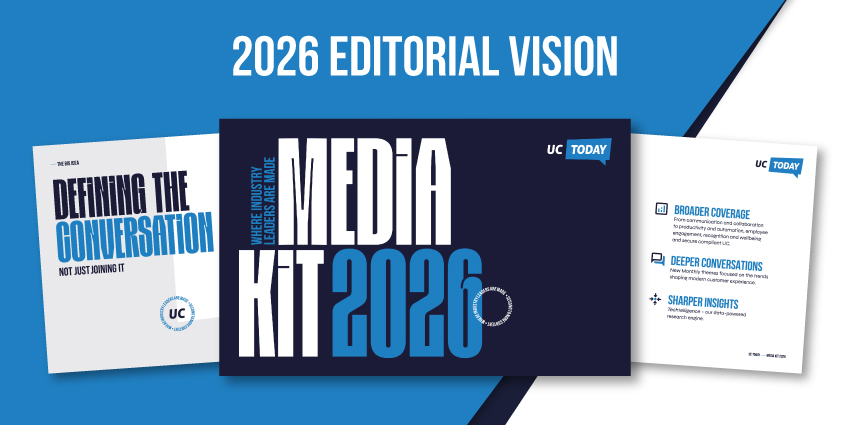Wondering how to use Copilot in Word? Part of Microsoft‘s impressive Microsoft Copilot 365 toolkit, this generative AI app can transform your workflows like never before. Whether you’re looking for help creating compelling documents or support with summarization, Copilot has you covered.
Since Microsoft announced the general availability of its Copilot assistant for Microsoft 365, countless companies have begun discovering the benefits of tools from Excel to PowerPoint. Today, we will share everything you need to know to maximize Copilot for Word.
Read on for your complete guide on how to use Copilot in Word and some helpful tips to optimize your AI-driven workflows.
What is Copilot for Word?
If you’re wondering how to use Copilot in Word, you’re probably also curious about what this tool can do. Copilot, Microsoft’s generative AI assistant, is a flexible LLM-powered app designed to enhance every Microsoft portfolio experience.
Throughout the Microsoft 365 ecosystem, Copilot brings unique experiences to each app. In Outlook, it can help you craft emails and summarize threads. In Excel, it simplifies the creation of tables and graphs and optimizes data analysis.
Copilot in Word leverages the latest large language model technology to enhance your Word content and documents. It can draft new content for you, using directions from conversational prompts, and rewrite existing content. Plus, it can transform text into tables, summarize content, and even offer suggestions to improve the quality of your writing.
Like all of the Copilot solutions in Microsoft 365, Copilot for Word features Microsoft’s extensive security, identity, and privacy features and access to Microsoft Graph. Thanks to Microsoft Studio, you can customize your AI agent to suit your specific needs.
How to Use Copilot in Word: Enabling Copilot
The first step in learning how to use Copilot in Word is enabling the AI app. To do this, you’ll need a Microsoft Copilot 365 subscription. This add-on subscription for your existing Microsoft 365 tools costs $30 per month per user.
You’ll also need a supported Microsoft 365 subscription, such as Microsoft 365 E3, E5, Business Basic, Premium, or Standard. Users also need a Microsoft Entra ID and access to all the relevant accounts they’ll use with Copilot for Word. For instance, you may need a OneDrive account for sharing documents, a SharePoint account, and a Microsoft Loop account.
If you’re enabling Copilot for the first time, Microsoft has helpful guidance on adapting your privacy and security settings to support the app. We recommend reading Microsoft’s guides on prompting and editing Copilot content.
How to Use Copilot in Word: Getting Started
Once you have the proper licenses, learning to use Copilot in Word is relatively easy. There are a few different ways to access Copilot in Word. The first option is to load your (up-to-date) Word program and click on the Copilot icon in the top ribbon of the app.
Once you’ve clicked on this icon, it will load a separate section in your document, where you can chat with Copilot and input prompts. Another option is to right-click anywhere in your document to open the “context” menu. If you have access to Copilot for Word, you should be able to click on the option to “activate” the app and use it to guide your creative process.
Word users can also leverage Copilot in Word with shortcut keys. Open any document you want to edit or start a new one, and use the Windows + C keys to load Copilot.
What You Can Do with Copilot for Word
Copilot in Word is designed to give you an edge when creating, editing, and managing content. There are a few different ways you can experiment with the app once you have the correct account set up:
How to use Copilot in Word to Draft Content
If you’re struggling for inspiration, Copilot for Word is excellent for drafting engaging content from scratch. Simply start a new blank document and click on the Copilot icon. In the “Draft with Copilot” section, enter a prompt to explain what you want the app to do.
For instance, you could ask Copilot to “write a proposal for a new flavor of sparkling water.” Click “Generate,” and Copilot will begin creating content for you. You can then regenerate the content, discard it, or click “Keep it” to add it to your document. You can also enter more prompts to fine-tune the content, such as “Make this more concise.”
For the best results, make sure you provide Copilot with plenty of context and insights it can use to generate your content. You can also start a new piece of content using reference files. Select the “Reference a file” option to choose up to three documents Copilot can use when drafting your content.
Plus, you can use the “Inspire me” button to ask Copilot to suggest extra text you can add to a document based on the information you already have.
Rewriting and Editing your Content with Copilot
Aside from asking Copilot to create content for you in Word, you can also use the tool to edit and optimize existing content. On the web, Windows, Mac OS, and iPad versions of Word, to rewrite content, select the text you want to change.
In the left margin of your app, click the Copilot icon and select the “Rewrite” option. Copilot will generate a variety of options to choose from. You can select “Replace” to use the revised text or ask Copilot to enter the regenerated text below the current text.
There’s also the option to “Adjust the tone” of your content with the generative AI solution. Alternatively, you can transform the text into a different format, such as a table. Select the text you want to convert, click the Copilot icon, and choose “Visualize as a table.”
Copilot will show you a preview of what the table will look like, and you can add it to your document or discard or edit it according to your needs. You can also ask Copilot to add extra columns, but you won’t be able to change the table format.
Chat with Copilot about your Word Document
Another way to use the generative AI capabilities of Copilot in Word is to chat with the assistant directly. To do this, click the Copilot icon within a document you want to learn more about. You can ask Copilot to define a call to action or summarize the content into short snippets.
Copilot can also convert your written content into bullet points for easier scanning. If you want to expand your document, ask Copilot simple open-ended questions. For instance, you might ask it to suggest quotes for your papers or how to make your document sound more professional. If the answers to your questions aren’t in the document, Copilot will leverage its large language models to generate a response.
Notably, if you use Copilot in Word to summarize a document, you can also ask it to include references to help you find the source of each summary section. If you’re unsure how to start a Copilot conversation, click the sparkle icon to access suggested prompts.
Copilot will outline a few basic prompts you can consider to find out more about your document or expand on your existing content.
How to Use Copilot in Word for Mobile
If you want to optimize and edit Word content on the move, it’s worth learning how to use Copilot in Word for mobile. On iOS and Android devices, Copilot can generate summaries, review documents, and make suggestions in real-time.
To begin, open a Word document on your smartphone. You can tap the “Get a Summary from Copilot” option to generate a document summary rapidly. Or you can use a suggested prompt to dive deeper into the contents of your document.
You can also tap the Copilot icon to chat with Copilot on your phone. The system will show you a history of the questions you’ve already asked, along with summaries and suggested questions. Users can either type in further prompts or use the microphone in the prompt box to speak to the app using natural language.
How to Use Copilot in Word: Quick Tips for Success
Learning how to use Copilot in Word is pretty simple. However, if you’re new to generative AI tools and Microsoft’s assistant, there are a few tips worth following:
1. Master Prompting
Excellent generative AI experiences rely on your ability to communicate with LLMs and conversational tools. While prompting might seem simple enough, it can be tricky for beginners. We recommend checking out Microsoft’s guides to Copilot prompting to help you.
Your prompts should be rich in context, detailed, and straightforward. The more information you include in your prompt, the better the system’s response. You can also leverage suggested prompts within Copilot if you’re a beginner. Remember, you can also share and save prompts with your team members.
2. Customize your Copilot Experience
At Ignite 2023, Microsoft announced that 365 Copilot subscriptions would include Copilot Studio, a low-code solution for editing and building generative AI apps. Copilot Studio allows users to integrate various data sources and tools into the Copilot experience to drive more personalized responses.
You can change how Copilot responds to prompts to provide contextual information about your business, customers, brand, and more. You can also create unique Copilot applications from scratch for different use cases.
3. Always Edit and Proofread your Content
Copilot for Word is a powerful tool capable of producing exceptional, fluent content. However, like any generative AI app, there’s always a risk Copilot will produce inaccurate or inappropriate content. It’s worth carefully evaluating each response and editing whenever you need to.
Microsoft is constantly making updates to the Copilot experience to reduce AI hallucinations. However, the solution is still in progress. Remember that not all of the responses generated by Copilot are guaranteed to be correct.
4. Be Cautious with Data Security
Microsoft is committed to ethical AI development. The company promises never to share the data you provide to Copilot with other companies or use it to train its large language models. However, it’s worth ensuring you have extra precautions to minimize risks.
Train your employees to use generative AI tools carefully and use advanced tools like filters to block offensive or inappropriate responses. It’s also worth remembering that some of the content generated by Copilot might be based on other information found online. This means you’ll need to check for copyright infringements before publishing anything.
5. Stay up to Date
Microsoft’s journey with generative AI is just beginning. As the company’s LLMs and applications evolve, the things you can do with Copilot in Word will, too. For instance, you can only learn how to use Copilot in Word in specific languages. However, Microsoft will be adding more languages and locales in the future.
We may even see Microsoft implementing more multi-modal solutions in the future. This could allow users to create, analyze, and edit various content types, such as videos embedded into Word. Watch out for updates on the Microsoft blog, roadmap website, or at UCToday.com.
Using Copilot in Word: The Right Way
Learning how to use Copilot in Word is simple enough. Microsoft has worked hard to create an intuitive generative AI solution that suits a variety of use cases. However, it’s worth following the steps and guidance above to ensure you’re making the most of this new app.
Plus, it’s always a good idea to check out Microsoft’s educational resources and guides for tips on protecting your data, improving prompting, and enhancing the Copilot experience.