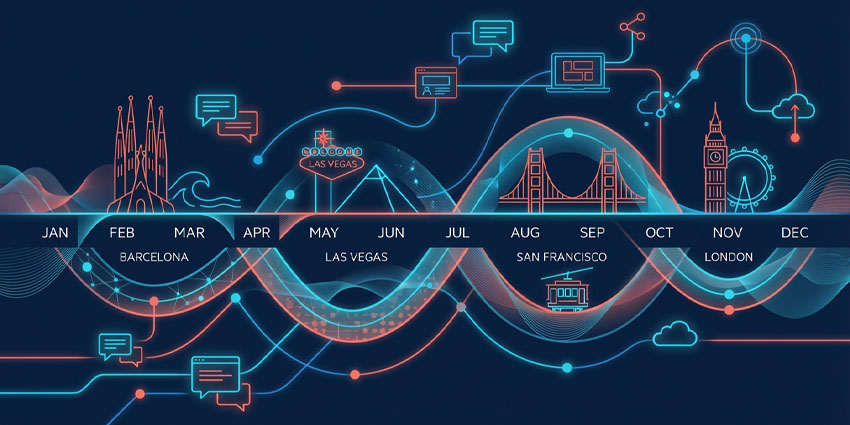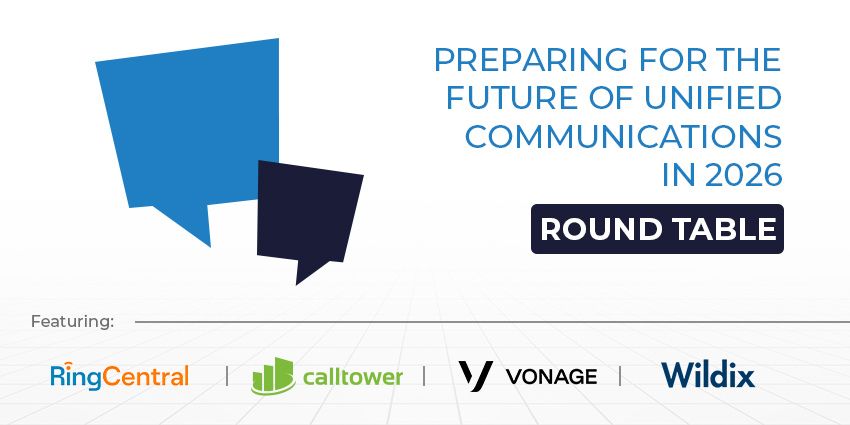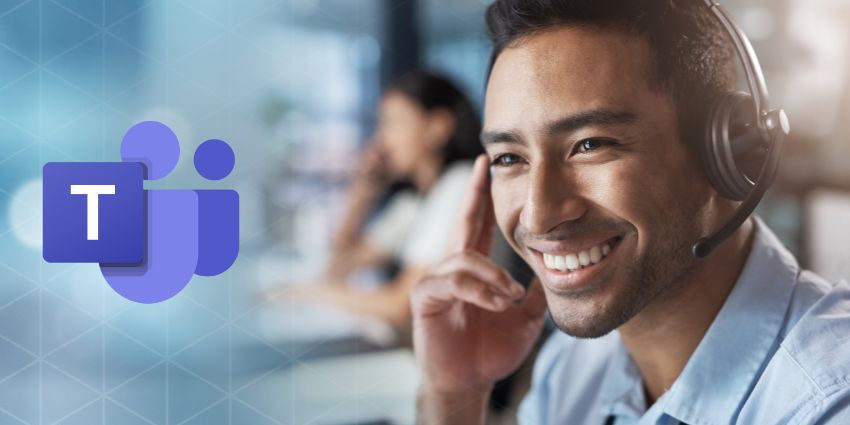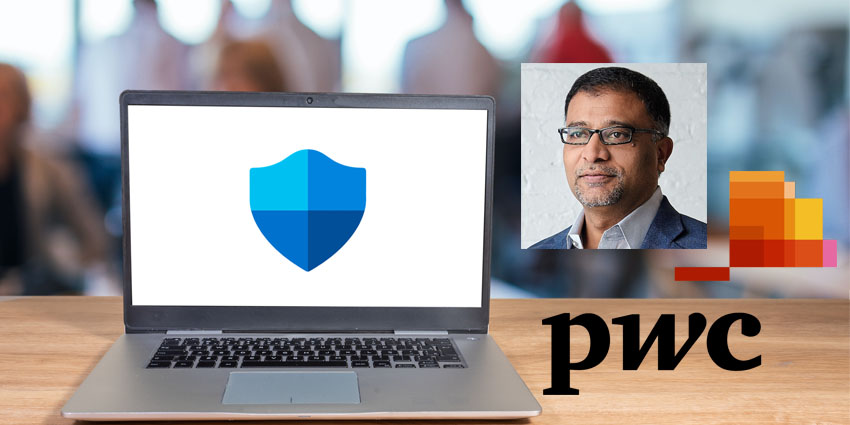Using Microsoft Teams and Dynamics 365 together is one of the best ways for companies to upgrade their customer engagement and “CX” strategies. While Microsoft Teams is a powerful platform for internal collaboration and productivity, Dynamics combines ERP and CRM functionality to enable exceptional customer interactions.
As one of the most flexible UCaaS platforms available, Teams empowers companies to connect their collaborative tools with solutions inside and outside the Microsoft ecosystem. The Teams and Dynamics 365 integration allows users to bring the robust functionality of their ERP and CRM tools into the Teams platform.
Plus, you can leverage Teams tools (like chat) within the Dynamics ecosystem. According to Microsoft, the integration helps companies speed up the flow of work, improve productivity, and drive better customer experience at no additional cost.
Here’s how you can sync Microsoft Teams and Dynamics 365 for your business.
Introducing the integration
The dedicated Dynamics integration for Microsoft Teams is easy to implement and use. With this seamless connection, users can invite anyone in an organization to view and collaborate on customer records within a Teams channel or chat.
Users can also make or receive calls within Dynamics 365 and leverage chat functionality. Sellers can share details on sales opportunities. Agents can access customer history insights, case records, and troubleshooting steps without leaving their favorite apps.
Currently, Teams can be integrated with various facets of Dynamics 365. You can link Teams to Dynamics 365 Sales, Customer Service, Marketing, Project Service Automation, and Field Service. You can also access the two platforms together using a contact center integration.
Microsoft notes the integration is built around the following pillars:
- Accelerating productivity: Connecting conversations across the organization with calling, meetings, chat, collaboration, and more.
- Collaboration: Invite anyone to view and contribute customer records in Dynamics 365 within a Teams channel.
- Engagement: Use Teams and Dynamics 365 with real-time contextual suggestions, capture customer sentiment, and track the customer journey.
- Integration: Boost customer engagement during and after events across channels with content and recommendations.
What Can Companies Do with Teams and Dynamics?
The Teams and Dynamics 365 integration doesn’t just bring Dynamics features into Teams. It also adds collaborative features to the Dynamics ecosystem. According to Microsoft, this helps companies connect and sync their teams in multiple environments.
Within Dynamics 365
In Dynamics, the Teams integration brings multiple collaborative features into the existing ERP and CRM ecosystem. Users can:
- Chat with team members: You can start and contribute to a Teams chat conversation from a customer record. Connecting a Dynamics 365 record to a Teams channel or creating a new team or channel from within Dynamics is possible.
- Access calling features: Sellers and team members can directly make and receive calls through Teams in Dynamics 365. The calls are automatically recorded and added to the record’s timeline with customizable notes.
- Host meetings: Microsoft Teams meeting integrations empower users to create and join discussions directly from Dynamics 365. There’s also support for contact suggestions enhanced by AI capabilities, which suggest the right team members to add to a conversation.
There are also various unique capabilities across different Dynamics environments. For instance, in Dynamics Customer Service, companies can create support swarms with embedded Teams chat to help agents resolve cases with subject matter experts.
Within Microsoft Teams
Using Teams and Dynamics 365 together also offers access to new features for customer engagement within the Teams ecosystem. Users can:
- Share dynamic records: Add Dynamics 365 customer records to a Teams chat or add components as a tab to Teams. Users can check and update relevant information in Dynamics from within Teams without switching interfaces.
- Integrate files: Users can co-author documents and automatically sync those documents to Dynamics 365 from within a Teams channel. Any files added to a channel will be automatically linked to the Dynamics customer record.
- Access alerts: Business leaders can keep team members productive with automatic notifications when a field value is updated on a contact record. Users can also create personalized dashboards with access to all the necessary documents.
- Use records in a meeting: With the Teams meeting integration, users can view and update records within a meeting and capture notes automatically.
Additionally, users can use Dynamics Marketing to set up, promote, and report on webinars and events hosted in Microsoft Teams. This allows users to complete pre and post-event activities within the Marketing app without having to leave Teams.
Microsoft Context IQ and AI
As Microsoft adds more Artificial Intelligence capabilities to its portfolio, we’re also seeing an increase in the number of intelligent tools in the ecosystem. Both Microsoft Teams and Dynamics will soon have their own Copilot integrations.
This allows users to leverage a powerful generative AI solution for message suggestions, contextual insights, and content generation in multiple apps. Copilot can even instantly summarize meetings and calls for agents and salespeople.
Microsoft also introduced Context IQ for its integration. This intelligent tool allows users to surface results from business data and records across Microsoft Search in one place. Plus, it includes powerful sharing features with built-in security.
Users can even access essential details in the workflow with actionable cards and collaborate with colleagues in just a few clicks.
How to Integrate Teams with Dynamics
Fortunately, integrating Microsoft Teams and Dynamics 365 is extremely straightforward. First, you’ll need to ensure you have licenses for both products. Then, you can install the Dynamics 365 app from the Microsoft store, just as you would any other Teams app.
Click on the “Store” option in Teams, then search for “Dynamics”. Select the tile for “Dynamics” and verify that “Add for you” and “Add to a Team” are both selected. If you have multiple teams and you only want to add the integration to one, you can search for the right team in the search bar.
Once you’ve selected your team, click the “Install” button at the bottom of the page. You’ll be asked to choose a channel to connect to the app or record, then click “Set up.” Choose the “Unified interface app” you want to connect and select “Save.”
Keep in mind that only environments containing customer engagement apps, such as Dynamics 365 Customer Service and Sales, will appear in the list.
Select “Entity selection” or “View Selection,” and you can pick to add specific records to your Teams interface. Once you’re happy, click “Save”. If you have multiple environments or app modules to add, you can select “Edit” to choose which setting to use in Teams.
Teams and Dynamics 365 integration aren’t supported for Government GCC environments. However, you can “add a tab” to your Teams channel, select the “website” app, and enter the URL for your Dynamics 365 app to work around this.
Using Teams and Dynamics 365 Together
Once Teams and Dynamics 365 are connected, you can easily have conversations and view records within chat. To chat with your team members, click on the Dynamics 365 tab within Teams and select “Show tab conversation.” To open an app or record, go to the app record tab in the Teams channel and click “Go to website” to open the document in Dynamics.
You can also set up a personal dashboard using the Dynamics app. To do this, open the Dynamics 365 app and select an environment and app to connect with. Then click “Save changes”.
Next, select the “My Dashboard” tab. You can do this by clicking into the Teams app, choosing “More added apps,” then “Dynamics.” Once you select the “My Dashboard” tab, you can see all the content and data connected to your Dynamics account.
Using Chat in Dynamics 365
If you’re working within Dynamics and you want to collaborate through chat, the process is relatively straightforward. Admins can configure the option for agents and sellers to chat in Teams from Sales Hub, Customer Service Hub, and custom apps.
Each app has its own process for enabling the chat integration:
- Using Microsoft Teams chat in Dynamics Sales Hub
- Setting up Microsoft Teams chat in Customer Service
- Accessing Microsoft Teams chat in Dynamics Marketing
- Using Microsoft Teams chat in Field Service
Once you’ve enabled the chat functionality, you can sync your chats between Teams and Dynamics 365 assets. All connected Teams chats will be stored as activity records in Dynamics 365, with timeline control when conversations are synced.
You need to be a global administrator to implement Teams chat sync. To do this, select an environment from the Power Platform admin center.
Select the “Settings” button on the command bar, followed by “Integration” and “Teams integration settings”. Select the “Sync” option for Teams chat and Dynamics 365 records within the page for collaboration and chat on Teams.
Aligning Microsoft Teams and Dynamics
Microsoft is still enhancing the integration between Microsoft Teams and Dynamics 365. For instance, the option to configure meeting integrations in Dynamics is still in preview. This allows admins to empower frontline workers with quick access to Dynamics 365 records during, before, and after meetings.
However you choose to leverage Microsoft Dynamics and Teams, connecting the two services is a fantastic way to boost customer engagement and improve employee productivity.
With more of the tools and insights they need to serve customers in one place, agents and salespeople can ensure they’re making the most of the Microsoft ecosystem.