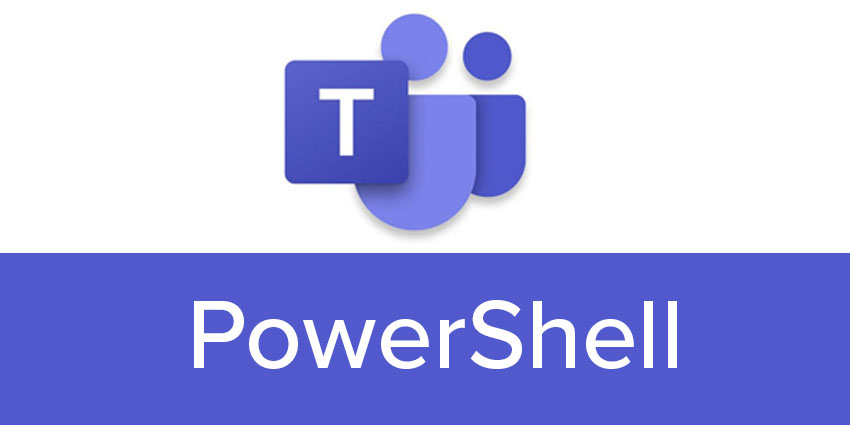Companies interested in customizing their Microsoft Teams instance with additional functionality, telephony capabilities, and applications may be familiar with PowerShell.
PowerShell is one of the key technologies in the Microsoft ecosystem. This technology is a configuration and task automation framework designed by Microsoft to work with various productivity tools and communication systems. Microsoft introduced PowerShell in 2006 as a comprehensive cross-platform system made up of scripting language, a command-line shell, and a configuration toolkit.
Over the years, various versions of Microsoft’s PowerShell technology have been introduced to serve different use cases. For instance, the Microsoft Teams PowerShell module allows companies to customize Microsoft Teams functionality. Here’s a quick introduction to how Microsoft Teams PowerShell works.
What is Microsoft PowerShell? The Basics
The Microsoft Teams PowerShell module is a comprehensive toolkit of “cmdlets,” which allow companies to manage their Teams environment from a command line ecosystem.
PowerShell opens the door to automation workflows for Teams, which can help organizations complete various tasks. For instance, PowerShell can connect an external communication provider to Microsoft Teams via “Direct Routing” so users can retain their existing telephony infrastructure and manage calls within Teams.
Most everyday employees will never interact with PowerShell. However, business leaders and administrators can use their Teams PowerShell module for various purposes. The PowerShell environment provides administrators with a single module environment to manage all aspects of Teams administration, including teams, policies, users, and configuration.
Teams PowerShell also supports authentication mechanisms for compliance and security, such as access tokens and user identity connections. The default settings in Microsoft Teams PowerShell allow the technology to collect “telemetry data.” This provides companies with insights into usage patterns and common issues that might disrupt the Teams experience.
How Can Users Access it?
To unlock the capabilities of the Microsoft Teams PowerShell module, administrators will need to install the service using the PowerShell Gallery. The module is supported on all Windows platforms, but Linux and Mac are currently not supported. The Microsoft Teams PowerShell module also requires users to keep their PowerShell up-to-date for their operating system.
To install Microsoft Teams PowerShell, users need to update the latest version of Windows PowerShell and install the most recent .NET Framework. Users can then run a specific command to install the Teams module into their PowerShell instance.
Users must sign in with relevant Azure credentials to start working with the PowerShell module for Teams. Administrator access is often necessary to set up configurations and policies using PowerShell technology.
What Can Microsoft Teams Users Do?
The PowerShell module for Microsoft Teams provides admins with an all-in-one environment where they can create and manage teams, implement policies, and enhance Teams configurations. There are a set of cmdlets available for operating on core team settings and configurations and managing Teams channels.
The Microsoft Teams PowerShell environment includes access to the “Azure Cloud Shell,” where team leaders can assign policies and configurations to different Teams users. With PowerShell, business leaders can:
- Set Policies: Users can define how other team members can access Microsoft Teams individually or globally with PowerShell. There are various policy templates and customization options available to choose from for each Teams instance.
- Manage configurations: Users can set configurations for how Microsoft Teams works for the whole organization using PowerShell. This can be helpful for access management and ensuring each employee can access the right features and technology.
- Authenticate users with PowerShell: Microsoft Teams PowerShell supports application-based authentication in commercial environments. This can assist business leaders with configuring specific security and compliance standards.
- Implement new functionality: As mentioned above, Microsoft Teams users can leverage the PowerShell module to configure access to specific telephony connections. To access direct routing for Microsoft Teams, companies usually need to set up specific PowerShell commands. In the Operator Connect landscape, there’s less need for PowerShell configurations, as the operator handles everything.
PowerShell can also be used to update individual Microsoft Teams applications at specific times, assign numbers to users within a Teams environment, and even validate specific workforce management connection settings. A full list of available commands for the Teams module is available from Microsoft here.
Who Can Use PowerShell?
The exact functionality users can access with PowerShell for Microsoft Teams will vary depending on their role within the business. Several administrator roles are available within Teams, and each “admin” employee can access different features with PowerShell.
For instance, a Teams Administrator can access all of the PowerShell controls required for managing meetings, policies, voice, and calling policies. It’s also possible to manage all org-wide settings and set up Teams-certified devices and configuration policies.
Alternatively, a Teams Communication administrator can manage all the meetings and conference bridges connected to Microsoft Teams. These users can manage voice and calling configuration, number inventories, and assignments. PowerShell users at a Teams Communication administrator level can also monitor, access, and troubleshoot call quality using the “Call Quality Dashboard” within PowerShell.
Business leaders can assign users to different roles and provide them specific access to the PowerShell module using the Azure AD ecosystem.
Why is it Important?
Though the PowerShell environment for Microsoft Teams might initially seem a little complex, it’s an important tool for businesses leveraging the Teams environment. This ecosystem makes it possible to configure, control, and administer certain Teams tools to different employees.
With PowerShell, companies can control how employees access the Teams environment, set up calling functionality, and even leverage direct routing.