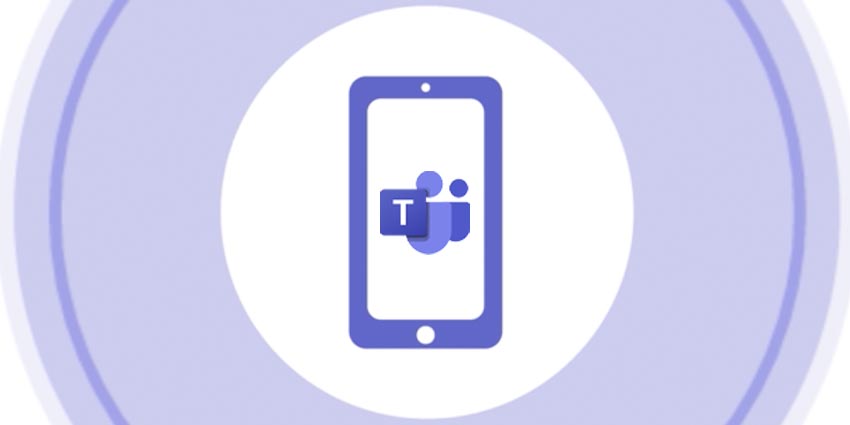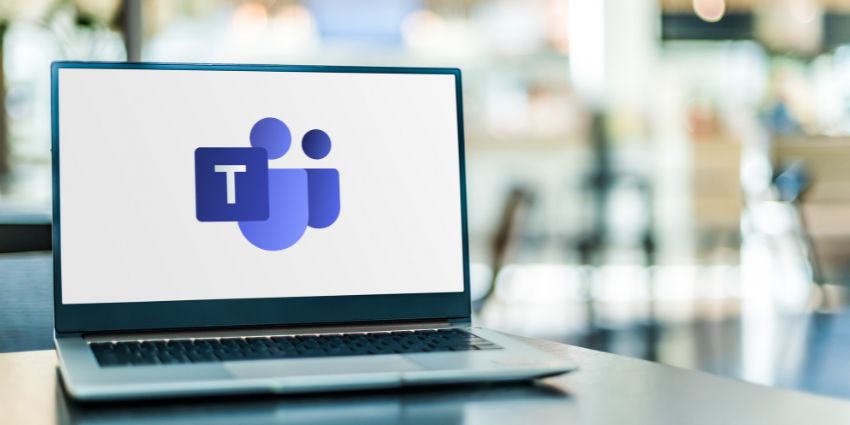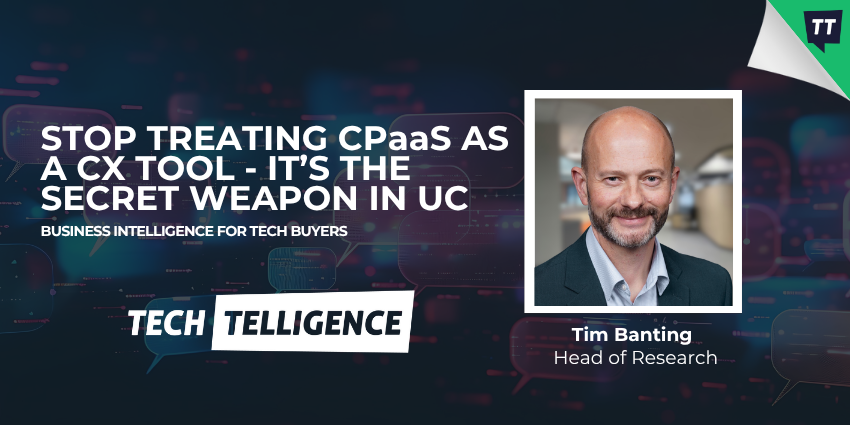The walkie talkie continues to be one of the most widely utilised tools globally for a wide variety of different business landscapes. Push-to-talk communications are still a valuable way to keep your staff members aligned when they’re on the go. That’s why Microsoft decided to implement a walkie talkie feature into the Teams app that today’s business users access every day.
If you’re already using Microsoft Teams as the virtual hub for your Team’s collaborative conversations, then the Walkie Talkie app is just another way to keep those staff members connected. The service offers an instant push-to-talk (PTT) communication option for teams available on both Android and iOS, with no additional cost.
The Walkie Talkie feature was announced for the first time in 2020. However, the functionality has remained “in preview” since – perhaps while Microsoft has focused on more pressing matters during the pandemic. As of January 2022, Microsoft Teams Walkie Talkie is available for everyone.
Introducing Microsoft Teams Walkie Talkie
Announced as an official release on the 12th of January 2022 on the Microsoft website, the Walkie Talkie app allows team members to connect instantly with employees in their shared Teams environment.
Users connected to Walkie Talkie in a channel can communicate using push-to-talk, and the solution only works for one person at a time. This helps reduce the risk of too many people talking over each other in a fast-paced environment.
According to Microsoft, the Walkie Talkie feature for Teams will be a valuable solution for frontline workers who have previously relied on third-party hardware for similar functionality. The app allows for a familiar PPT experience in a secure environment (Teams) without carrying additional hardware.
The Walkie Talkie feature works anywhere with cellular internet or Wi-Fi connectivity, and Microsoft has also announced the arrival of various specialised device integrations. Zebra and Samsung will offer devices with dedicated buttons for the Teams walkie talkie feature to instantly talk to team members. Headsets from Klein and Jabra will also be available with a dedicated button for the Walkie Talkie feature.
Some of the available products with access to a dedicated PTT button for Walkie Talkie include:
- Samsung Galaxy XCover Pro
- Klein (wired headset)
- Jabra BlueParrott (Wireless headset)
According to the CEO of Zebra Technologies, Anders Gustafsson, the partnership with Microsoft Teams will provide frontline workers with a fantastic new way to collaborate and seamlessly communicate with colleagues in any situation.
How to Access Microsoft Teams Walkie Talkie
Although the Walkie Talkie feature for Teams is available via all Android and iOS devices, it does need to be enabled first by an admin in the Teams admin centre. To add Walkie Talkie to your app list, you’ll need to implement the feature in the APP Setup Policy.
To access Walkie Talkie for your teams, go to the Microsoft Teams admin centre, and under the Teams app, select “Setup Policies”. You will need to have “user pinning” toggled to the “on” position. Underneath this toggle, you should see a list of “Pinned Apps” if you already have any. You’ll also see the “Add Apps” button.
Select “Add Apps”, and a panel will appear on the right-hand side of your Teams admin centre. Use the Search box to look for Walkie Talkie, then click the “Add” button on the right of the name. This should add the Walkie Talkie app to your Pinned app list.
Click “Save”, and your users should be able to access the Walkie Talkie feature within 48 hours. Microsoft notes that the Walkie Talkie feature might not be available automatically straight away, so give it a total of 48 hours if you don’t see the option immediately.
How to Use Walkie Talkie
Once the Walkie Talkie feature is enabled in Teams, it’s very straightforward to use. Within the Teams app, all users need to tap the “Walkie Talkie” option that appears on their navigation bar. This should be available once the app is successfully installed. If you don’t see it, swipe up from the bottom of your device screen and click the “More” option.
If you don’t already have Walkie Talkie pinned to your navigation bar in Teams, and you want to make it easier to access, you can add it yourself. Swipe up from the bottom of your device screen using the Teams app, then tap “Edit”. In the “Edit navigation” option, drag the “Walkie Talkie” option from the “More Apps” list into the top section.
You can only connect to a single channel at a time when using the Walkie Talkie feature. This means that you’ll need to switch to listen to or speak on a different track. To do this, tap on the right-facing arrow next to Channel after tapping on “Walkie Talkie”, then choose the channel you want to connect to. Hit the “Connect” button.
When you’re in a channel, you’ll be able to speak to your team members within that channel through the Walkie Talkie feature. As long as you’re connected, you can even communicate to your colleagues when your phone is locked, which can be handy for team members on the go.
To speak, press and hold your PTT (Push to talk) button on a headset or particular phone device built for Microsoft Teams. Alternatively, you can select and hold the “Talk” button in the centre of the Walkie Talkie screen in the app. You’ll know you’re the active speaker in a channel when you see a circle around the “Talk” button.
Release the PTT button or the “Talk” button when you’re done talking. When other people talk, you’ll see their Teams picture appear on the screen.
It’s as simple as that! You can learn more about Walkie Talkie here.